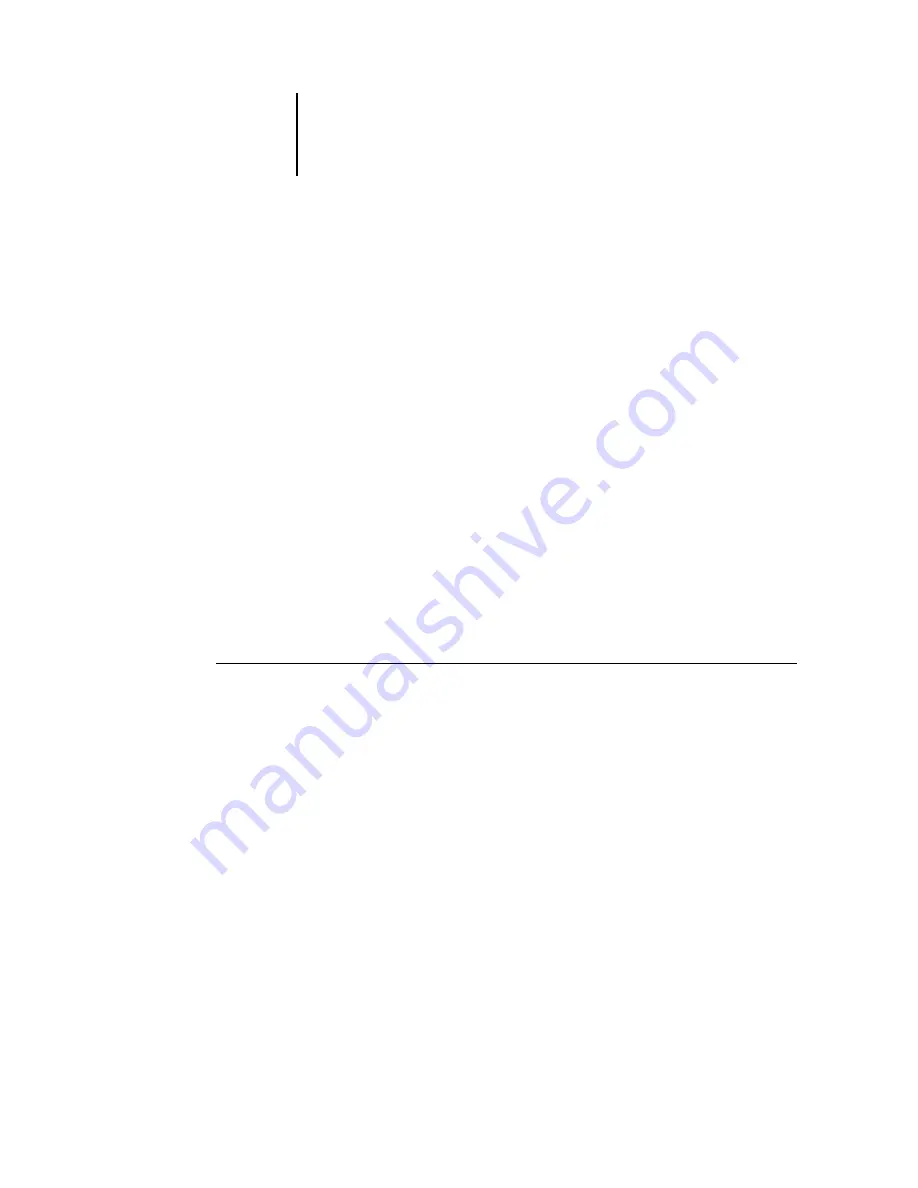
3
3-90 Using Command WorkStation or Command WorkStation LE
ES3640e MFP EFI Job Management Guide - 90
Creating and monitoring FreeForm masters
Users can assign FreeForm master numbers from 1 to 15 using
the Create Master print option when they send a job. These
numbers can be changed to a master number from 1 to 100, with
job overrides from the Job Properties dialog box.
When the first 15 FreeForm master numbers have been used,
users may inadvertently overwrite existing FreeForm masters by
assigning what they think are new, unused FreeForm master
numbers. When users choose a master number from the Create
Master print option, an existing job using that master number is
overwritten (the user receives a warning message that they are
about to replace an existing job).
For this reason, the Operator should delete existing master jobs or
reassign master numbers 1 through 15 to avoid any overwriting
problems. Only the Operator can assign numbers from 16 to 100,
enabling a high level of control over the FreeForm master
numbers in use.
To create a FreeForm master
1. In the Active Jobs window, select the held job comprising the
master elements of the document.
2. Choose Properties from the Actions menu.
3. Scroll to FreeForm in the Job Properties dialog box.
4. For the Create Master print setting, specify the FreeForm master
number you want to assign to the job.
5. Click OK.
6. Choose Process and Hold from the Actions menu to assign the job
a destination.
Choose Print, or Print and Hold from the Actions menu for a hard
copy of the FreeForm master.
Summary of Contents for ES3640eMFP
Page 1: ......
















































