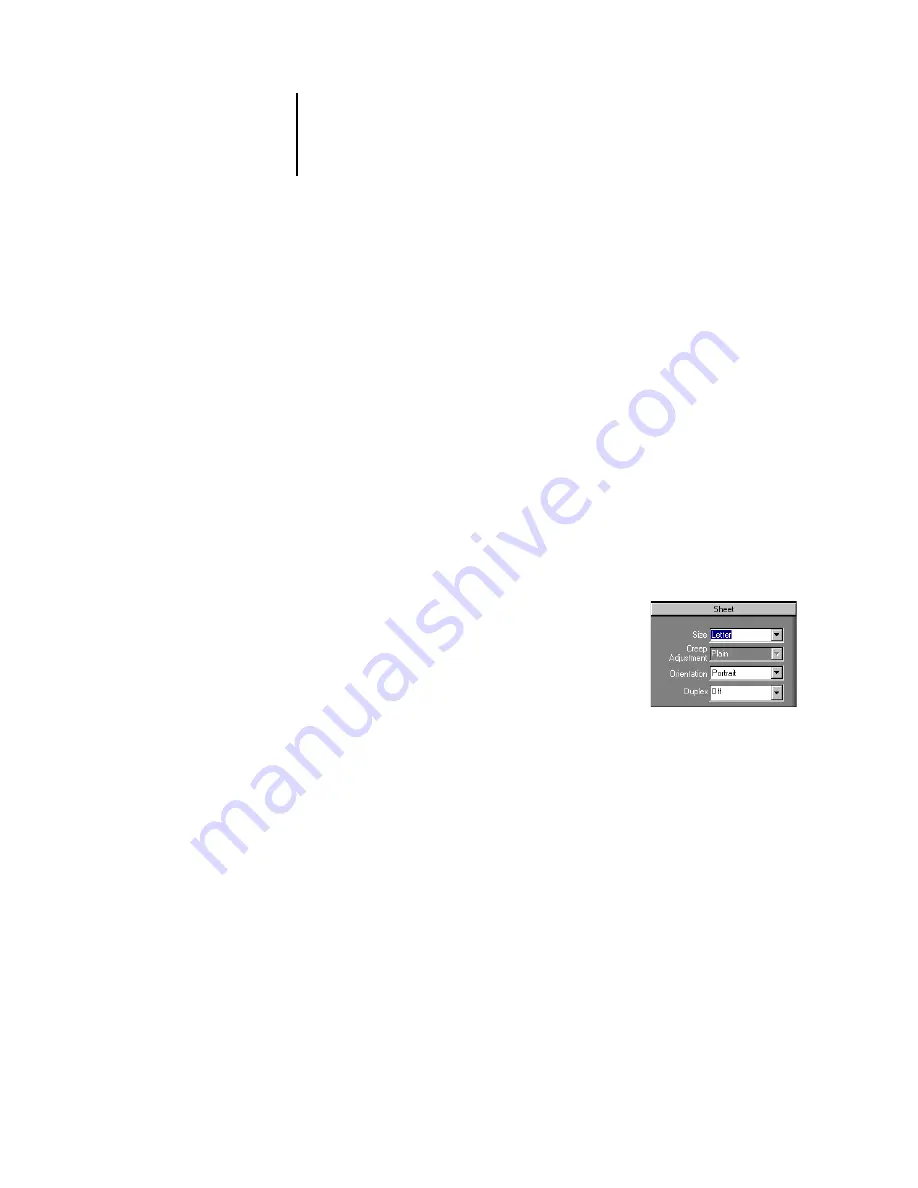
6
6-131 Imposition settings
ES3640e MFP EFI Job Management Guide - 131
You can specify imposition settings using controls in the Sheet,
Layout, Scale, and Finishing panes on the left side of the main
window. To view or hide a settings pane, click the bar for that
settings group.
Note:
You can change the default unit of measurement for all
input fields in the Command WorkStation Preferences dialog box.
You can also specify any unit of measurement in any field that
accepts input by adding one of the following abbreviations to the
new value:
• “i,” “in,” or the inch symbol ( " ) specifies inches, for example:
8.5 i, 8.5 in, 8.5"
• “mm” specifies millimeters, for example: 8.5 mm
• “pt” or “pts” specifies points, for example: 8.5 pts
Sheet settings
Sheet settings allow you to specify
characteristics of the paper on which the job is
to be printed, such as dimensions, thickness,
orientation, and whether it will be printed on
one or both sides.
Because these settings affect virtually every
other aspect of the imposition process, you should specify sheet
settings immediately after opening a job in the main window. If
necessary, you can change the settings later; the job is revised
accordingly.
In general, experimentation with job settings does not cause
permanent changes
(or, potentially, loss of original job data), until the job is printed or
saved with the new settings.
Size
You can choose an item from the Size menu to specify the
dimensions of a sheet of paper and see the change reflected in the
Summary of Contents for ES3640eMFP
Page 1: ......






























