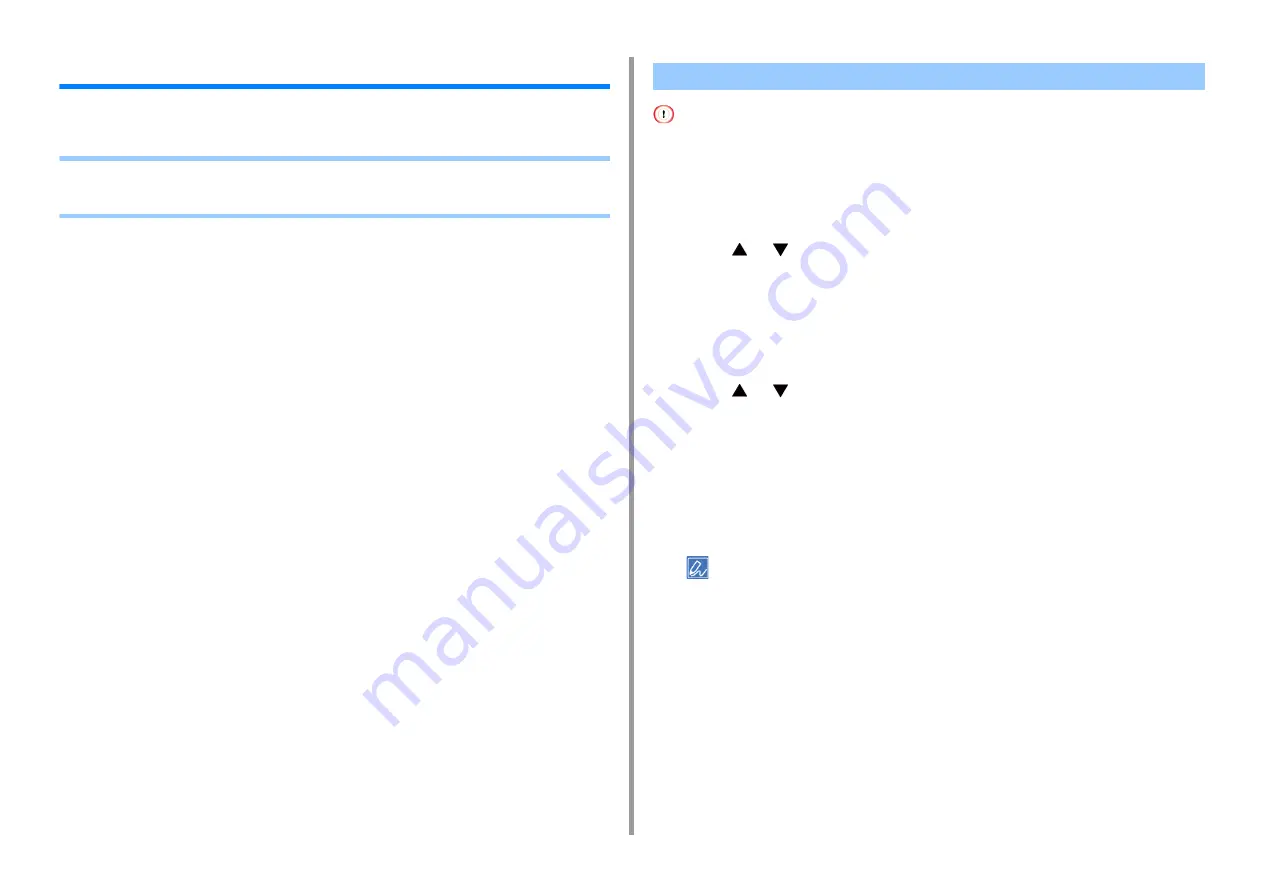
- 92 -
3. Maintenance
Initializing Memory and Settings
This section describes how to initialize memory and settings saved in the machine.
•
•
Initializing the Settings of the Device
When you initialize flash memory, the following data is deleted.
• The job data saved with [Shared Print] or [Private Print].
• Form data
1
Press [Device Settings] on the touch panel.
2
Press
or
several times and press [Admin Setup].
3
Enter the administrator name and password and press [OK].
The factory default administrator name and password are "admin" and "999999"
respectively.
4
Press [Manage Unit].
5
Press
or
several times and press [Storage Maintenance Setup].
6
Press [Initial Lock] to change the display to [Disable].
7
Press [Back].
8
Press [Flash Memory Setup].
9
Press [Initialize] or [Format].
Select from 2 ways of initializing memory.
• [Initialize]: Initializes the range of open area of Flash (displayed on File List).
• [Format Partition]: Initializes user information.You can format the PCL/Common/PS partitions respectively.
10
Press [Yes] on the confirmation screen.
Initializing Flash Memory
Summary of Contents for C542
Page 1: ...C542 ES5442 Advanced Manual...
Page 14: ...14 1 Basic Operations 3 Draw the sub support...
Page 165: ...165 6 Network 3 Select OKI C542 from Printer 4 Set options 5 Click Print...
Page 239: ...239 7 Utility Software Storage Manager plug in Create or edit a file to download to a device...
Page 255: ...46532502EE Rev3...






























