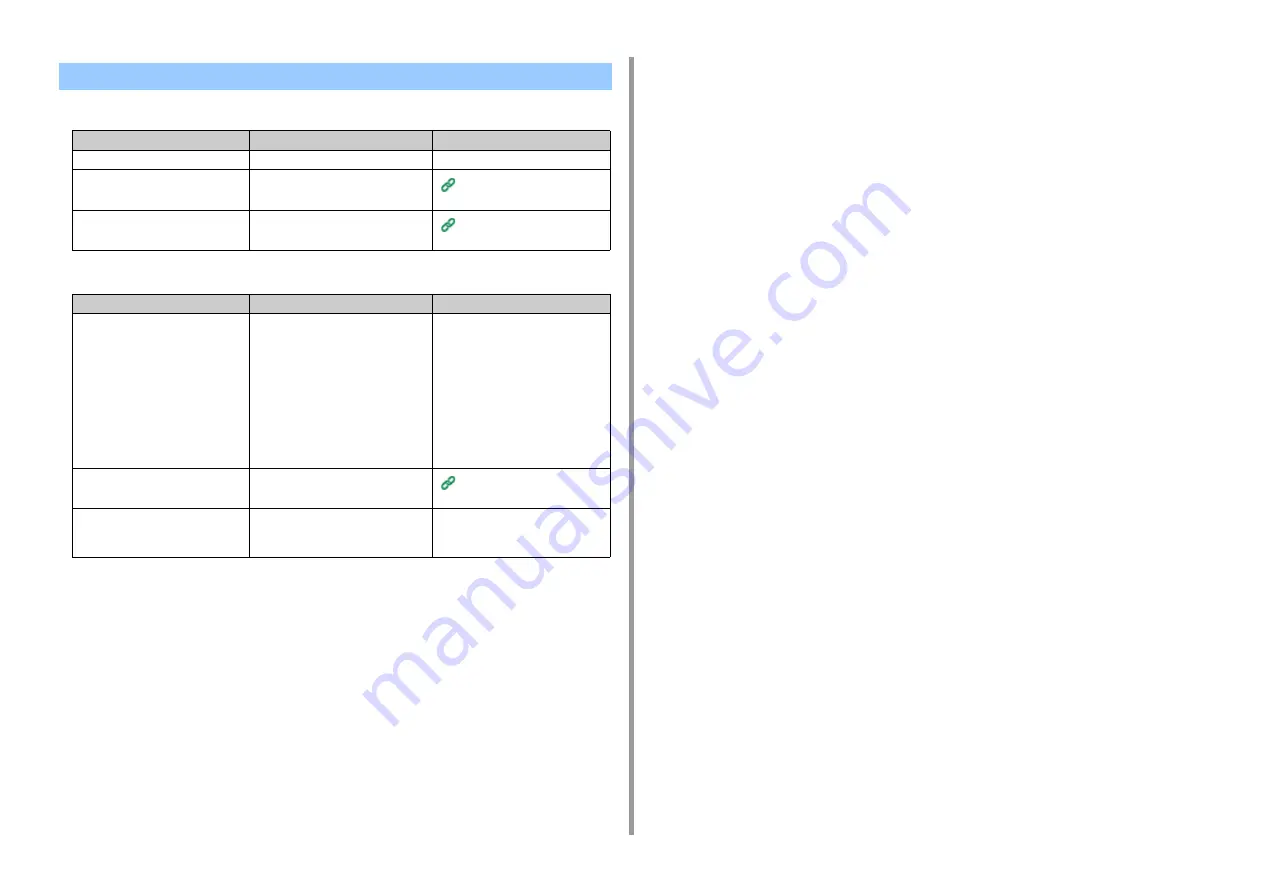
- 98 -
4. Troubleshooting
• Common to Windows and Mac OS X
• For Windows
USB Connection Problems
Cause
Solution
Reference
An unsupported USB cable is used.
Use a USB 2.0 cable.
-
A USB hub is used.
Directly connect the machine to the
computer.
Connecting a USB Cable
(User's Manual)
A printer driver is not installed
correctly.
Reinstall the printer driver.
Installing a Driver and Software
to a Computer (User's Manual)
Cause
Solution
Reference
The machine is offline.
Right-click the [OKI C542 *] icon on
the [Devices and Printers] folder, and
then select [See print jobs] (If the
icons are grouped, select [See print
jobs] > [OKI C542 *]).
* Indicates the driver type. (ex. PCL 6/
PS/XPS)
In the dialog, select the [Printer] menu
and then clear the check of [Use
Printer Offline].
-
A switch, buffer, extension cable, or
USB hub is used.
Directly connect the machine to the
computer.
Connecting a USB Cable
(User's Manual)
Another printer driver that works
when connected via a USB interface
is installed.
Remove the other printer driver from
the computer.
-
Summary of Contents for C542
Page 1: ...C542 ES5442 Advanced Manual...
Page 14: ...14 1 Basic Operations 3 Draw the sub support...
Page 165: ...165 6 Network 3 Select OKI C542 from Printer 4 Set options 5 Click Print...
Page 239: ...239 7 Utility Software Storage Manager plug in Create or edit a file to download to a device...
Page 255: ...46532502EE Rev3...






























