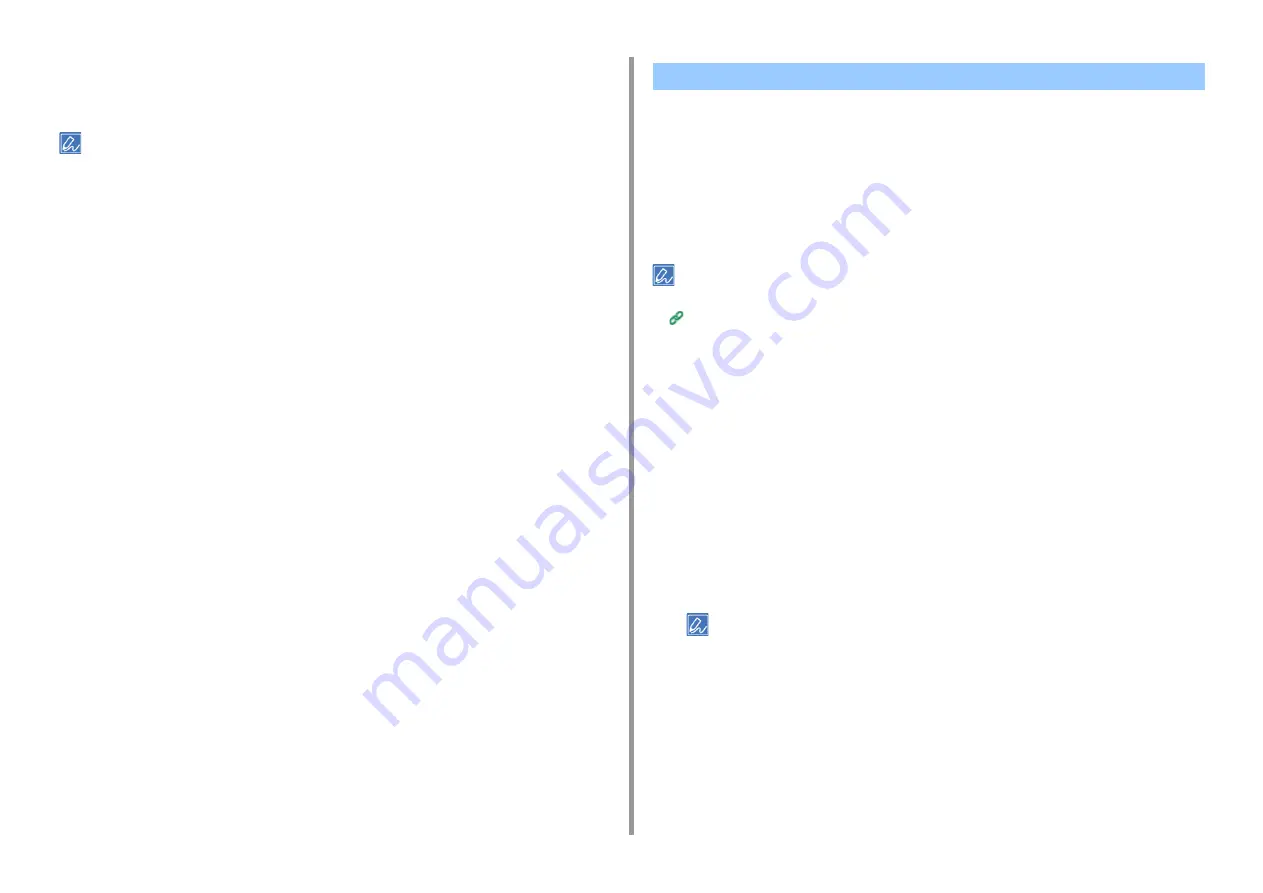
- 66 -
2. Print
3
Select [Reverse] for [Page Order] on the [Paper Handling] panel.
4
Change other settings if necessary, and then click [Print].
If setting details are not displayed in the print dialog, click [Show Details] at the bottom of the dialog.
•
•
For Windows PCL Printer Driver
•
•
You can automatically select a tray (paper cassette (Tray 1/2/3) or the MP tray) that holds
paper of the same size and type that is set with the printer driver. Trays switch in accordance
with the [Tray Sequence] setting.
Be sure to set the paper size and weight for paper cassettes and the MP tray on the touch panel.
Loading Paper (User's Manual)
Setting the MP Tray
Set the MP tray as a target of the auto tray selection.
1
Press [Device Settings] on the touch panel.
2
Press [Paper Setup].
3
Press [MP Tray].
4
Press [MP Tray Usage].
5
Press [Normal Tray].
[MP Tray Usage] is set to [Do Not Use] by factory default.
6
Press [Back] until the home screen is displayed.
For Windows PCL Printer Driver
1
Open the file to print.
2
Select [Print] from the [File] menu.
Selecting a Tray Automatically for the Specified Paper
Summary of Contents for C542
Page 1: ...C542 ES5442 Advanced Manual...
Page 14: ...14 1 Basic Operations 3 Draw the sub support...
Page 165: ...165 6 Network 3 Select OKI C542 from Printer 4 Set options 5 Click Print...
Page 239: ...239 7 Utility Software Storage Manager plug in Create or edit a file to download to a device...
Page 255: ...46532502EE Rev3...






























