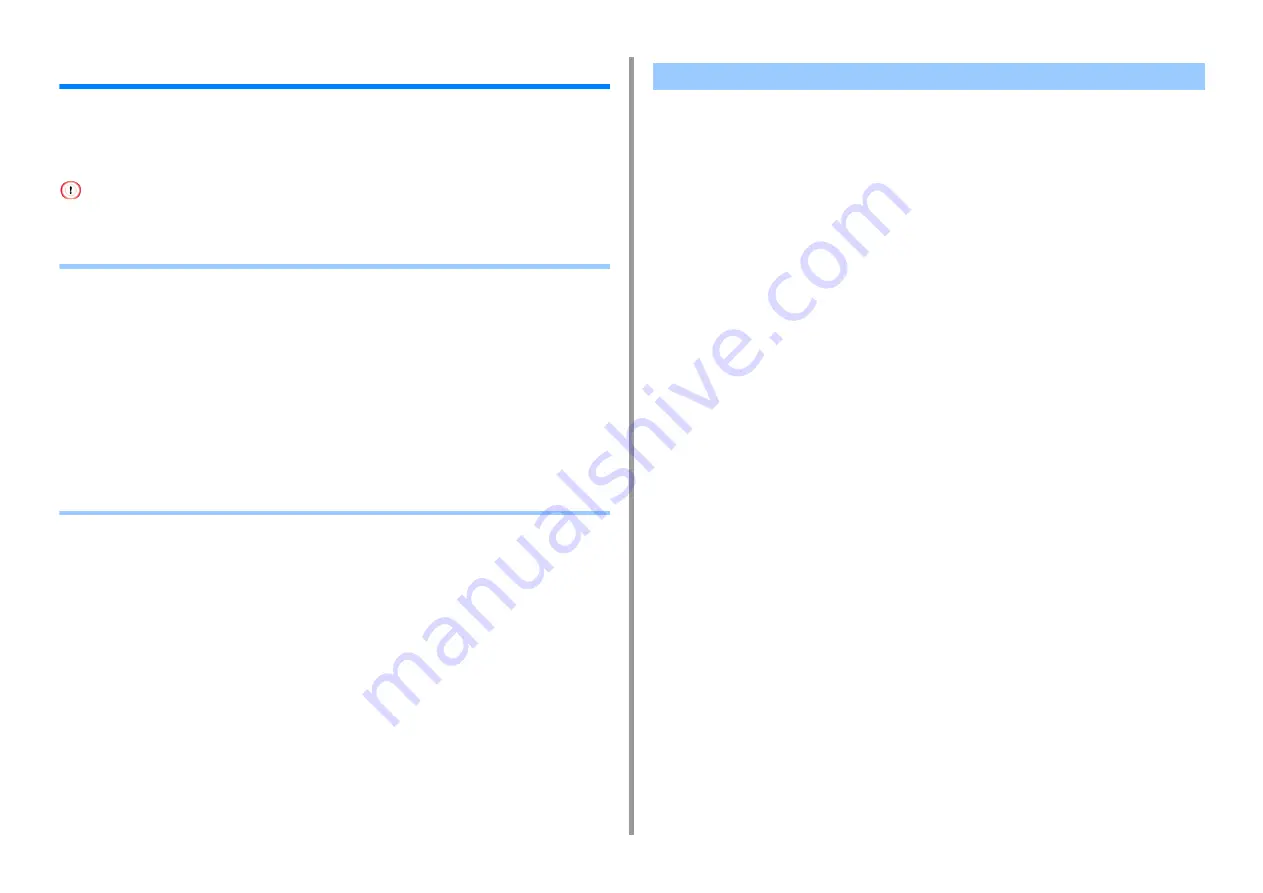
- 240 -
7. Utility Software
OKI LPR Utility
You can perform a print job via a network, manage print jobs, and check the machine status
by using OKI LPR Utility.
To use OKI LPR Utility, TCP/IP must be enabled.
OKI LPR Utility cannot be used for shared printers. Use the standard TCP/IP port.
•
•
Registering a Device to OKI LPR Utility
•
Checking the Status of a Registered Device
•
Forwarding Print Jobs to a Registered Device
•
Printing the Same Document from the Registered Multiple Devices
•
Opening the Web Page of the Registered Device
•
Following the IP Address of the Registered Device Automatically
•
Setting the Web Port Number of the Machine
•
Sending a File to a Device That is Registered in OKI LPR Utility
•
Deleting an Unnecessary Print Job
•
Uninstalling OKI LPR Utility (Uninstall)
1
Click [Start], and then select [All Programs] > [Okidata] > [OKI LPR Utility] >
[OKI LPR Utility].
Starting OKI LPR Utility
Summary of Contents for C542
Page 1: ...C542 ES5442 Advanced Manual...
Page 14: ...14 1 Basic Operations 3 Draw the sub support...
Page 165: ...165 6 Network 3 Select OKI C542 from Printer 4 Set options 5 Click Print...
Page 239: ...239 7 Utility Software Storage Manager plug in Create or edit a file to download to a device...
Page 255: ...46532502EE Rev3...






























