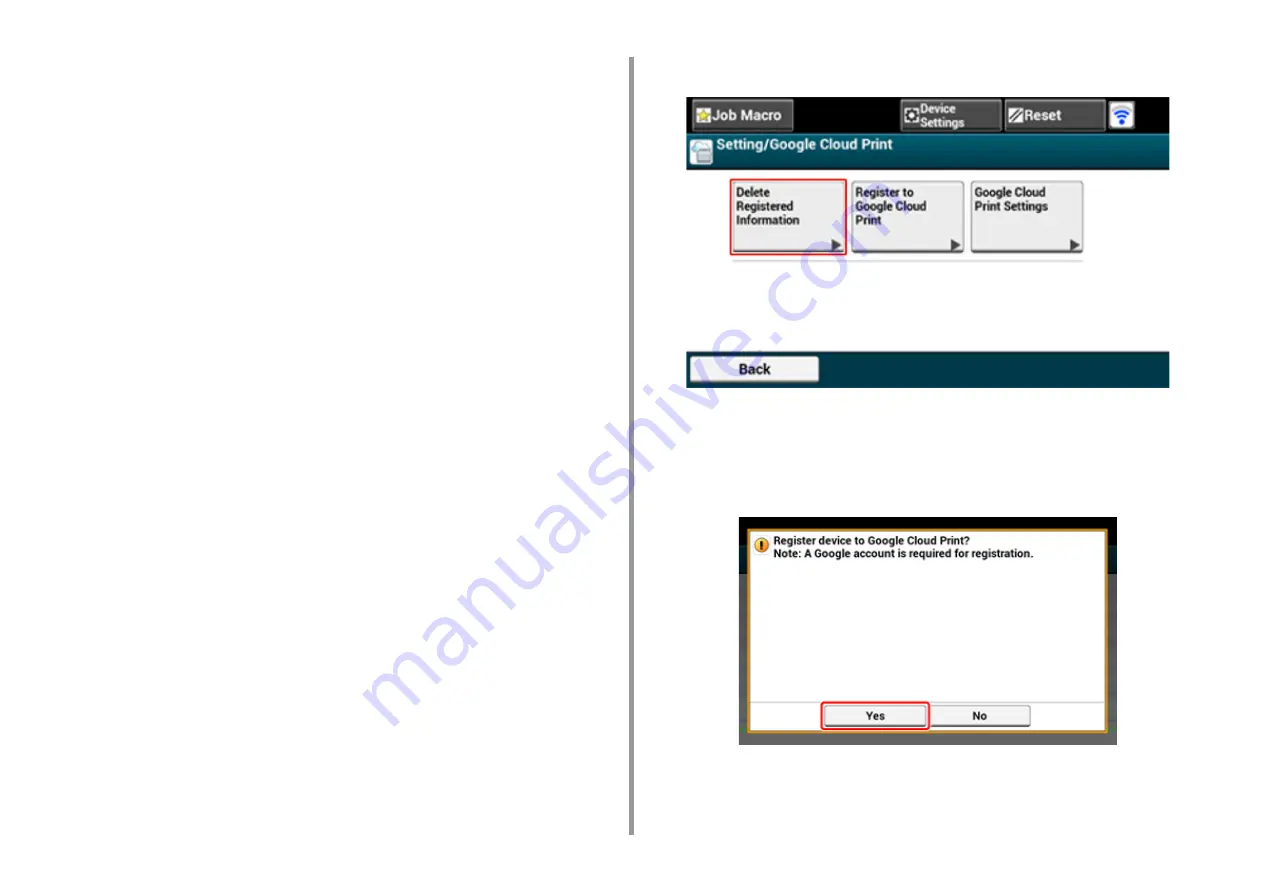
- 178 -
6. Network
Checking from the Operator Panel
1
Press [Device Settings] on the touch panel.
2
Press [Google Cloud Print].
3
Check that the only two items, [Register to Google Cloud Print] and [Google
Cloud Print Settings] are displayed.
If the Registration Information Remains on the Google Cloud Print
Administrator Screen
If you delete the registration information by following the procedure in "Deleting the
Registered Information" with the machine not being connected to a network, the registered
machine may remain on the Google Cloud Print administrator screen (https://
www.google.com/cloudprint). In such a case, delete the machine on the Google Cloud Print
administrator screen.
If You Deleted the Information on the Google Cloud Print Administrator
Screen
If you deleted the registered machine on the Google Cloud Print administrator screen (https:/
/www.google.com/cloudprint) when the machine is not connected to the network or the
Internet, the registration information remains in the machine. In such a case, delete the
registration information from the operator panel of the machine.
1
Press [Device Settings] on the touch panel.
2
Press [Google Cloud Print].
3
Press [Delete Registered Information].
4
Enter the administrator name and password and press [OK].
The factory default administrator name and password are "admin" and "999999"
respectively.
5
Press [Yes] on the confirmation screen.
Summary of Contents for C542
Page 1: ...C542 ES5442 Advanced Manual...
Page 14: ...14 1 Basic Operations 3 Draw the sub support...
Page 165: ...165 6 Network 3 Select OKI C542 from Printer 4 Set options 5 Click Print...
Page 239: ...239 7 Utility Software Storage Manager plug in Create or edit a file to download to a device...
Page 255: ...46532502EE Rev3...






























