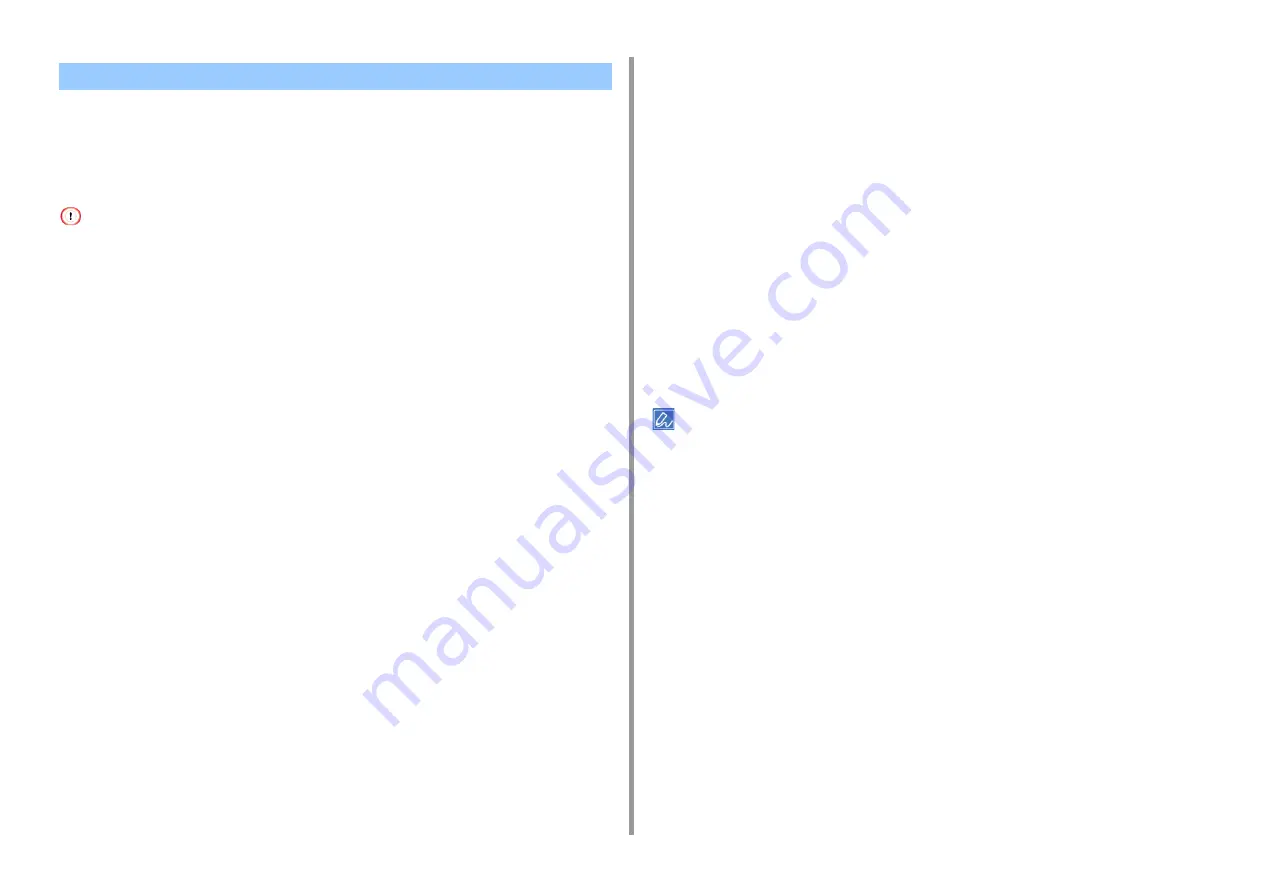
- 35 -
2. Print
•
For Windows PCL Printer Driver
•
•
You can print on different paper sizes without changing the print data.
This function may not be available for some applications.
For Windows PCL Printer Driver
1
Open the file to print.
2
Select [Print] from the [File] menu.
3
Click [Preferences].
4
Select a paper size to edit from [Size] on the [Setup] tab.
5
Select the [Resize document to fit printer page] checkbox, and then select a
paper size to print.
6
Change other settings if necessary, and then click [OK].
7
Click [Print] on the [Print] screen.
For Windows PS Printer Driver
1
Open the file to print.
2
Select [Print] from the [File] menu.
3
Click [Preferences].
4
Select the [Resize document to fit printer page] checkbox on the [Job Options]
tab.
5
Select the paper size to print.
6
Change other settings if necessary, and then click [OK].
7
Click [Print] on the [Print] screen.
For Mac OS X
1
Open the file to print.
2
Select [Print] from the [File] menu.
3
Select the [Scale to fit paper size] check box on the [Paper Handling] panel.
4
Select a paper size to print from [Destination Paper Size].
5
Change other settings if necessary, and then click [Print].
If setting details are not displayed in the print dialog, click [Show Details] at the bottom of the dialog.
Enlarging or Reducing to Fit the Specified Paper Size
Summary of Contents for C542
Page 1: ...C542 ES5442 Advanced Manual...
Page 14: ...14 1 Basic Operations 3 Draw the sub support...
Page 165: ...165 6 Network 3 Select OKI C542 from Printer 4 Set options 5 Click Print...
Page 239: ...239 7 Utility Software Storage Manager plug in Create or edit a file to download to a device...
Page 255: ...46532502EE Rev3...






























