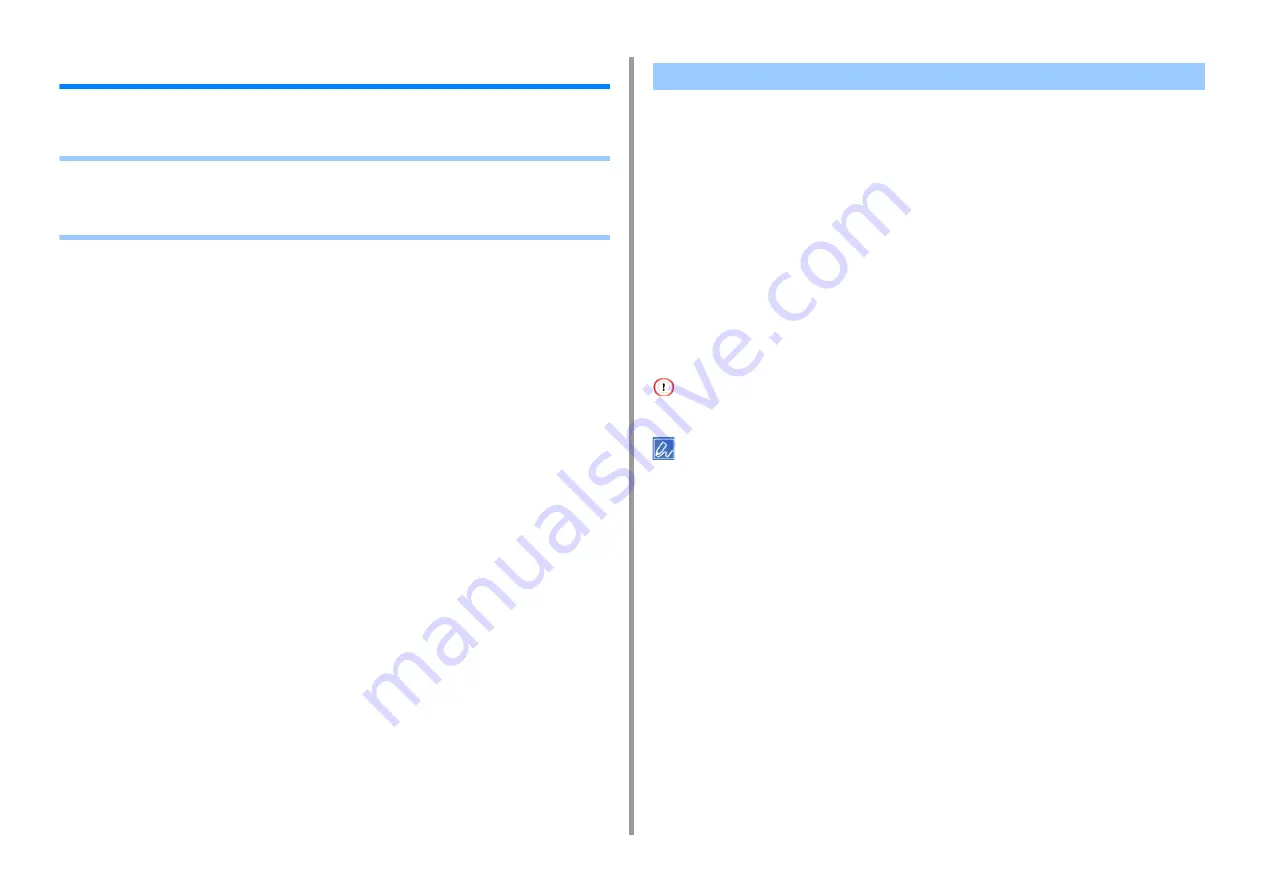
- 44 -
2. Print
Saving Paper, Saving Toner
This section describes how to print saving paper or toner.
•
Printing on Both Sides of Paper (Duplex Printing)
•
•
Combining Multiple Pages onto One Sheet of Paper
•
For Windows PCL Printer Driver
•
•
You can print on both sides of a sheet of paper.
• Duplex printing is available for the following paper sizes.
A4, A5, B5, Letter, Legal (13 inches), Legal (13.5 inches), Legal (14 inches), Executive,
8.5SQ (8.5in x 8.5in), Folio (210 mm x 330 mm), 16K (197 mm x 273 mm, 195 mm x
270 mm, 184 mm x 260 mm), Custom size
• Duplex printing is available for the following media weight.
64 to 176 g/m
2
(17 to 46.8 lb)
Do not use media weight other than the above, because paper jams may occur.
This function may not be available for some applications.
When printing on custom size paper, duplex printing is available for the following width and length ranges.
• Width: 148 to 216 mm (5.8 to 8.5 inches)
• Length: 210 to 356 mm (8.3 to 14.0 inches)
For Windows PCL Printer Driver
1
Close the rear output tray.
2
Open the file to print.
3
Select [Print] from the [File] menu.
4
Click [Preferences].
5
Select [Long Edge] or [Short Edge] from [2-Sided Printing] on the [Setup] tab.
6
Change other settings if necessary, and then click [OK].
7
Click [Print] on the [Print] screen.
Printing on Both Sides of Paper (Duplex Printing)
Summary of Contents for C542
Page 1: ...C542 ES5442 Advanced Manual...
Page 14: ...14 1 Basic Operations 3 Draw the sub support...
Page 165: ...165 6 Network 3 Select OKI C542 from Printer 4 Set options 5 Click Print...
Page 239: ...239 7 Utility Software Storage Manager plug in Create or edit a file to download to a device...
Page 255: ...46532502EE Rev3...






























