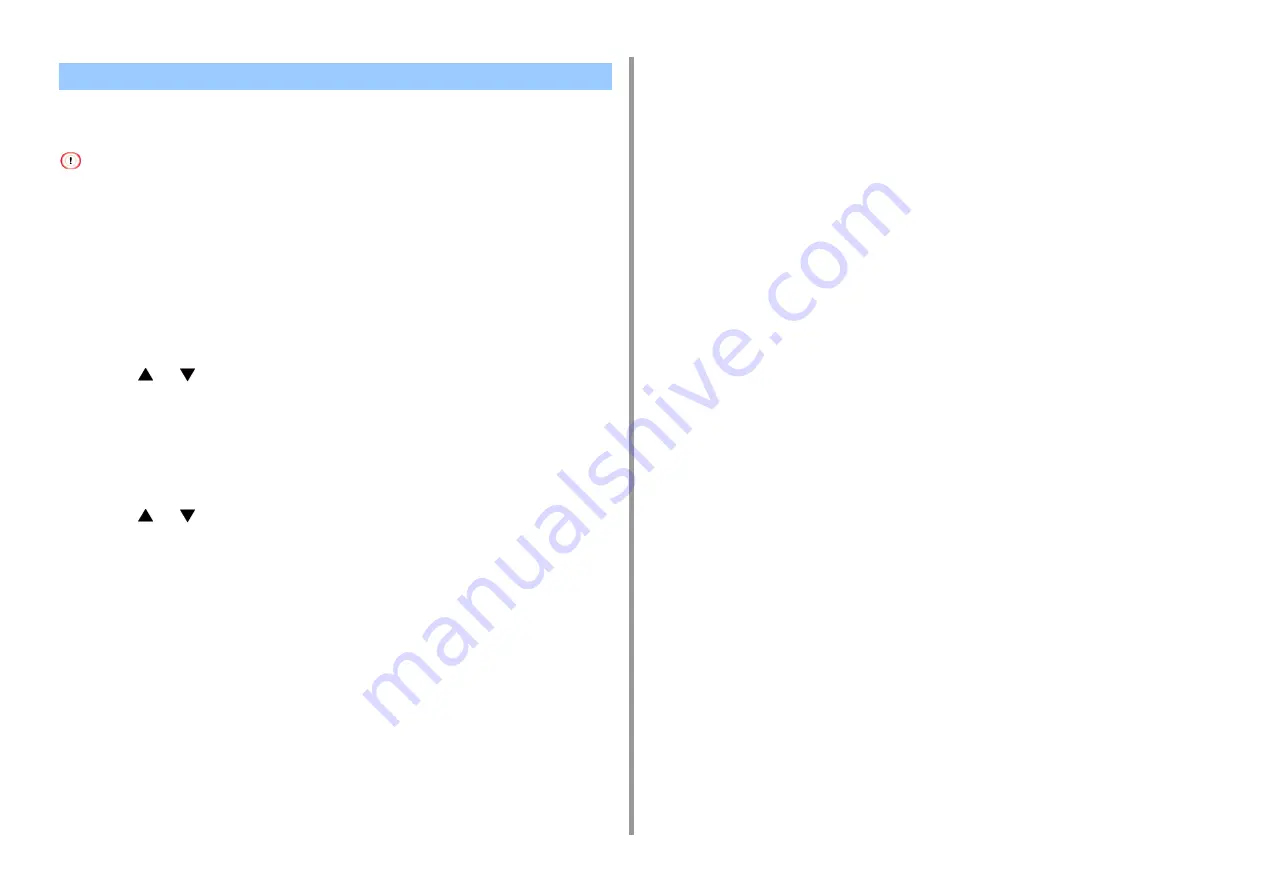
- 93 -
3. Maintenance
You can return the configured settings of the device the following settings will return to the
factory default settings.
• When you initialize the settings of the device, the following data is deleted.
- Admin Password
- Paper Setup settings
- Print Setup settings
- Data saved to the home screen
- Manage Unit settings
- User Install settings
1
Press [Device Settings] on the touch panel.
2
Press
or
several times and press [Admin Setup].
3
Enter the administrator name and password and press [OK].
The factory default administrator name and password are "admin" and "999999"
respectively.
4
Press [Manage Unit].
5
Press
or
several times and press [Reset Settings].
A message is displayed confirming you that continuing automatically restarts the
system. Select [Yes] to continue.
Initializing the Settings of the Device
Summary of Contents for C542
Page 1: ...C542 ES5442 Advanced Manual...
Page 14: ...14 1 Basic Operations 3 Draw the sub support...
Page 165: ...165 6 Network 3 Select OKI C542 from Printer 4 Set options 5 Click Print...
Page 239: ...239 7 Utility Software Storage Manager plug in Create or edit a file to download to a device...
Page 255: ...46532502EE Rev3...






























