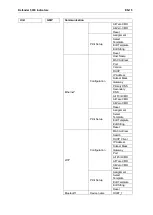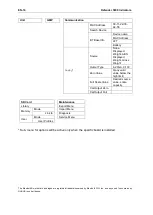Reviews:
No comments
Related manuals for Defender 5000 Series

7000
Brand: Federal Signal Corporation Pages: 13

Skx PRO
Brand: Hammond Pages: 754

XA10
Brand: Gates Pages: 26

KISS
Brand: Hamax Pages: 74

KX-TD816
Brand: Panasonic Pages: 443

Toughbook CF-F8EWDZZAM
Brand: Panasonic Pages: 20

Wireless Temperature/Humidity Station
Brand: DAVIS Pages: 8

Leaf Wetness Sensor
Brand: Davis Instruments Pages: 2

M-Class Mark II M-4206
Brand: Datamax Pages: 22

SP35 Plus
Brand: DataCard Pages: 2

AVN 2210p mkII
Brand: Eclipse Pages: 6

GN1000
Brand: Jabra Pages: 7

GN1000
Brand: Jabra Pages: 2

Elite Sport
Brand: Jabra Pages: 12

JX3-BN-CAN
Brand: Jetter Pages: 4

M5700N
Brand: K&K Pages: 8

M4700
Brand: K&K Pages: 20

M3500N
Brand: K&K Pages: 6