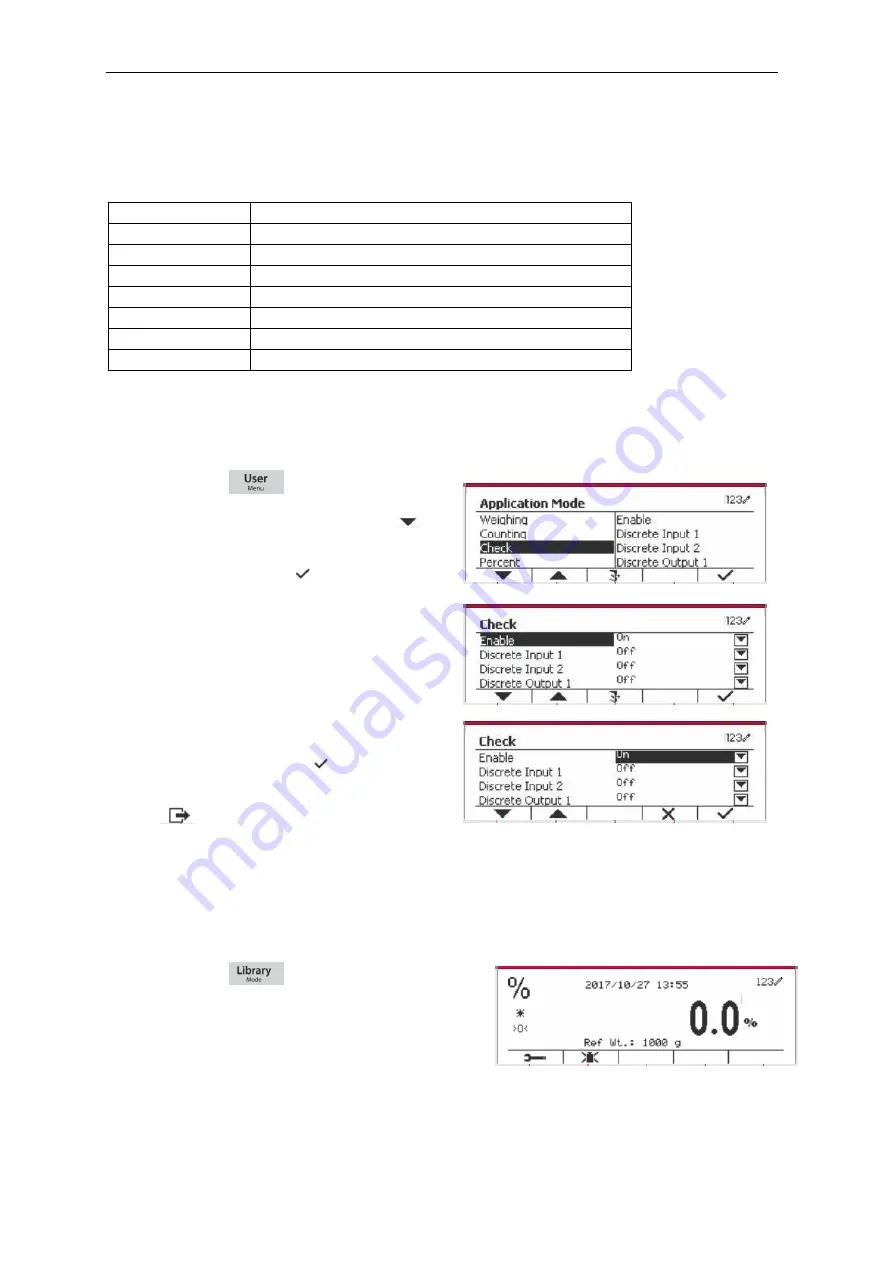
EN-42 Defender 5000 Indicators
4.3.4 Input/Output (I/O) Setup
The I/O’s setup can be customized for various user preferences.
The I/O’s setup is defined below
(defaults in
Bold).
Item
Available Settings
Enable
On,
Off
Discrete Input 1
Off,
Zero, Tare, Clear Tare, Print, Unit, Accumulate
Discrete Input 2
Off,
Zero, Tare, Clear Tare, Print, Unit, Accumulate
Discrete Output 1
Off,
Under, Over, Accept, Under/Over
Discrete Output 2
Off,
Under, Over, Accept, Under/Over
Discrete Output 3
Off,
Under, Over, Accept, Under/Over
Discrete Output 4
Off,
Under, Over, Accept, Under/Over
Note:
The I/O’s will only work when the I/O Option board has been installed. The option I/O board
provides two isolated inputs and four dry-contact normally open relay outputs which can be used for
simple process weighing.
4.4 Percent Weighing
Use Percent Weighing to measure the weight of a sample displayed as a percentage of a pre-
established Reference Weight.
Press the button
until the icon corresponding
to
Percent
is displayed in the upper left portion of the
home screen.
Establish a reference weight according to section
4.4.1 and then place the objects on the pan to display
the percentage.
The default (or last) Reference Weight is displayed.
Press the button
to enter the Main Menu.
With the button corresponding to the icon
,
go down the list and highlight
Application Mode
.
Enter this sub-menu by pressing the button
corresponding to the icon
.
In the Application Mode menu enter the
Check
sub-menu.
The
Check
sub-menu is now displayed.
Select the list item and press the Softkey
corresponding to the icon
to change the
setting as desired. After completion of I/O’s
setup, press the Softkey corresponding to the
icon
to return to the main application
screen.






























