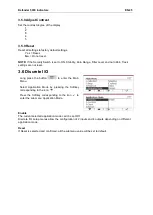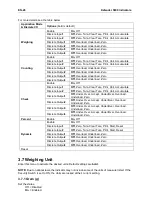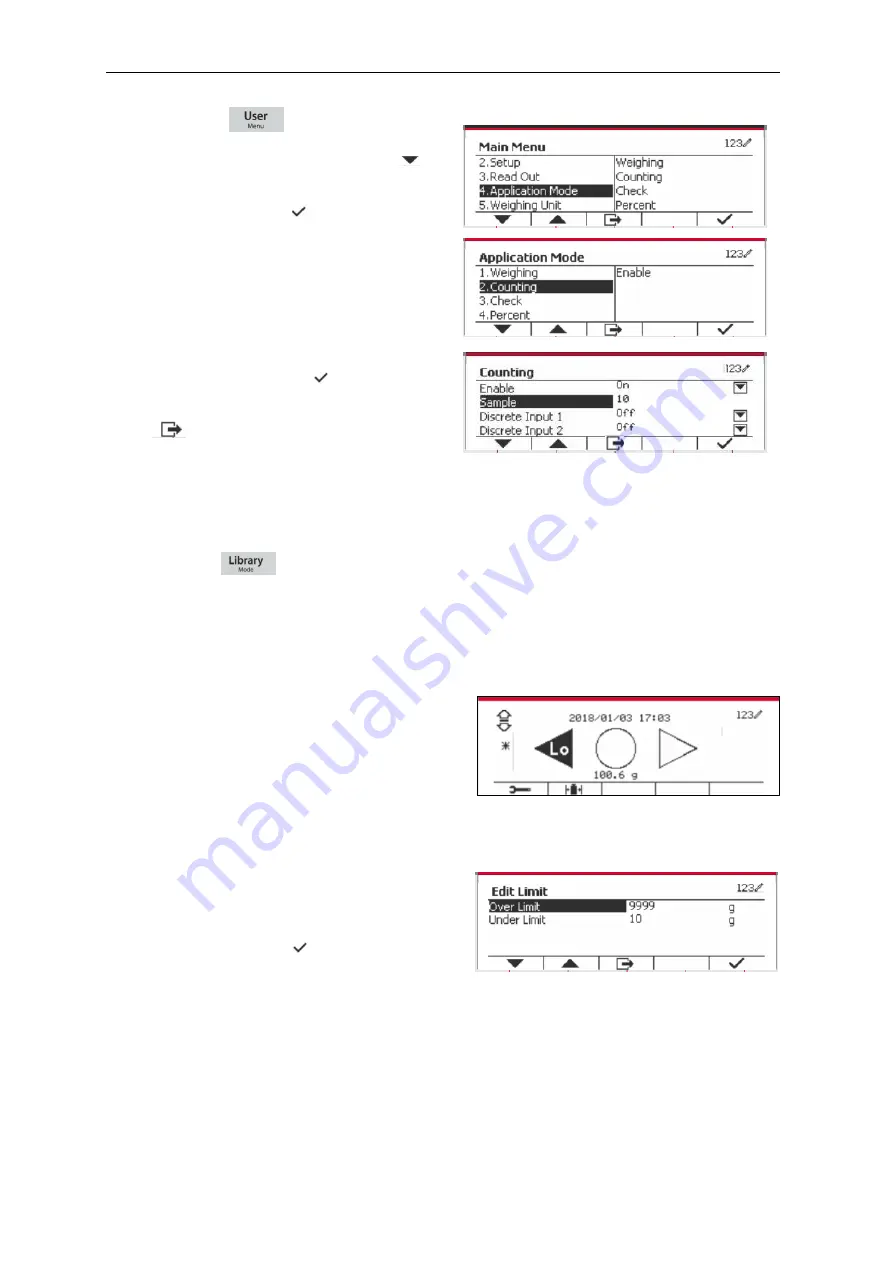
Defender 5000 Indicators
EN-39
Press the button
to enter the Main Menu.
With the button corresponding to the icon
, go
down the list and highlight
Application Mode
.
Enter this sub-menu by pressing the button
corresponding to the icon
.
In the Application Mode menu enter the
Counting
sub-menu.
Select the list item and press the button
corresponding to the icon
to change the
setting as desired. After completion of I/O’s
setup, press the Softkey corresponding to the
icon
to return to the main application
screen.
4.3 Check
Check is used to compare the weight or pieces of a sample against target limits.
Press the button
until the icon corresponding to
Check
is displayed in the screen.
Two different modes can be selected in the
Check Mode
: Weighing, Counting.
Setup check limits according to section 4.3.1 or 4.3.2. Place object on the pan to check if the weight
is within the limits.
4.3.1 Check Weighing (default)
Make sure that the
Check
mode is set to
Check
Weighing
in the configuration menu.
Place objects on the pan. The
Under/Accept/Over
status is shown in the progress bar area while the
actual weight of the item is shown on the main
Display Line.
Defining Over/Under Limits
Press the button
Edit Limit
to define the limit for
weighing.
Select Over or Under Limit and press the button
corresponding to the icon
to edit the value.