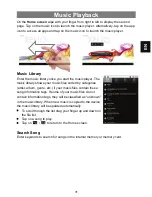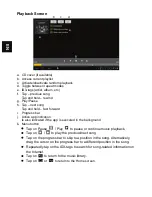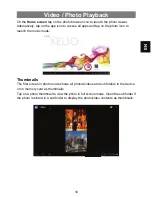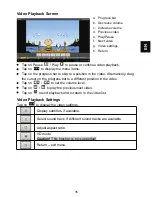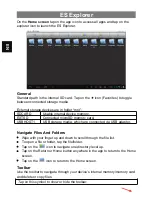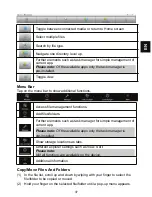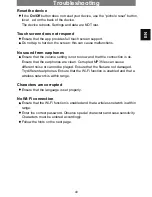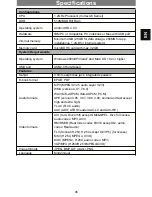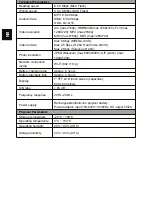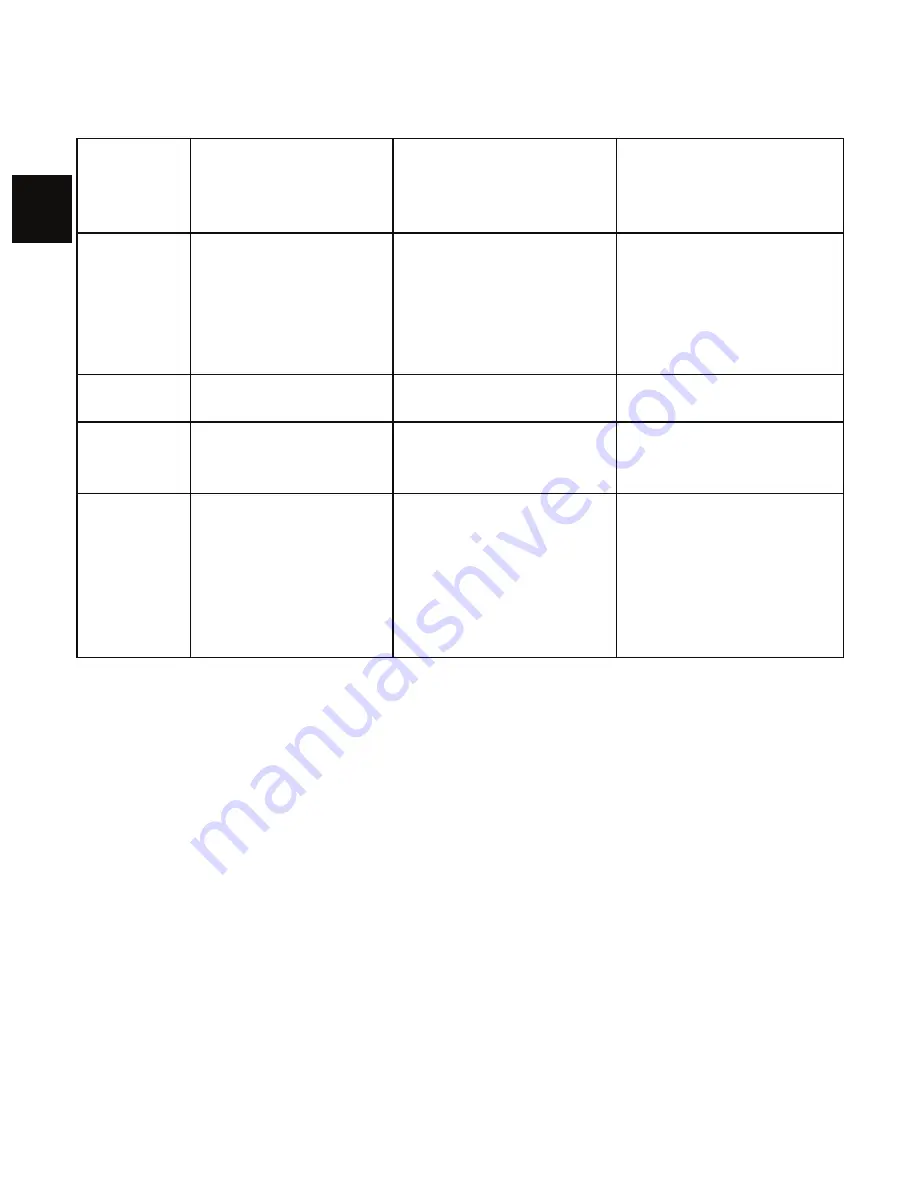
EN
Solve Wi-Fi connection problems
1.
Open Wi-Fi settings.
2.
Select and remove Wi-Fi.
3.
Tick “Display Password” and enter password.
4.
Look out for status messages below the network name:
Problem
Status messages
(below network
name in Wi-Fi
settings)
Possible cause
Solution
Network
not found
Network not found
- SSID not visible
- Wi-Fi too weak
- Enable SSID in
router configuration
- Decrease distance
to router
- Firmware update or
change channel
No
Internet
-> Connecting
-> Not connected
- MAC filter active
- Deactivate filter in
router configuration
No
Internet
-> Connecting
-> Authentication…
-> Not connected
- Password wrong or
wrong spelling
- Check and re-enter
password
No
Internet
-> Connecting
-> Authentication…
-> Retrieving IP
address…
-> Not connected
- Router configuration
faulty or
- Wi-Fi too weak
- DHCP server off
- Delete list of
connected devices
on router
- Decrease distance
to router
- Activate DHCP in
router configuration
No USB connection with PC
y
Check connecting cable and plug, Windows system configuration and USB
driver. Restart PC, temporarily disconnect the USB cable, re-install drivers.
y
Check if “USB Debugging” is enabled under “Settings – System – Developer
Options” and disable, if necessary.
Saving to SD card not possible
y
Check if the SD card is write-protected.
No e-book download from odysbook.de possible
y
Deactivate the pop-up blocker.