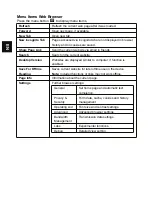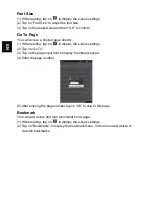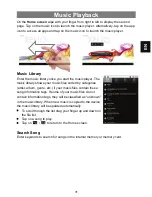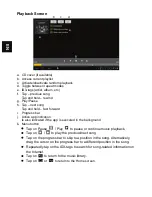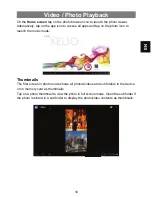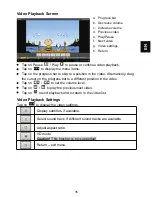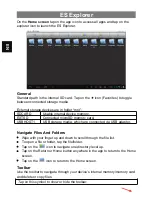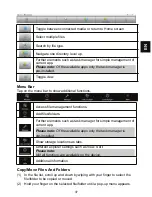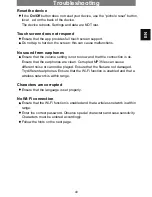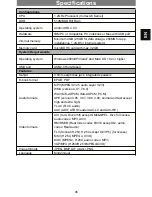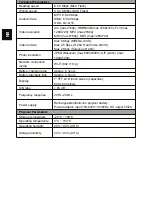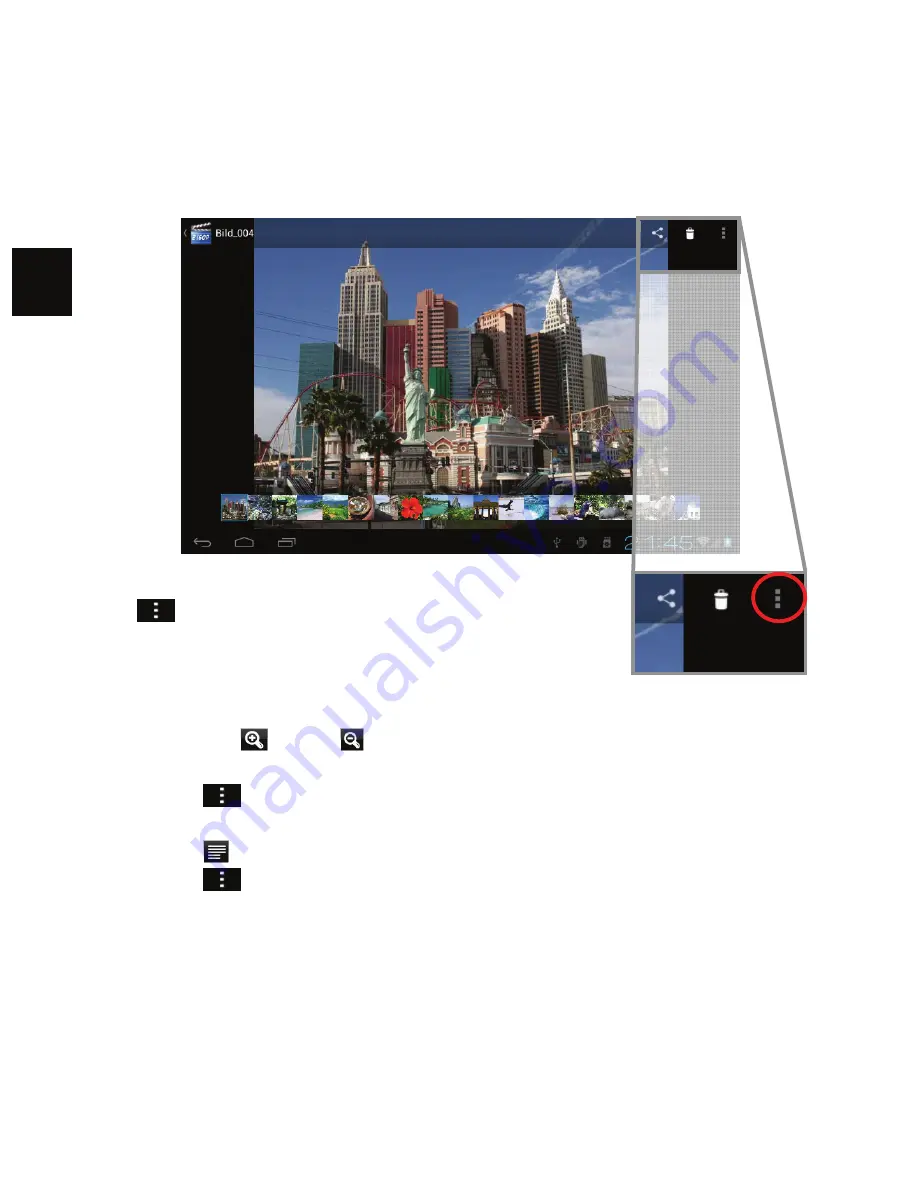
EN
View Photo
While viewing photos tap on the screen to show the status bar at top and bottom.
y
Press the menu button or tap on the respective icon
(
) in the top right corner and then on “Slide Show”
to start the slide show.
y
Tap on the screen again to end the slide show.
y
Wipe with your finger to the left or right over the
image to display the previous/next photo.
y
To zoom in
or out
tap with two fingers on the display and pinch the
image between thumb and pointer finger.
y
Tap on
and then “Rotate Left” or “Rotate Right” to rotate the image 90°
left or right.
y
Tap on
again and then on “Details”
to show image details.
y
Tap on
and then on “Set Image As” to use the image as wallpaper or
contact image.