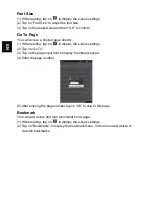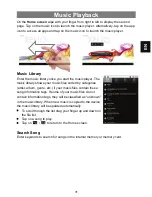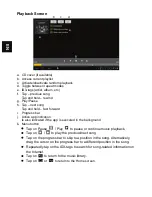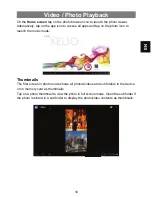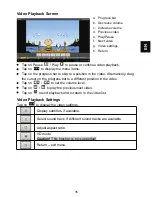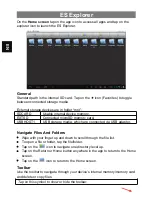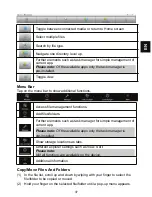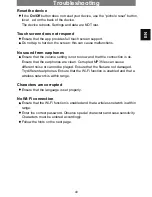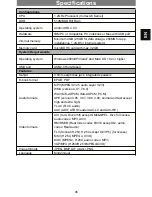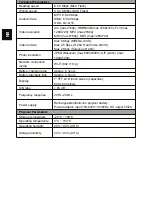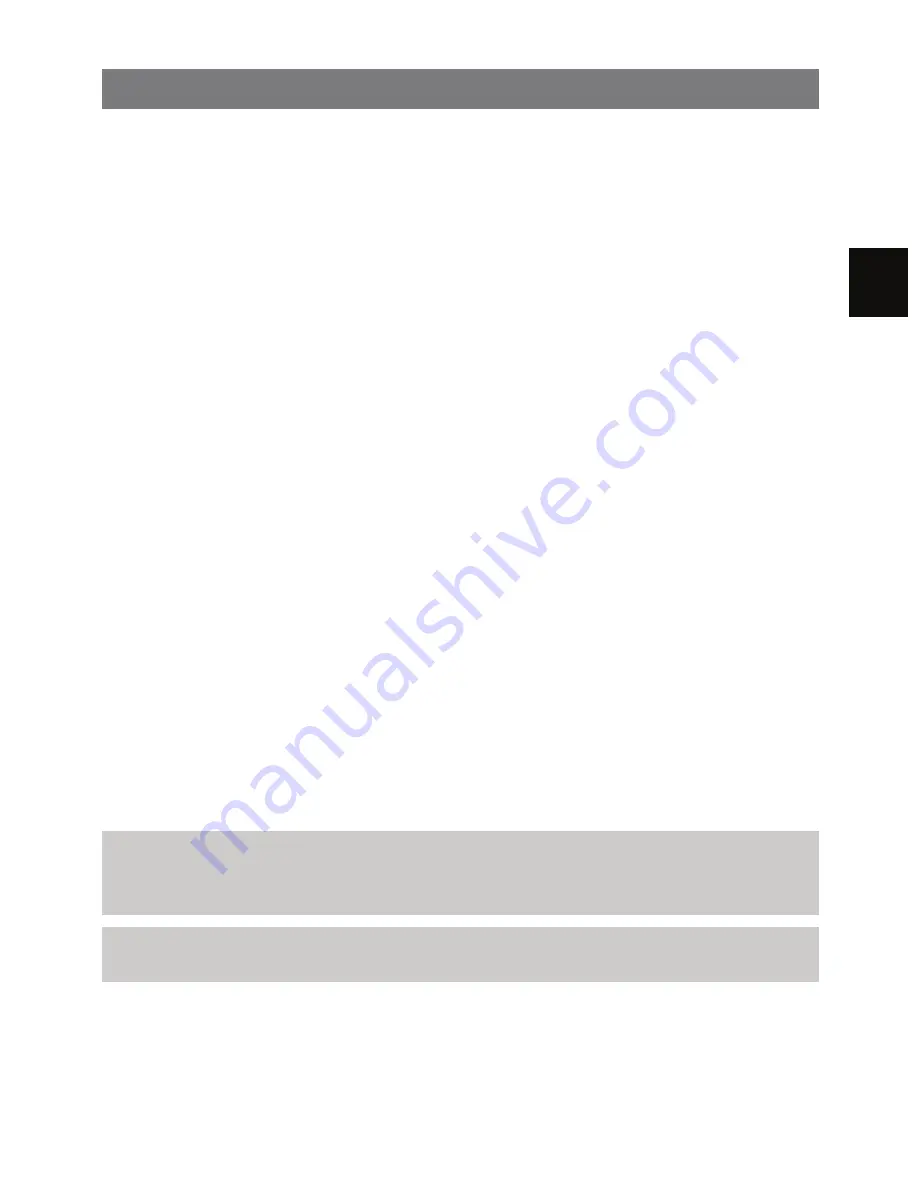
EN
39
Manage Third Party Apps
Your device provides support for many useful third party apps. You can
purchase these apps to add more functions to your device. They are available
online or directly on your product.
Pre-Installed Apps
The device has pre-installed apps when shipped. You can see them by tapping
the app icons. They are video player, audio player, photo browser, calculator,
etc.
Install Apps
Install apps manually by following these steps:
(1) Download the installation file to your computer. Make sure that the file is
in .apk format, which is supported by your tablet system.
(2) Connect the device via USB cable to the computer.
(3) Copy the installation file to your device.
(4) Disconnect the device from the computer.
(5) Switch the device on and access explorer mode.
(6) Find and open the installation file.
(7) Follow the on-screen instructions to install the app.
(8) Once the app is installed successfully it is displayed in the app icons.
Uninstall Apps
(1) Tap the settings icon on the Home screen to display the system settings.
(2) Select “Apps”.
(3) Tap on the app to be uninstalled.
(4) Tap on “Uninstall” to uninstall the app.
Please note:
You cannot uninstall the pre-installed apps.
Some of the apps developed for Android mobile might not run properly on the device.
Please consult the respective software developer for further information.
Caution!
Please note that third party app installation is at your own risk! Malfunction
or damages due to third party app installation are not covered by the warranty.