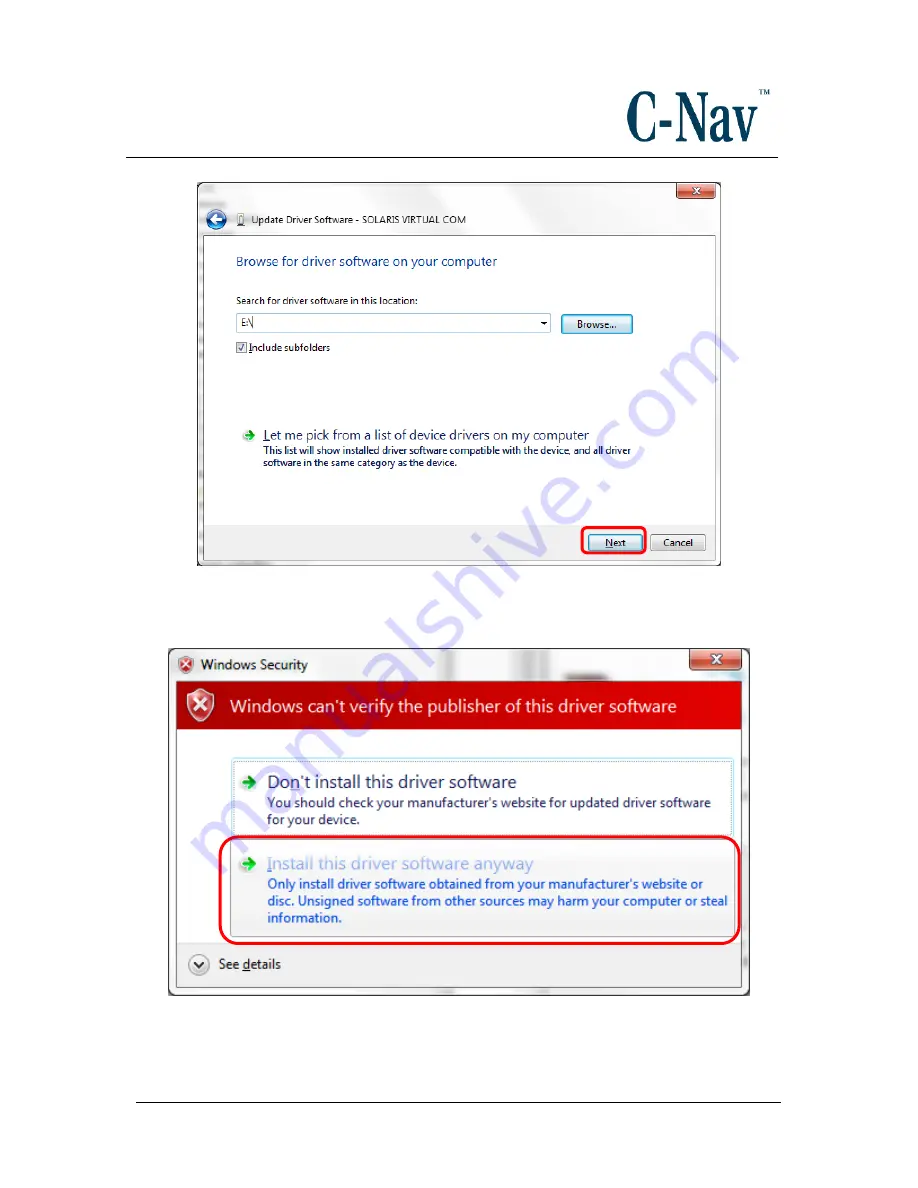
How to Connect a C-Nav3050 to C-Setup /
C-Monitor / C-Scape.
Revision 3
Page 16 of 42
5/5/2017
4. A pop up box may appear stating that
Windows can’t verify the publisher
of this driver software
. Click the
Install this driver software anyway
option.
The driver should now be successfully installed and the unit can be found in
Device Manager.
















































