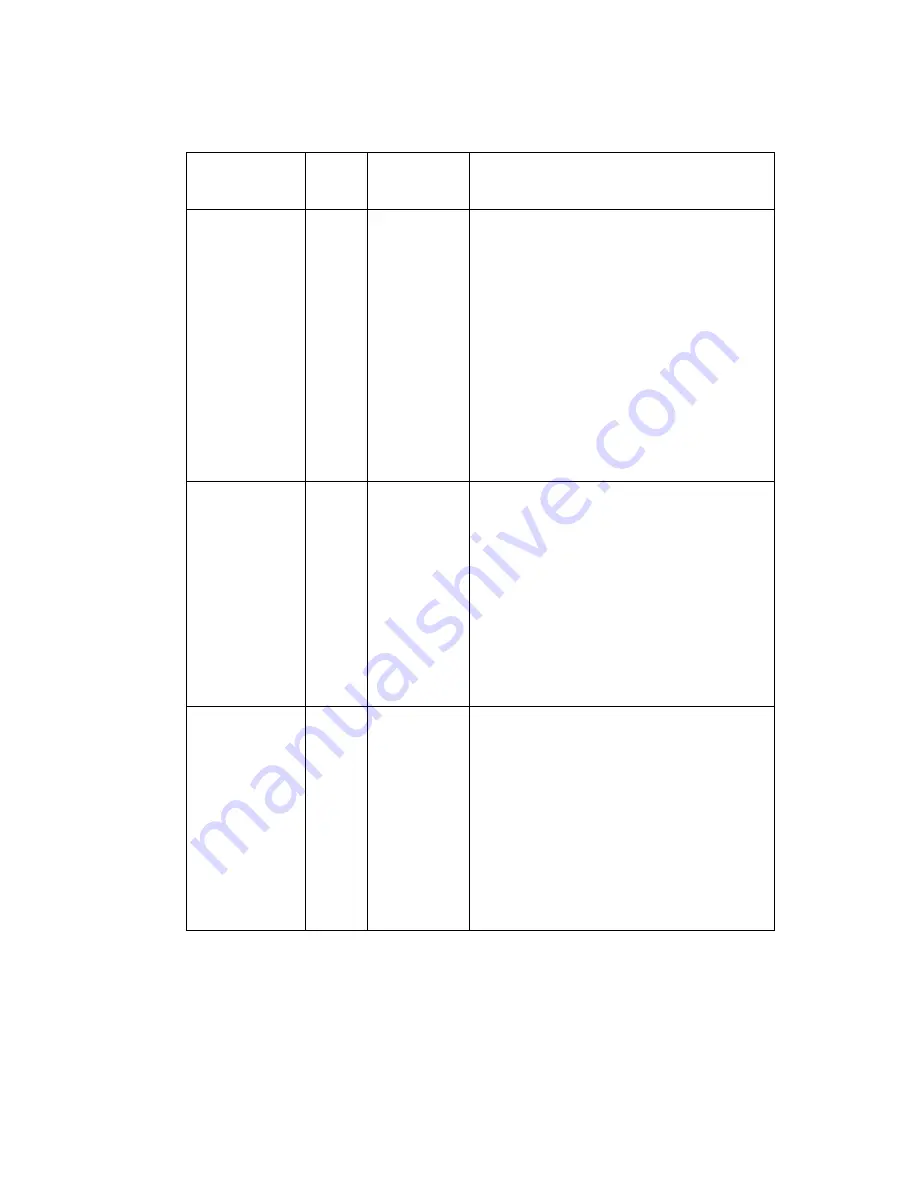
278
Océ TCS400 User manual
Description of the parameters in the standard account log file
The table below describes the fields in the standard CSV account log file.
[44] The fields in the standard CSV account log file
Parameter
Type
Length
(max)
Description
Record type
num
4
Each account log file starts with a
record of type 6310. This is a fixed
record which only contains the abbre-
viated field names used in records of
the type.
Record type identifiers for the
different Océ systems.
■
6111 for the Océ TDS800
■
6211 for the Océ TDS600
■
6311 for the Océ TDS400
■
6411 for the Océ TCS400.
Account ID
(AccID)
text
255
Account ID. Escaped according to es-
caping rules.
When the Account ID is not available,
this field is empty.
Note:
The 9-digit numeric 'AccountID'
is converted to a textual representation
without any prefix. For OJT tickets the
textual representation is set to
the'AccountID' field in the ticket.
User ID
(UserID)
text
255
ID of the user who sent the job. Es-
caped according to escaping rules.
When the User ID is not available, this
field is empty.
Note:
The 9-digit numeric 'UserID' is
converted to a textual representation
without any prefix. For OJT tickets the
textual representation is set to
the'UserID' field in the ticket.
Summary of Contents for TCS400
Page 1: ...Oc TCS400 User s Manual...
Page 9: ...9 Oc TCS400 User manual Chapter 1 Introduction...
Page 15: ...15 Oc TCS400 User manual Chapter 2 Get to know the Oc TCS400...
Page 19: ...Get to know the Oc TCS400 19 3 The output side of the printer 3 The output side of the printer...
Page 38: ...38 Oc TCS400 User manual...
Page 39: ...39 Oc TCS400 User manual Chapter 3 Getting started...
Page 53: ...53 Oc TCS400 User manual Chapter 4 Send print jobs to the Oc TCS400...
Page 59: ...59 Oc TCS400 User manual Chapter 5 Make copy jobs on the Oc TCS400...
Page 76: ...76 Oc TCS400 User manual...
Page 77: ...77 Oc TCS400 User manual Chapter 6 Scan to file on the Oc TCS400...
Page 95: ...95 Oc TCS400 User manual Chapter 7 Use Oc Scan Manager for your scan to file jobs...
Page 115: ...115 Oc TCS400 User manual Chapter 8 Ensure the best quality output...
Page 150: ...150 Oc TCS400 User manual...
Page 151: ...151 Oc TCS400 User manual Chapter 9 Manage jobs on the Oc TCS400...
Page 168: ...168 Oc TCS400 User manual 4 Remove the flanges 50 Remove the flanges 50 Remove the flanges...
Page 181: ...181 Oc TCS400 User manual Chapter 10 Maintenance...
Page 202: ...202 Oc TCS400 User manual...
Page 203: ...203 Oc TCS400 User manual Chapter 11 Error handling...
Page 217: ...217 Oc TCS400 User manual Chapter 12 Oc Power Logic controller Oc Settings Editor...
Page 231: ...231 Oc TCS400 User manual Chapter 13 Oc Power Logic controller Oc System Control Panel...
Page 238: ...238 Oc TCS400 User manual...
Page 239: ...239 Oc TCS400 User manual Chapter 14 Oc Power Logic controller Oc Queue Manager...
Page 250: ...250 Oc TCS400 User manual...
Page 251: ...251 Oc TCS400 User manual Chapter 15 Oc Power Logic controller Oc Remote Logic...
Page 266: ...266 Oc TCS400 User manual...
Page 267: ...267 Oc TCS400 User manual Chapter 16 Account logging...
Page 289: ...289 Oc TCS400 User manual Appendix A System specifications...
Page 302: ...302 Oc TCS400 User manual...
Page 303: ...303 Oc TCS400 User manual Appendix B Safety information...
Page 311: ...311 Oc TCS400 User manual Appendix C Miscellaneous...
















































