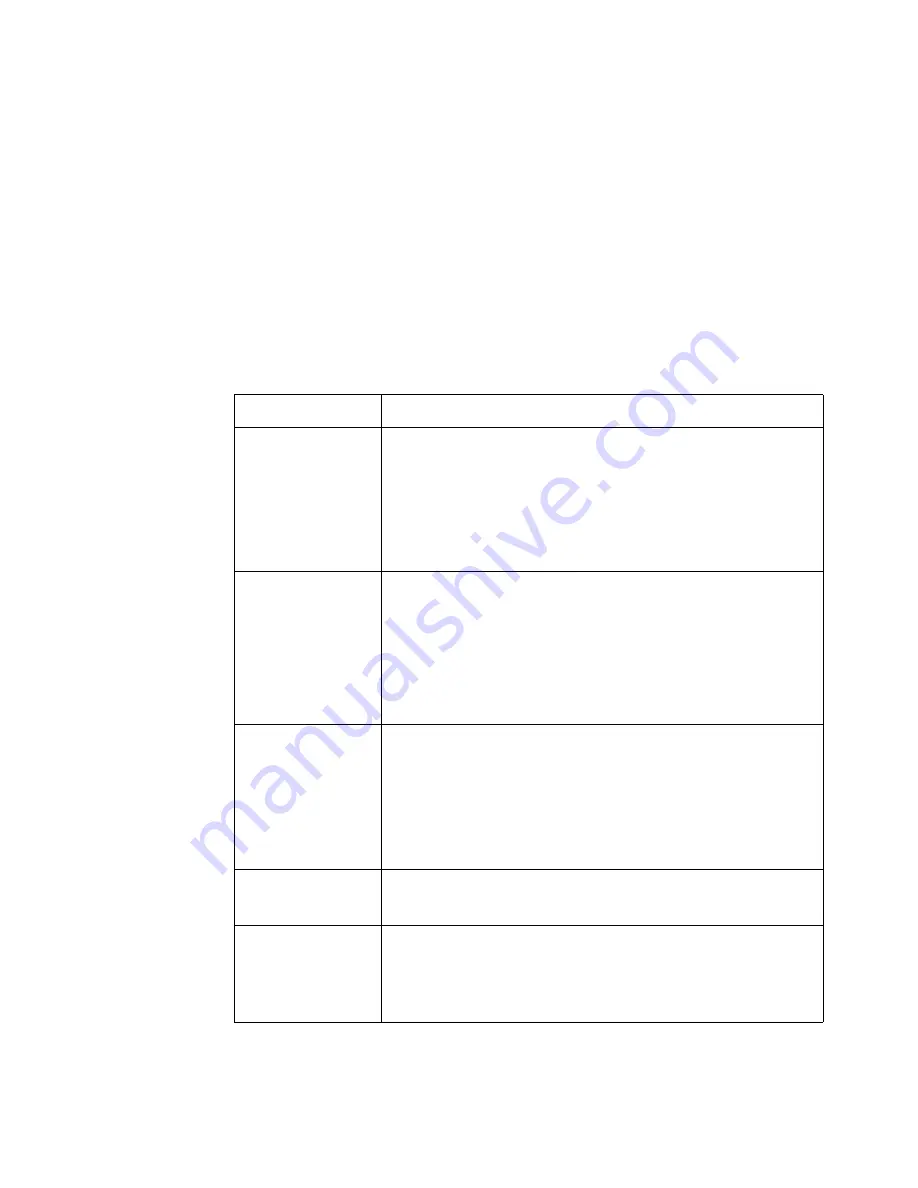
Océ Power Logic® controller: Océ Queue Manager
243
The Océ Queue Manager uses columns to display the following information
for each job:
■
The current status and the schedule of the job
■
The name of the job
■
The type of job (a print job or a copy job)
■
The name of the user who sent the print job
■
The number of sets and pages
■
Remarks.
Note:
Drag the table header separators to change the width of the columns.
Drag a column to a new position to change the sequence of the columns.
The menu bar
[40] The items of the menu bar
[40] The items of the menu bar
Menu
Items
'File'
■
Click 'Log on' to select the user mode. Then enter the
password.
■
Click 'Log off' to leave the user mode.
■
Click 'Connect to' and select a different controller
(only for remote users).
■
Click 'Close' to leave the Océ Queue Manager.
'Edit'
Click 'Options' to define the following:
■
The 'Host name'.
■
The 'Default system'.
■
The 'Automatic logon'. Use 'Automatic logon' to
automatically start up in the defined user mode.
■
Select the two screen languages.
'View'
■
Toggle between the defined display languages.
■
Toggle between the 'Inbox' queue and the 'History'
queue.
■
Define the 'Column options'. Select the table headers
you want to see when you open the Océ Queue
Manager.
'Job'
Display the actions for a job. The menu items correspond
with the toolbar buttons.
'Help'
■
Click 'Contents' to access the topics of the on-line
help.
■
Click 'About' for general information about the Océ
Queue Manager.
Summary of Contents for TCS400
Page 1: ...Oc TCS400 User s Manual...
Page 9: ...9 Oc TCS400 User manual Chapter 1 Introduction...
Page 15: ...15 Oc TCS400 User manual Chapter 2 Get to know the Oc TCS400...
Page 19: ...Get to know the Oc TCS400 19 3 The output side of the printer 3 The output side of the printer...
Page 38: ...38 Oc TCS400 User manual...
Page 39: ...39 Oc TCS400 User manual Chapter 3 Getting started...
Page 53: ...53 Oc TCS400 User manual Chapter 4 Send print jobs to the Oc TCS400...
Page 59: ...59 Oc TCS400 User manual Chapter 5 Make copy jobs on the Oc TCS400...
Page 76: ...76 Oc TCS400 User manual...
Page 77: ...77 Oc TCS400 User manual Chapter 6 Scan to file on the Oc TCS400...
Page 95: ...95 Oc TCS400 User manual Chapter 7 Use Oc Scan Manager for your scan to file jobs...
Page 115: ...115 Oc TCS400 User manual Chapter 8 Ensure the best quality output...
Page 150: ...150 Oc TCS400 User manual...
Page 151: ...151 Oc TCS400 User manual Chapter 9 Manage jobs on the Oc TCS400...
Page 168: ...168 Oc TCS400 User manual 4 Remove the flanges 50 Remove the flanges 50 Remove the flanges...
Page 181: ...181 Oc TCS400 User manual Chapter 10 Maintenance...
Page 202: ...202 Oc TCS400 User manual...
Page 203: ...203 Oc TCS400 User manual Chapter 11 Error handling...
Page 217: ...217 Oc TCS400 User manual Chapter 12 Oc Power Logic controller Oc Settings Editor...
Page 231: ...231 Oc TCS400 User manual Chapter 13 Oc Power Logic controller Oc System Control Panel...
Page 238: ...238 Oc TCS400 User manual...
Page 239: ...239 Oc TCS400 User manual Chapter 14 Oc Power Logic controller Oc Queue Manager...
Page 250: ...250 Oc TCS400 User manual...
Page 251: ...251 Oc TCS400 User manual Chapter 15 Oc Power Logic controller Oc Remote Logic...
Page 266: ...266 Oc TCS400 User manual...
Page 267: ...267 Oc TCS400 User manual Chapter 16 Account logging...
Page 289: ...289 Oc TCS400 User manual Appendix A System specifications...
Page 302: ...302 Oc TCS400 User manual...
Page 303: ...303 Oc TCS400 User manual Appendix B Safety information...
Page 311: ...311 Oc TCS400 User manual Appendix C Miscellaneous...






























