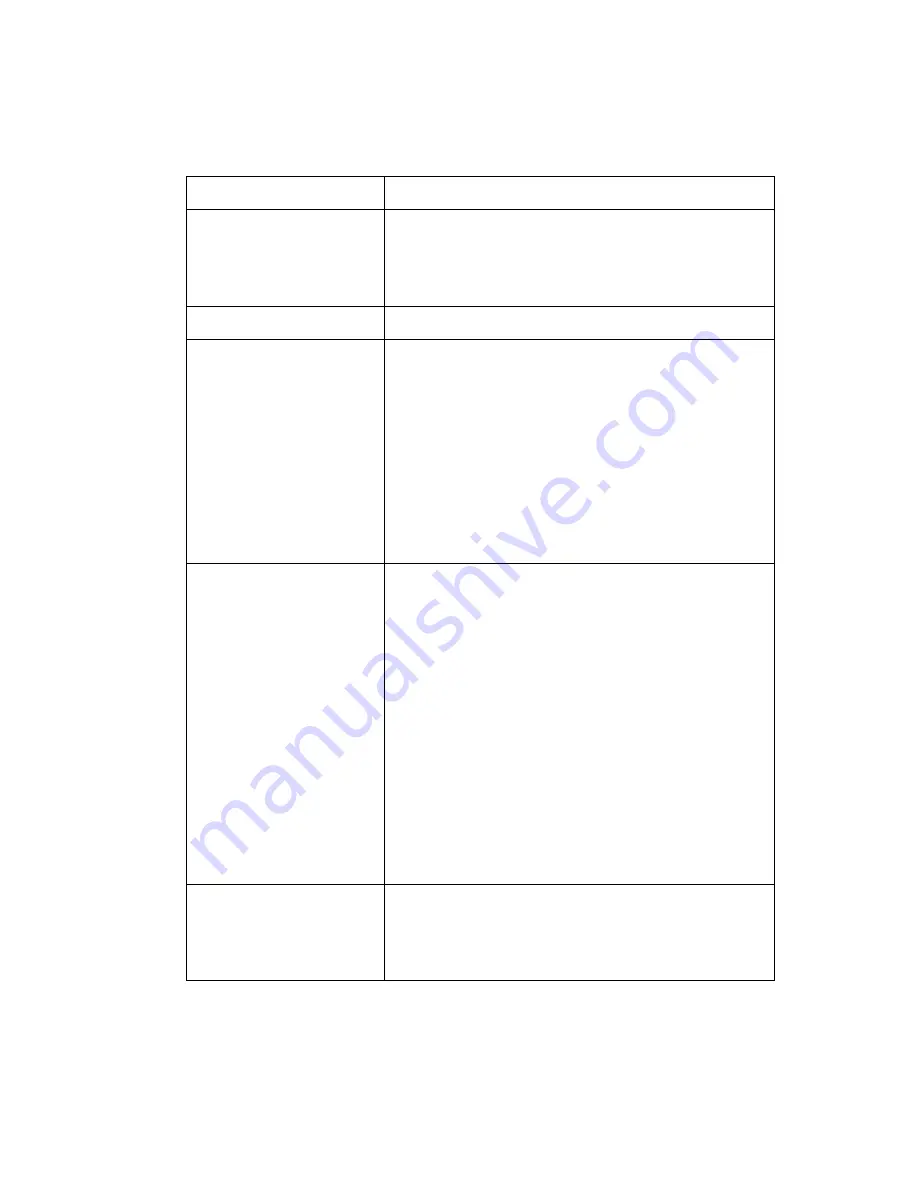
28
Océ TCS400 User manual
The on-line mode
When the printer is in the on-line mode, the green LED is on. The screen of the
printer operator panel displays the following five information cards.
[1] On-line mode - Information cards
[1] On-line mode - Information cards
Information card
Displayed information
Job information
■
Job status
■
Job name
■
Progress indication
■
Selected print mode.
Media information
The media types loaded on the system .
Ink level information
The ink level of each ink tank. There are four
indication types.
■
Percentage of ink in a tank (1% - 100%).
■
'Ink tank empty' (0%). The indication for the
empty tank blinks.
■
The ink tank is not in place. The indication
shows a dashed rectangle.
■
Possible obstruction of ink path. (see
‘
Miscellaneous errors
’ on page
208
)
Printhead information
The status of each printhead. There are three
status types.
■
All printheads OK
■
Defective printheads
During the last check in the 'Optimize print
quality' wizard, failed nozzles were detected.
The printer can continue to print. Use the
'Optimize print quality' to check for failed
nozzles and to recover the failed nozzles. The
last time the printheads were checked is
displayed on the lower left corner off the
screen. (see ‘
Use the Optimize print quality
wizard
’ on page
141
).
System information
■
Error messages and warnings about the
maintenance cassette.
■
Make a demo print
■
Change the language.
Summary of Contents for TCS400
Page 1: ...Oc TCS400 User s Manual...
Page 9: ...9 Oc TCS400 User manual Chapter 1 Introduction...
Page 15: ...15 Oc TCS400 User manual Chapter 2 Get to know the Oc TCS400...
Page 19: ...Get to know the Oc TCS400 19 3 The output side of the printer 3 The output side of the printer...
Page 38: ...38 Oc TCS400 User manual...
Page 39: ...39 Oc TCS400 User manual Chapter 3 Getting started...
Page 53: ...53 Oc TCS400 User manual Chapter 4 Send print jobs to the Oc TCS400...
Page 59: ...59 Oc TCS400 User manual Chapter 5 Make copy jobs on the Oc TCS400...
Page 76: ...76 Oc TCS400 User manual...
Page 77: ...77 Oc TCS400 User manual Chapter 6 Scan to file on the Oc TCS400...
Page 95: ...95 Oc TCS400 User manual Chapter 7 Use Oc Scan Manager for your scan to file jobs...
Page 115: ...115 Oc TCS400 User manual Chapter 8 Ensure the best quality output...
Page 150: ...150 Oc TCS400 User manual...
Page 151: ...151 Oc TCS400 User manual Chapter 9 Manage jobs on the Oc TCS400...
Page 168: ...168 Oc TCS400 User manual 4 Remove the flanges 50 Remove the flanges 50 Remove the flanges...
Page 181: ...181 Oc TCS400 User manual Chapter 10 Maintenance...
Page 202: ...202 Oc TCS400 User manual...
Page 203: ...203 Oc TCS400 User manual Chapter 11 Error handling...
Page 217: ...217 Oc TCS400 User manual Chapter 12 Oc Power Logic controller Oc Settings Editor...
Page 231: ...231 Oc TCS400 User manual Chapter 13 Oc Power Logic controller Oc System Control Panel...
Page 238: ...238 Oc TCS400 User manual...
Page 239: ...239 Oc TCS400 User manual Chapter 14 Oc Power Logic controller Oc Queue Manager...
Page 250: ...250 Oc TCS400 User manual...
Page 251: ...251 Oc TCS400 User manual Chapter 15 Oc Power Logic controller Oc Remote Logic...
Page 266: ...266 Oc TCS400 User manual...
Page 267: ...267 Oc TCS400 User manual Chapter 16 Account logging...
Page 289: ...289 Oc TCS400 User manual Appendix A System specifications...
Page 302: ...302 Oc TCS400 User manual...
Page 303: ...303 Oc TCS400 User manual Appendix B Safety information...
Page 311: ...311 Oc TCS400 User manual Appendix C Miscellaneous...
















































