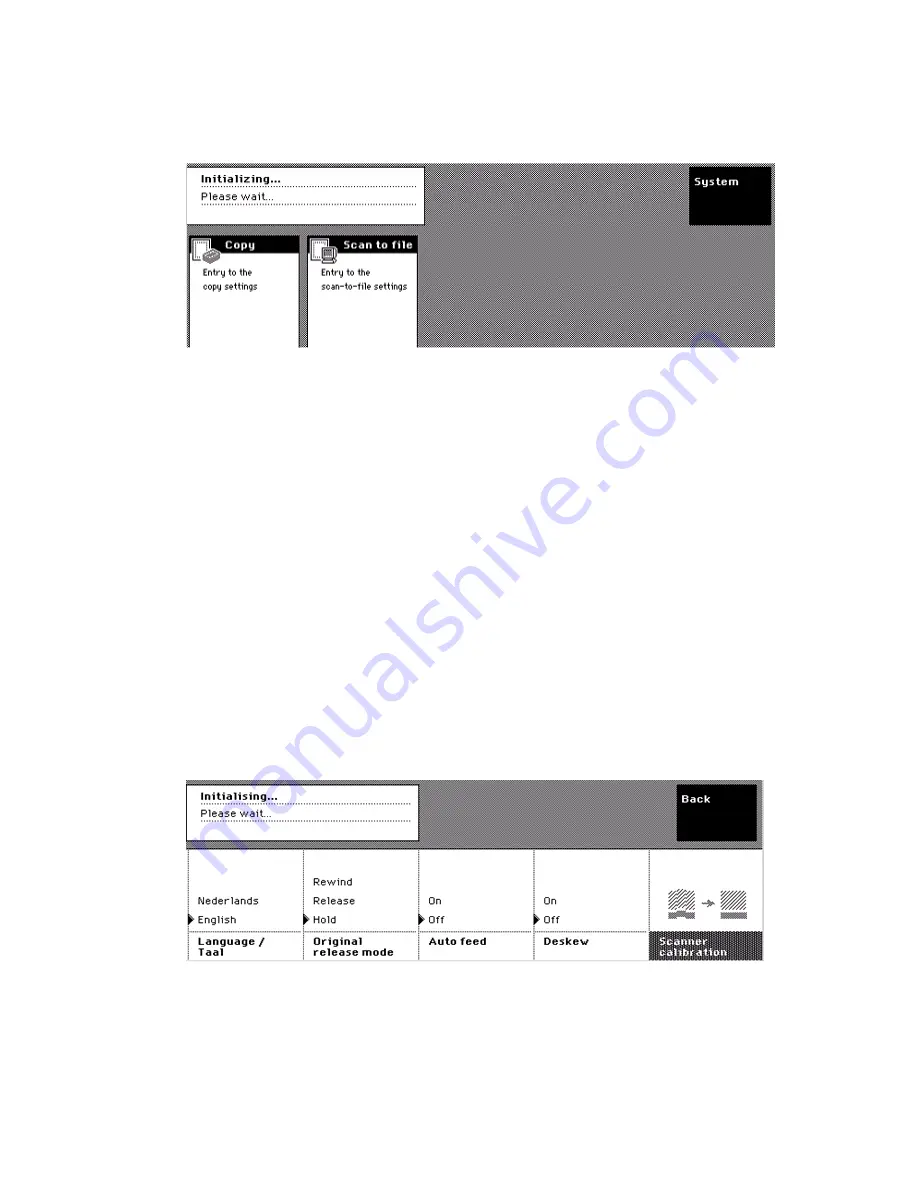
34
Océ TCS400 User manual
When you select the 'Entry to the scan-to-file settings', the screen displays the
scan-to-file settings with the default values defined in the Océ Settings Editor.
(see ‘
Define the copy settings on the scanner operator panel
’ on page
61
)
[14] The Home screen
[14] The Home screen
The home screen also gives access to the system settings. Use the softkey
above the 'System' card to access the following:
■
The language settings.
The language settings include the first and the second language defined in
the Océ Settings Editor.
■
The original handling settings.
The original handling settings include the original release modes and the
auto feed settings.
■
'Deskew'
When this setting is enabled , the scanner automatically corrects the angle
of a slightly skewed image. The 'Deskew' setting operates only when the
'Size' setting on the 'Original' card is set to 'Automatic'. (see ‘
Define the size
of the originals
’ on page
66
)(see ‘
Define the size of the originals
’ on
page
85
)
■
The scanner calibration wizards.
[15] The System screen
[15] The System screen
If an error occurs on the scanner, the screen displays an error recovery screen.
The error recovery screen fills the complete screen.
Summary of Contents for TCS400
Page 1: ...Oc TCS400 User s Manual...
Page 9: ...9 Oc TCS400 User manual Chapter 1 Introduction...
Page 15: ...15 Oc TCS400 User manual Chapter 2 Get to know the Oc TCS400...
Page 19: ...Get to know the Oc TCS400 19 3 The output side of the printer 3 The output side of the printer...
Page 38: ...38 Oc TCS400 User manual...
Page 39: ...39 Oc TCS400 User manual Chapter 3 Getting started...
Page 53: ...53 Oc TCS400 User manual Chapter 4 Send print jobs to the Oc TCS400...
Page 59: ...59 Oc TCS400 User manual Chapter 5 Make copy jobs on the Oc TCS400...
Page 76: ...76 Oc TCS400 User manual...
Page 77: ...77 Oc TCS400 User manual Chapter 6 Scan to file on the Oc TCS400...
Page 95: ...95 Oc TCS400 User manual Chapter 7 Use Oc Scan Manager for your scan to file jobs...
Page 115: ...115 Oc TCS400 User manual Chapter 8 Ensure the best quality output...
Page 150: ...150 Oc TCS400 User manual...
Page 151: ...151 Oc TCS400 User manual Chapter 9 Manage jobs on the Oc TCS400...
Page 168: ...168 Oc TCS400 User manual 4 Remove the flanges 50 Remove the flanges 50 Remove the flanges...
Page 181: ...181 Oc TCS400 User manual Chapter 10 Maintenance...
Page 202: ...202 Oc TCS400 User manual...
Page 203: ...203 Oc TCS400 User manual Chapter 11 Error handling...
Page 217: ...217 Oc TCS400 User manual Chapter 12 Oc Power Logic controller Oc Settings Editor...
Page 231: ...231 Oc TCS400 User manual Chapter 13 Oc Power Logic controller Oc System Control Panel...
Page 238: ...238 Oc TCS400 User manual...
Page 239: ...239 Oc TCS400 User manual Chapter 14 Oc Power Logic controller Oc Queue Manager...
Page 250: ...250 Oc TCS400 User manual...
Page 251: ...251 Oc TCS400 User manual Chapter 15 Oc Power Logic controller Oc Remote Logic...
Page 266: ...266 Oc TCS400 User manual...
Page 267: ...267 Oc TCS400 User manual Chapter 16 Account logging...
Page 289: ...289 Oc TCS400 User manual Appendix A System specifications...
Page 302: ...302 Oc TCS400 User manual...
Page 303: ...303 Oc TCS400 User manual Appendix B Safety information...
Page 311: ...311 Oc TCS400 User manual Appendix C Miscellaneous...
















































