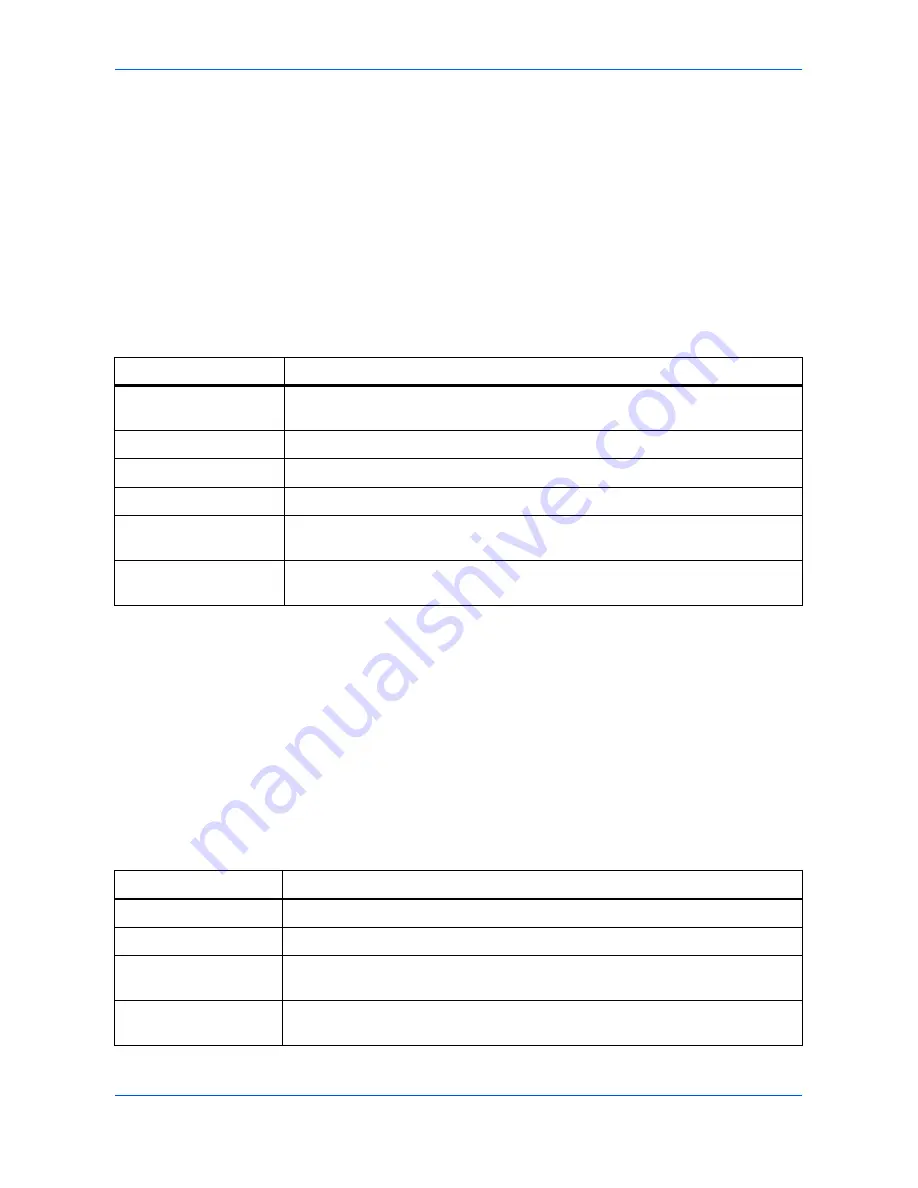
Using COMMAND CENTER
ADVANCED OPERATION GUIDE
8-11
Printer Page
This section includes settings that apply to the printing function of the machine, such
as default print resolution or copy count. If the Admin password has been set, pages
in this section are available only to the Administrator.
Default printer settings will be overridden by the printer driver settings. Settings that
affect the machine, such as locking the operation panel, are found under
Basic
page.
Printer > Defaults > System
The table below provides a summary of the items displayed on the Printer System
page.
Printer > Media Input
The Media Input page lets you configure paper trays by type and size. You can load
different paper in the input trays and specify the type or size using COMMAND
CENTER.
You can also configure the input trays at the machine’s operation panel. Refer to
Selecting the Paper Source on page 1-1
.
To configure an input tray, click the Size drop down list and select the size which
matches the paper you will use in the input tray. Click the Type drop down list and
select the type which matches the paper. To specify the default input tray, click the
appropriate radio button under Default. Click the
Submit
button to take settings in
effect.
Item
Description
Form Feed Timeout
Adjusts the timeout between 1 and 495 seconds, after which a form feed will
occur in the absence of data. The default setting is 30 seconds.
Copies
Sets the number of copies to print.
Page Orientation
Switches portrait or landscape page orientation.
KIR Mode
Switches KIR smoothing
On
or
Off
.
EcoPrint Mode
Switches EcoPrint
On
or
Off
to reduce the amount of toner used. The default
setting is
Off
.
Resolution
Changes the printing resolution from
300
dpi,
600
dpi, and
Fast1200
. The default
setting is
600
dpi.
Item
Description
Default
Determines the default tray to feed paper from.
Tray
Displays the trays including those provided by option.
Size
Sets the size for the input tray. For a full list of available sizes, refer to Paper
Selection.
Type
Sets the type for the input tray. For a full list of available types, refer to Paper
Selection.
Summary of Contents for OP1018
Page 8: ...Introduction viii ADVANCED OPERATION GUIDE ...
Page 78: ...User Login Management 6 6 ADVANCED OPERATION GUIDE ...
Page 116: ...Using COMMAND CENTER 8 30 ADVANCED OPERATION GUIDE ...
Page 122: ...Optional Equipment 9 6 ADVANCED OPERATION GUIDE ...
Page 134: ...Appendix 12 ADVANCED OPERATION GUIDE ...
Page 140: ...Glossary Glossary 6 ADVANCED OPERATION GUIDE ...
Page 143: ...Index ADVANCED OPERATION GUIDE Index 3 U User login 6 1 8 7 V Volume 5 9 Z Zoom 1 3 2 8 ...
Page 144: ...Index Index 4 OPERATION GUIDE ...
Page 146: ... 2004 is a trademark of Kyocera Corporation ...
Page 147: ... 2005 is a trademark of Kyocera Corporation ...
Page 148: ...Revision 1 0 2005 2 ...






























