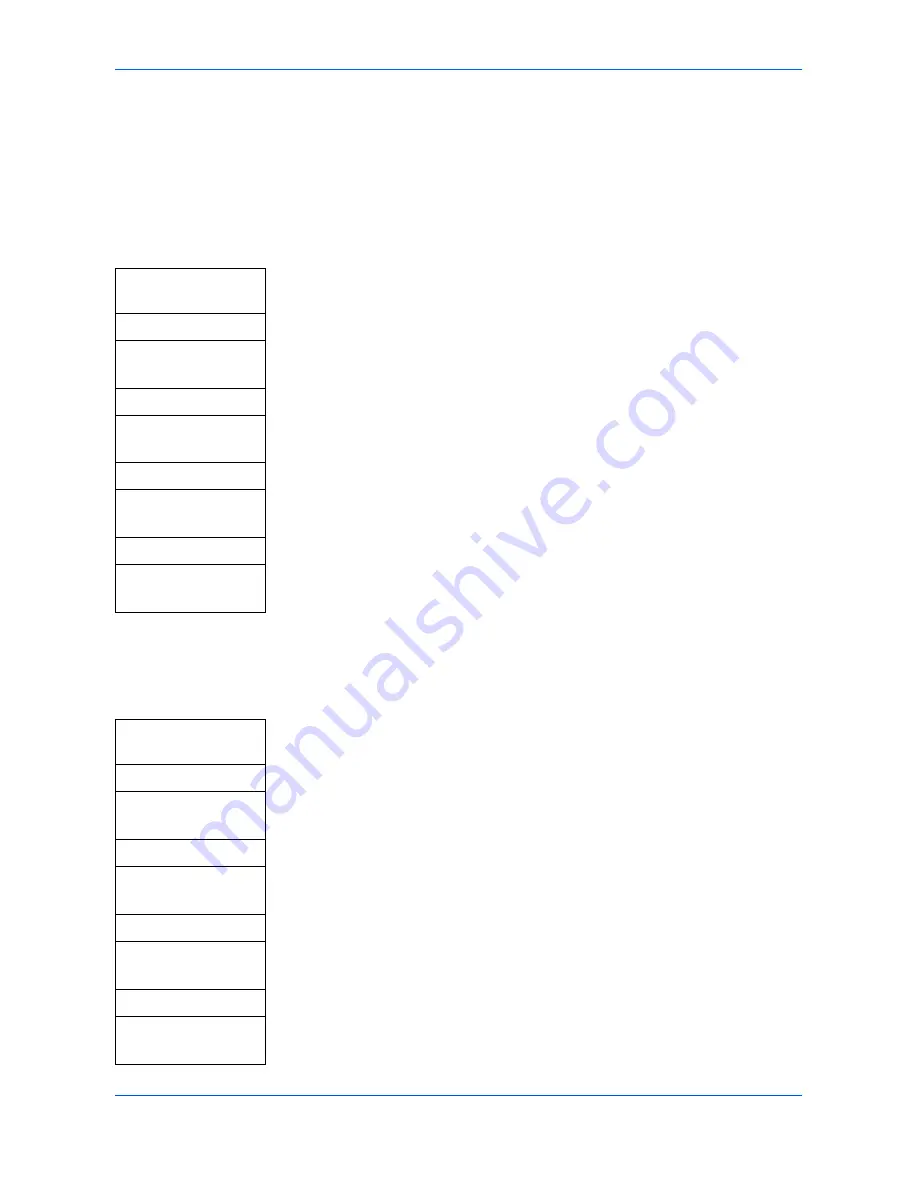
Printer Settings
ADVANCED OPERATION GUIDE
3-5
Subnet Mask Setting
Specifies the Subnet Mask configured on the printing system network component. If
the printing system does not automatically assign a usable default value and the first
number in the IP address above is from 192 to 254, then use 255.255.255.0 as the
Subnet Mask.
If you are not sure of the appropriate Subnet Mask address, contact your network
administrator.
1
Access
Subnet Mask
.
If you are unsure how to use this route map refer to
Accessing Menu Items on
page vii
.
2
Use the numeric keys to enter each segment of the Subnet mask in turn,
pressing
X
or [
*
.] to move between segments.
3
Press
Enter
on completion. The display shows
Completed
and returns to the
TCP/IP Setting
screen.
If you make an error in entering a portion of the subnet mask, press
W
to return
to the previous block of digits and re-enter the correct number.
4
Register the Default Gateway. Refer to
Default Gateway Setting on page 3-5.
Default Gateway Setting
If you are not sure of the appropriate Default Gateway address, contact your network
administrator.
1
Access
Default Gateway
.
If you are unsure how to use this route map refer to
Accessing Menu Items on
page vii
.
2
Use the numeric keys to enter each segment of the Default Gateway in turn,
pressing
X
or [
*
.] to move between segments.
3
Press
Enter
on completion. The display shows
Completed
and returns to the
TCP/IP Setting
screen.
If you make an error in entering a portion of the default gateway, press
W
to
return to the previous block of digits and re-enter the correct number.
System Menu/
Counter
S
or
T
System Setting
Enter
S
or
T
Network Setting
Enter
S
or
T
TCP/IP Setting
Enter
S
or
T
Subnet Mask
Enter
System Menu/
Counter
S
or
T
System Setting
Enter
S
or
T
Network Setting
Enter
S
or
T
TCP/IP Setting
Enter
S
or
T
Default Gateway
Enter
Summary of Contents for OP1018
Page 8: ...Introduction viii ADVANCED OPERATION GUIDE ...
Page 78: ...User Login Management 6 6 ADVANCED OPERATION GUIDE ...
Page 116: ...Using COMMAND CENTER 8 30 ADVANCED OPERATION GUIDE ...
Page 122: ...Optional Equipment 9 6 ADVANCED OPERATION GUIDE ...
Page 134: ...Appendix 12 ADVANCED OPERATION GUIDE ...
Page 140: ...Glossary Glossary 6 ADVANCED OPERATION GUIDE ...
Page 143: ...Index ADVANCED OPERATION GUIDE Index 3 U User login 6 1 8 7 V Volume 5 9 Z Zoom 1 3 2 8 ...
Page 144: ...Index Index 4 OPERATION GUIDE ...
Page 146: ... 2004 is a trademark of Kyocera Corporation ...
Page 147: ... 2005 is a trademark of Kyocera Corporation ...
Page 148: ...Revision 1 0 2005 2 ...
















































