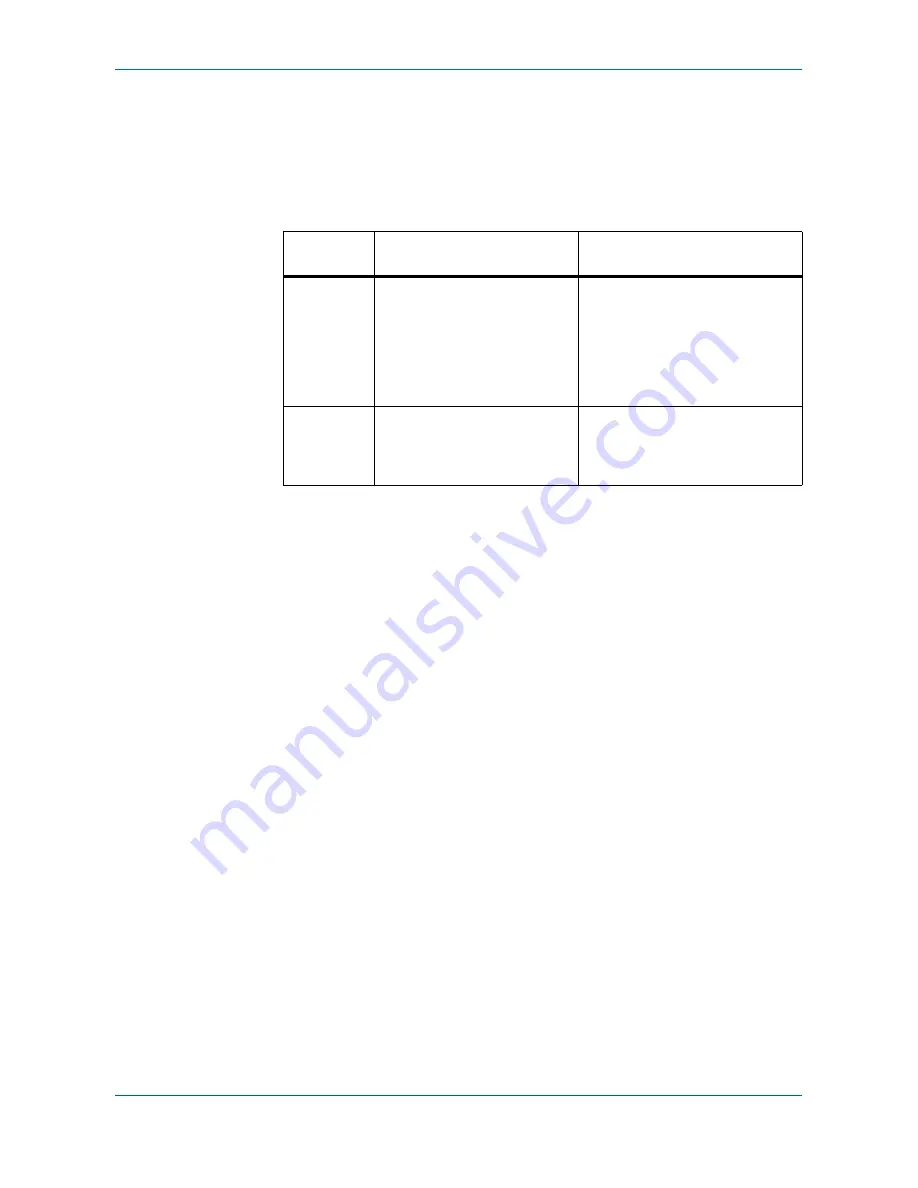
Scanning Functions
ADVANCED OPERATION GUIDE
2-11
4
Enter a file name between one and 30 characters using the numeric keys (refer to
Character Entry
in the
Operation Guide)
and press
Enter
. The
Additional Info
screen
is displayed. The factory default setting for the file name is
doc
.
5
Press
S
or
T
to select the information that will be added to the file name and press
Enter
. The following table shows how the file name is constructed. The display
shows
Completed
and returns to the
Function
screen.
6
Press right
Select
. The display returns to the basic screen.
Entering the Subject and Body Message of the E-Mail
The subject and body message of the e-mail to which the scanned image is attached
can be edited according to preference. Change the subject and the message
manually as necessary.
On
is displayed on the basic screen when any characters
are entered in the Subject or the Message, and
Off
is displayed when nothing is
entered.
1
Press
Send
. The basic screen is displayed.
2
Press right
Select
. The
Subject Entry
screen is displayed.
3
Enter the subject (60 characters maximum).
4
Once the subject has been entered, press
Enter
. The
Message Entry
screen is
displayed.
5
Enter the message (60 characters maximum).
6
Once the message has been entered, press
Enter
. The display shows
Completed
and returns to the basic screen.
Selected
Item
File Name Example
Description
Date and
Time
doc04272005145608.tif
Adds the date and time to the
default file name. The example
shows the scanning job stored at
14:56:08 on April 27, 2005. The
display sequence of Year, Month,
and Day can be changed, refer
to
Date Format on page 5-11
.
Job No.
doc0023_001.jpg
doc0023_002.jpg
Adds the job number to the
default file name. This is
displayed as a four-digit number
between 0001 and 9999.
Summary of Contents for OP1018
Page 8: ...Introduction viii ADVANCED OPERATION GUIDE ...
Page 78: ...User Login Management 6 6 ADVANCED OPERATION GUIDE ...
Page 116: ...Using COMMAND CENTER 8 30 ADVANCED OPERATION GUIDE ...
Page 122: ...Optional Equipment 9 6 ADVANCED OPERATION GUIDE ...
Page 134: ...Appendix 12 ADVANCED OPERATION GUIDE ...
Page 140: ...Glossary Glossary 6 ADVANCED OPERATION GUIDE ...
Page 143: ...Index ADVANCED OPERATION GUIDE Index 3 U User login 6 1 8 7 V Volume 5 9 Z Zoom 1 3 2 8 ...
Page 144: ...Index Index 4 OPERATION GUIDE ...
Page 146: ... 2004 is a trademark of Kyocera Corporation ...
Page 147: ... 2005 is a trademark of Kyocera Corporation ...
Page 148: ...Revision 1 0 2005 2 ...






























