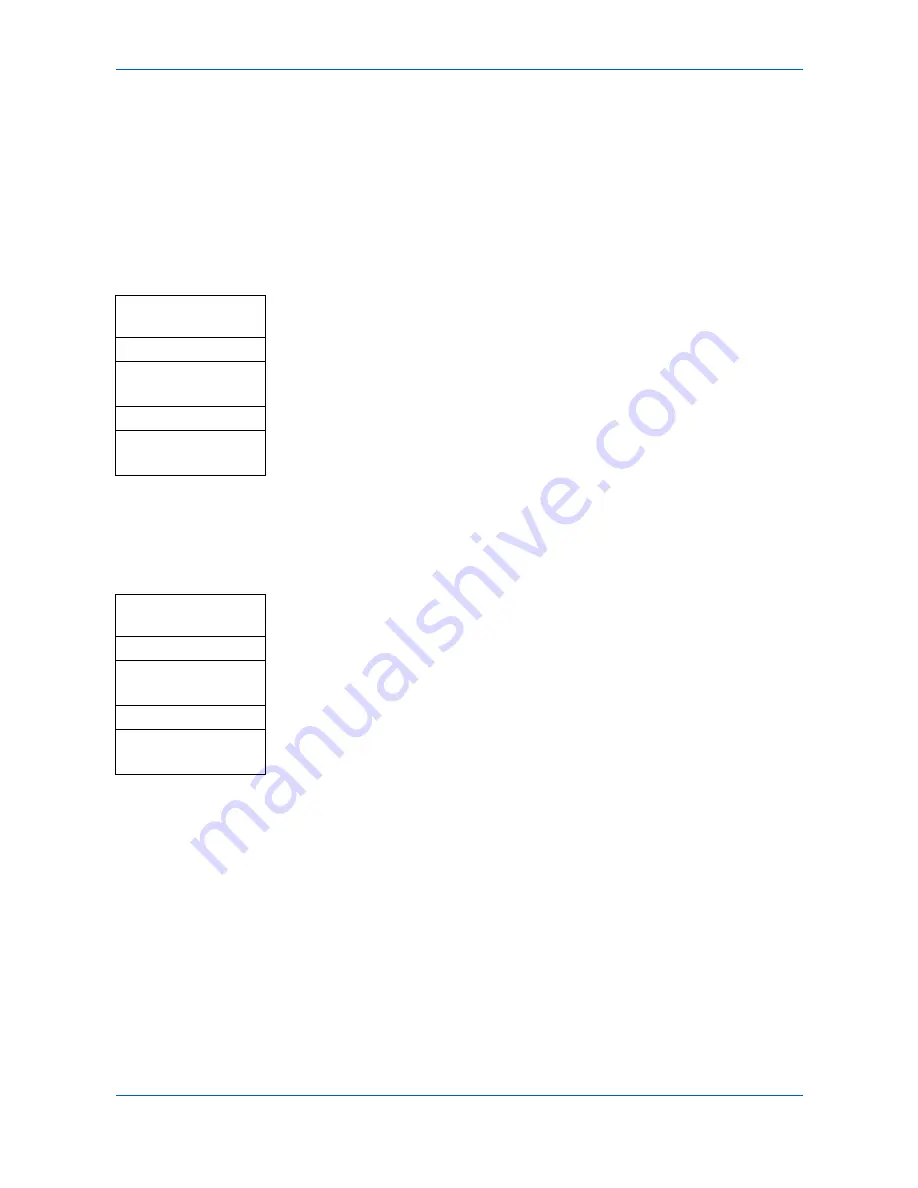
System Settings
5-6
ADVANCED OPERATION GUIDE
4
Press
Copy
or
Send
. The basic screen is displayed.
5
Press
Reset
. The default values will be activated.
Registering One-Touch Keys
Use the following procedure to register a destination (e-mail, PC folder, FAX) or a
combination (copy or send) for the one-touch keys.
Selecting One-Touch Keys
1
Access
One Touch Set
.
If you are unsure how to use this route map refer to
Accessing Menu Items on
page vii
.
2
Press
S
or
T
to select
Program
or
Destination
and press
Enter
. The display
shows
Completed
and returns to the
One Touch Set
screen.
Registering Destinations
To use this function, the destination must be registered in the Address book - refer
to
Editing the Address Book on page 5-21.
The destination cannot be registered from
the Ext Address Book.
1
Access
One Touch Keys
.
If you are unsure how to use this route map refer to
Accessing Menu Items on
page vii
.
2
Press
S
or
T
to select the one touch key number to register the destination
and press
Enter
. When ------ is displayed, the destination is not registered. A
register screen is displayed.
3
Press
S
or
T
to select
Address Book
and press
Enter
. The
Address Book
screen is displayed.
4
Press
S
or
T
to select the destination required and press
Enter
.
When
Group Address
is selected, the destination is registered,
Registered
is
displayed and the
One Touch Keys
screen returns.
When
Contact Address
is selected, the
Contact Address
book is displayed.
5
Press
S
or
T
to select the send type required and press
Enter
. The
destination is registered.
Registered
is displayed and the
One Touch Keys
screen returns.
To change an address that is already registered, press
Enter
. When the
message
Overwrite Are you sure?
is displayed press left
Select
.
System Menu/
Counter
S
or
T
Common Setting
Enter
S
or
T
One Touch Set
Enter
System Menu/
Counter
S
or
T
Common Setting
Enter
S
or
T
One Touch Keys
Enter
Summary of Contents for OP1018
Page 8: ...Introduction viii ADVANCED OPERATION GUIDE ...
Page 78: ...User Login Management 6 6 ADVANCED OPERATION GUIDE ...
Page 116: ...Using COMMAND CENTER 8 30 ADVANCED OPERATION GUIDE ...
Page 122: ...Optional Equipment 9 6 ADVANCED OPERATION GUIDE ...
Page 134: ...Appendix 12 ADVANCED OPERATION GUIDE ...
Page 140: ...Glossary Glossary 6 ADVANCED OPERATION GUIDE ...
Page 143: ...Index ADVANCED OPERATION GUIDE Index 3 U User login 6 1 8 7 V Volume 5 9 Z Zoom 1 3 2 8 ...
Page 144: ...Index Index 4 OPERATION GUIDE ...
Page 146: ... 2004 is a trademark of Kyocera Corporation ...
Page 147: ... 2005 is a trademark of Kyocera Corporation ...
Page 148: ...Revision 1 0 2005 2 ...






























