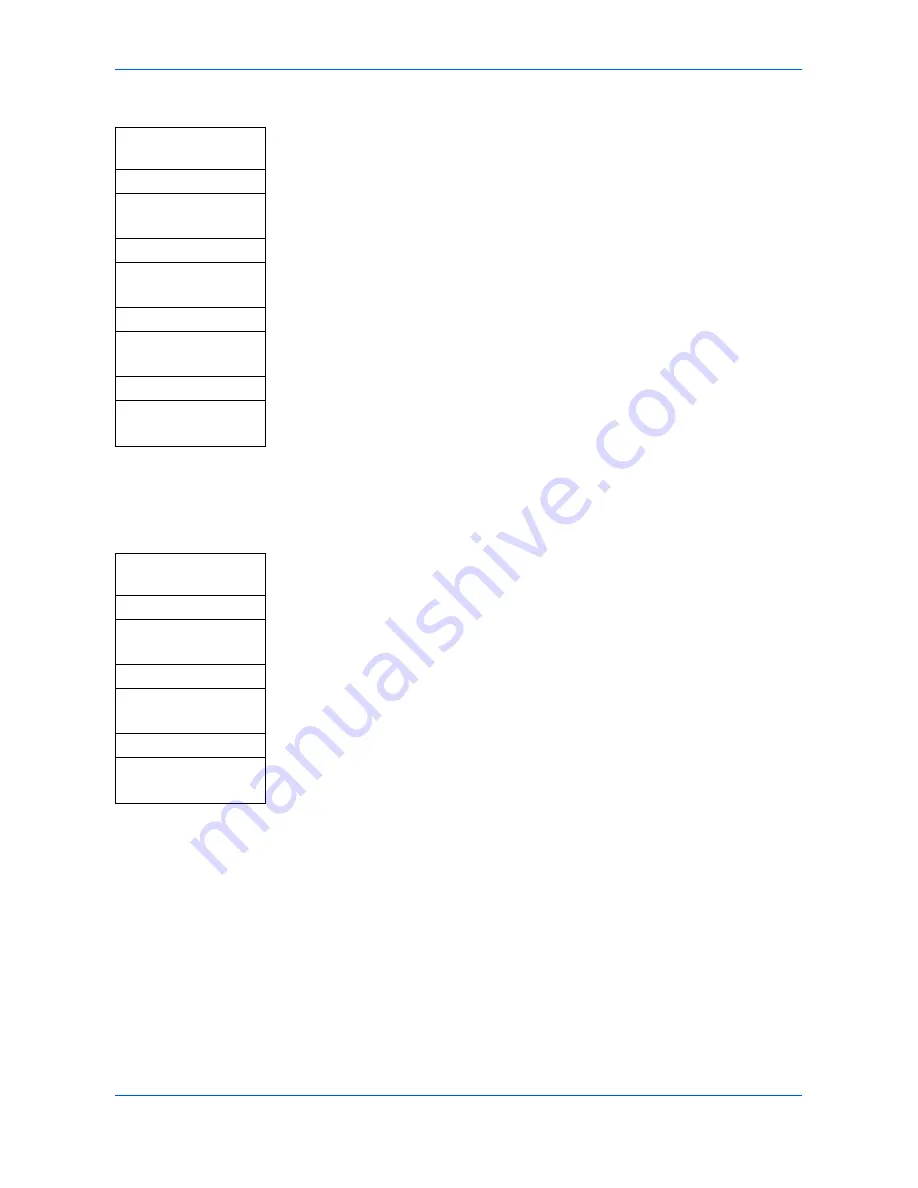
System Settings
ADVANCED OPERATION GUIDE
5-19
MP Tray
1
Access
MP Tray Size
.
If you are unsure how to use this route map refer to
Accessing Menu Items on
page vii
.
2
Press
S
or
T
to select the paper size to be used on the MP tray and press
Enter
. The display shows
Completed
and returns to the
MP Tray Set
screen.
3
Press
S
or
T
to select
MP Tray Type
and press
Enter
. The
MP Tray Type
screen is displayed.
4
Press
S
or
T
to select the media type to be used on the MP tray and press
Enter
. The display shows
Completed
and returns to the
MP Tray Set
screen.
5
Press
S
to select
Back
and press
Enter
. The display returns to the
Orig./Paper
Set
screen.
Registering Custom Media Type
It is possible to use this procedure to register and select names for custom media
types (1 through 8).
1
Access
Media Type Adj
.
If you are unsure how to use this route map refer to
Accessing Menu Items on
page vii
.
2
Press
S
or
T
to select the media type whose registered paper weight and
printing exposure you want to change, or select one of the custom settings and
press
Enter
. The
Media Weight
screen is displayed.
If you selected
Custom
as the media type, the
Media Name Entry
screen is
displayed. Enter the name (15 characters maximum) and press
Enter
.
3
Press
S
or
T
to select the media weight and press
Enter
. The
Print Density
screen is displayed.
4
Press
S
or
T
to select the print density and press
Enter
. The display shows
Completed
and returns to the
Media Type Adj
screen.
System Menu/
Counter
S
or
T
Common Setting
Enter
S
or
T
Orig./Paper Set
Enter
S
or
T
MP Tray Set
Enter
S
or
T
MP Tray Size
Enter
System Menu/
Counter
S
or
T
Common Setting
Enter
S
or
T
Orig./Paper Set
Enter
S
or
T
Media Type Adj
Enter
Summary of Contents for OP1018
Page 8: ...Introduction viii ADVANCED OPERATION GUIDE ...
Page 78: ...User Login Management 6 6 ADVANCED OPERATION GUIDE ...
Page 116: ...Using COMMAND CENTER 8 30 ADVANCED OPERATION GUIDE ...
Page 122: ...Optional Equipment 9 6 ADVANCED OPERATION GUIDE ...
Page 134: ...Appendix 12 ADVANCED OPERATION GUIDE ...
Page 140: ...Glossary Glossary 6 ADVANCED OPERATION GUIDE ...
Page 143: ...Index ADVANCED OPERATION GUIDE Index 3 U User login 6 1 8 7 V Volume 5 9 Z Zoom 1 3 2 8 ...
Page 144: ...Index Index 4 OPERATION GUIDE ...
Page 146: ... 2004 is a trademark of Kyocera Corporation ...
Page 147: ... 2005 is a trademark of Kyocera Corporation ...
Page 148: ...Revision 1 0 2005 2 ...
















































