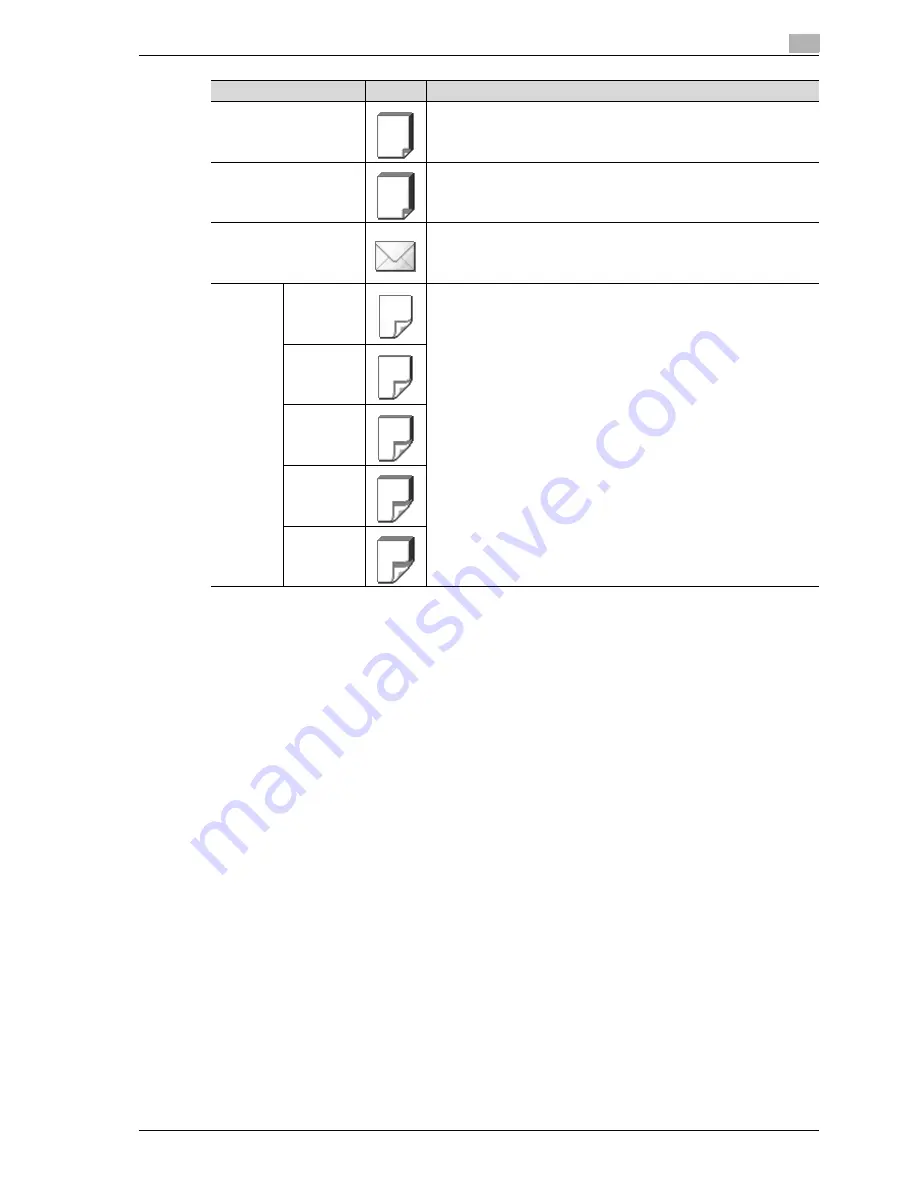
CS193/CS173/CS163
7-5
Copy paper/originals
7
7.1.4
Precautions for paper
Do not use the following types of paper.
Otherwise, decreased print quality, paper misfeeds or damage may result.
-
OHP transparencies that have already been fed through the machine (even if the transparency is still
blank)
-
Paper that has been printed on with a heat-transfer printer or an inkjet printer
-
Paper that is either extremely thick or extremely thin
-
Folded, curled, wrinkled, or torn paper
-
Paper that has been left unwrapped for a long period of time
-
Damp paper, perforated paper, or paper with punched holes
-
Extremely smooth or extremely rough paper, or paper with an uneven surface
-
Paper that has been treated, such as carbon-backed, heat-sensitive or pressure-sensitive paper
-
Paper that has been decorated with foil or embossing
-
Paper of a non-standard shape (not rectangular)
-
Paper that is bound with glue, staples or paper clips
-
Paper with labels attached
-
Paper with ribbons, hooks, buttons, etc., attached
7.1.5
Paper storage
Store paper in a cool, dark location with little humidity.
If the paper becomes damp, paper misfeeds may occur.
Paper that has not been loaded should be kept wrapped or placed in a plastic bag and stored in a cool, dark
location with little humidity.
Store the paper laying flat, not standing on its edge. Curled paper may cause paper misfeeds.
Keep paper out of the reach of children.
Thick 3
Select this setting when the thick paper that is loaded has a weight of 210
g/m
2
to 256 g/m
2
.
A paper tray with this setting is not automatically selected when the "Auto"
Paper setting is specified.
Thick 4
Select this setting when the thick paper that is loaded has a weight of 257
g/m
2
to 271 g/m
2
.
A paper tray with this setting is not automatically selected when the "Auto"
Paper setting is specified.
Envelopes
Select these settings when envelopes are loaded.
A paper tray with this setting is not automatically selected when the "Auto"
Paper setting is specified.
Duplex
2nd Side
Plain Paper
Select these settings when loading paper that has already been printed on
one side.
"2nd Side" can be selected only if plain paper, thick paper 1, thick paper 2,
thick paper 3 or thick paper 4 is loaded in the bypass tray.
Thick 1
Thick 2
Thick 3
Thick 4
Paper type
Icon
Descriptions
Summary of Contents for CS163
Page 1: ...Oc CS193 CS173 CS163 Oc User manual Copy Operations GB...
Page 11: ...1 Introduction...
Page 12: ......
Page 23: ...2 Before making copies...
Page 24: ......
Page 73: ...3 Basic copy operations...
Page 74: ......
Page 157: ...4 Additional copy operations...
Page 158: ......
Page 160: ...4 Additional copy operations 4 4 CS193 CS173 CS163...
Page 189: ...5 Troubleshooting...
Page 190: ......
Page 236: ...5 Troubleshooting 5 48 CS193 CS173 CS163 4 Close the misfeed clearing cover...
Page 251: ...6 Specifications...
Page 252: ......
Page 259: ...7 Copy paper originals...
Page 260: ......
Page 281: ...8 Application functions...
Page 282: ......
Page 290: ...8 Application functions 8 10 CS193 CS173 CS163 Y G B R M C...
Page 395: ...9 Replacing toner cartridges and staple cartridges and emptying punch scrap box...
Page 396: ......
Page 419: ...10 Care of the machine...
Page 420: ......
Page 428: ...10 Care of the machine 10 10 CS193 CS173 CS163...
Page 429: ...11 Managing jobs...
Page 430: ......
Page 445: ...12 Utility mode...
Page 446: ......
Page 527: ...13 Appendix...
Page 528: ......
Page 537: ...14 Index...
Page 538: ......
Page 542: ...14 6 CS193 CS173 CS163 14 Index...
















































