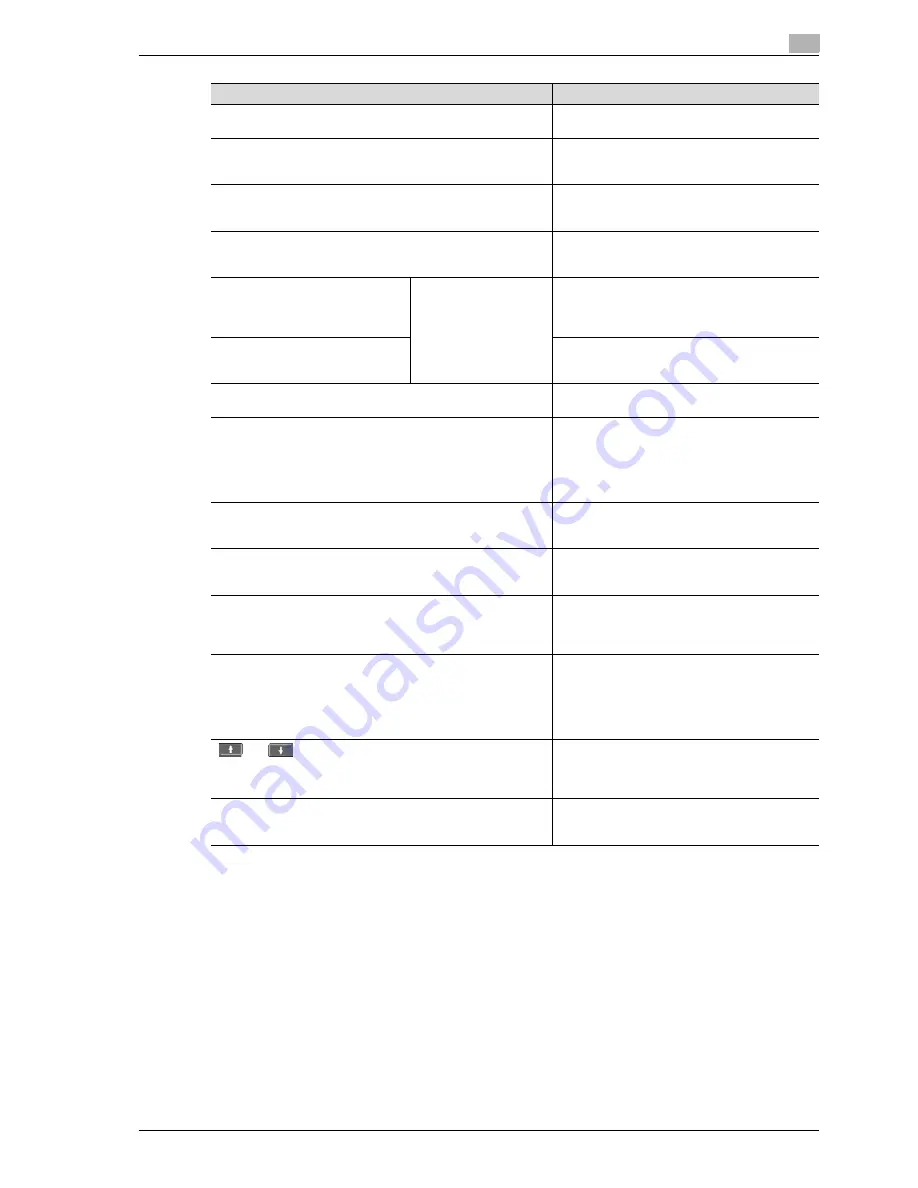
CS193/CS173/CS163
11-5
Managing jobs
11
*1
Displayed when the Current Jobs list is displayed.
Button name
Description
[Print] button
Touch to display the Print tab of the Job List
screen.
[Send] button
Touch to display the Send tab of the Job List
screen. For details, refer to the User manual – Net-
work Scan/Fax/Network Fax Operations.
[Receive] button
Touch to display the Receive tab of the Job List
screen. For details, refer to the User manual – Net-
work Scan/Fax/Network Fax Operations.
[Store] button
Touch to display the Store tab of the Job List
screen. For details, refer to the User manual – Box
Operations.
[Current Jobs] button
A selected button indi-
cates which job list is
currently displayed.
Touch to switch from the Job History list to the
Current Jobs list. This lists the jobs that are cur-
rently being performed and the jobs that are
queued (waiting) to be performed.
[Job History] button
Touch to switch from the Current Jobs list to the
Job History list. This list the jobs that have been
performed.
[Delete] button
*1
A job can be deleted from the Current Jobs list.
For details, refer to "Deleting a job" on page 11-8.
[Increase Priority] button (displayed on the Current Jobs list of
the Print tab)
The next job to be printed after the current job is
finished can be changed. For details, refer to "In-
creasing printing priority" on page 11-16.
The buttons that appear differ depending on the
tab or list (Current Jobs or Job History) that is dis-
played.
[Release Held Job] button
(displayed on the Current Jobs list of the Print tab)
Touch to display the list of stored jobs. The set-
tings of a stored job can be changed, or the job
can be printed or deleted.
[Check Job Set.] button
*1
The settings for a job in the Current Jobs list can
be checked. For details, refer to "Checking job
settings" on page 11-9.
[Deleted Jobs] button
[Finished Jobs] button
[All Jobs] button
(displayed on the Job History list of the Print tab)
Touch to select the type of jobs displayed in the
Job List screen. Change the display mode by
touching the appropriate button.
[Detail] button
Touch to display screens for checking the status,
results, error details, user name, queued time,
completed time, number of original pages and
number of copies for jobs in the Current Jobs and
Job History lists. For details, refer to "Checking
job details" on page 11-10.
and
buttons
When there are more jobs than the seven that can
be displayed at one time, touch these arrows to
display jobs higher or lower in the list (higher or
lower in the printing order).
[Close] button
Touch to quit Job List mode and returns to the
screen that was displayed before [Job List] was
touched.
Summary of Contents for CS163
Page 1: ...Oc CS193 CS173 CS163 Oc User manual Copy Operations GB...
Page 11: ...1 Introduction...
Page 12: ......
Page 23: ...2 Before making copies...
Page 24: ......
Page 73: ...3 Basic copy operations...
Page 74: ......
Page 157: ...4 Additional copy operations...
Page 158: ......
Page 160: ...4 Additional copy operations 4 4 CS193 CS173 CS163...
Page 189: ...5 Troubleshooting...
Page 190: ......
Page 236: ...5 Troubleshooting 5 48 CS193 CS173 CS163 4 Close the misfeed clearing cover...
Page 251: ...6 Specifications...
Page 252: ......
Page 259: ...7 Copy paper originals...
Page 260: ......
Page 281: ...8 Application functions...
Page 282: ......
Page 290: ...8 Application functions 8 10 CS193 CS173 CS163 Y G B R M C...
Page 395: ...9 Replacing toner cartridges and staple cartridges and emptying punch scrap box...
Page 396: ......
Page 419: ...10 Care of the machine...
Page 420: ......
Page 428: ...10 Care of the machine 10 10 CS193 CS173 CS163...
Page 429: ...11 Managing jobs...
Page 430: ......
Page 445: ...12 Utility mode...
Page 446: ......
Page 527: ...13 Appendix...
Page 528: ......
Page 537: ...14 Index...
Page 538: ......
Page 542: ...14 6 CS193 CS173 CS163 14 Index...
















































