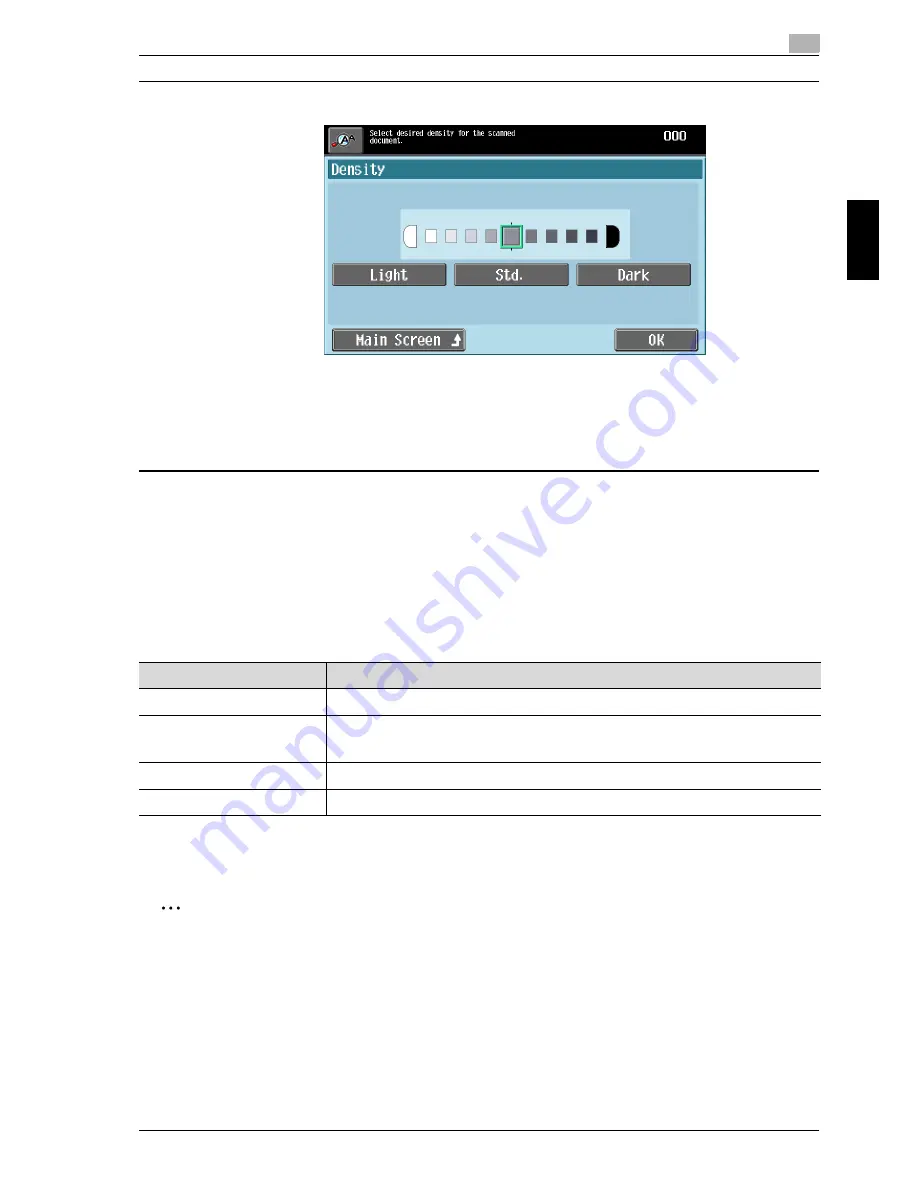
cm6520
3-21
Using fax/scanning functions
3
Using fax/scan
nin
g
fu
nctio
n
s
Chap
ter 3
3
Select the desired Density setting.
– Each time [Light] or [Dark] is touched, the density is lightened or
darkened by one level.
– To select the center setting (default setting), touch [Std.].
4
Touch [OK], and then touch [OK] in the next screen that appears.
Otherwise, touch [Main Screen].
File Type
Select the file format for saving the scan data. The following file formats are
available.
Some format settings for the file to be saved may not be available, depending
on the selected Color setting and fax destination.
2
Note
These settings are not available with fax transmissions and Internet fax
transmissions.
Setting
Description
Select this setting to save the data in the PDF format.
Compact PDF
Select this setting to save the data in a highly compressed PDF
format.
TIFF
Select this setting to save data in the TIFF format.
JPEG
Select this setting to save the data in the JPEG format.
Summary of Contents for cm6520
Page 1: ...Oc cm6520 Enlarge Display Operations User s Guide Printing for Professionals...
Page 7: ...x 6 cm6520...
Page 8: ...1 Before use Chapter 1 Before use...
Page 29: ...1 Before use 1 22 cm6520 Before use Chapter 1...
Page 30: ...2 Using copy functions Chapter 2 Using copy functions...
Page 71: ...2 Using copy functions 2 42 cm6520 Using copy functions Chapter 2...
Page 72: ...3 Using fax scanning functions Chapter 3 Using fax scanning functions...
Page 106: ...4 Logging on and logging off Chapter 4 Logging on and logging off...






























