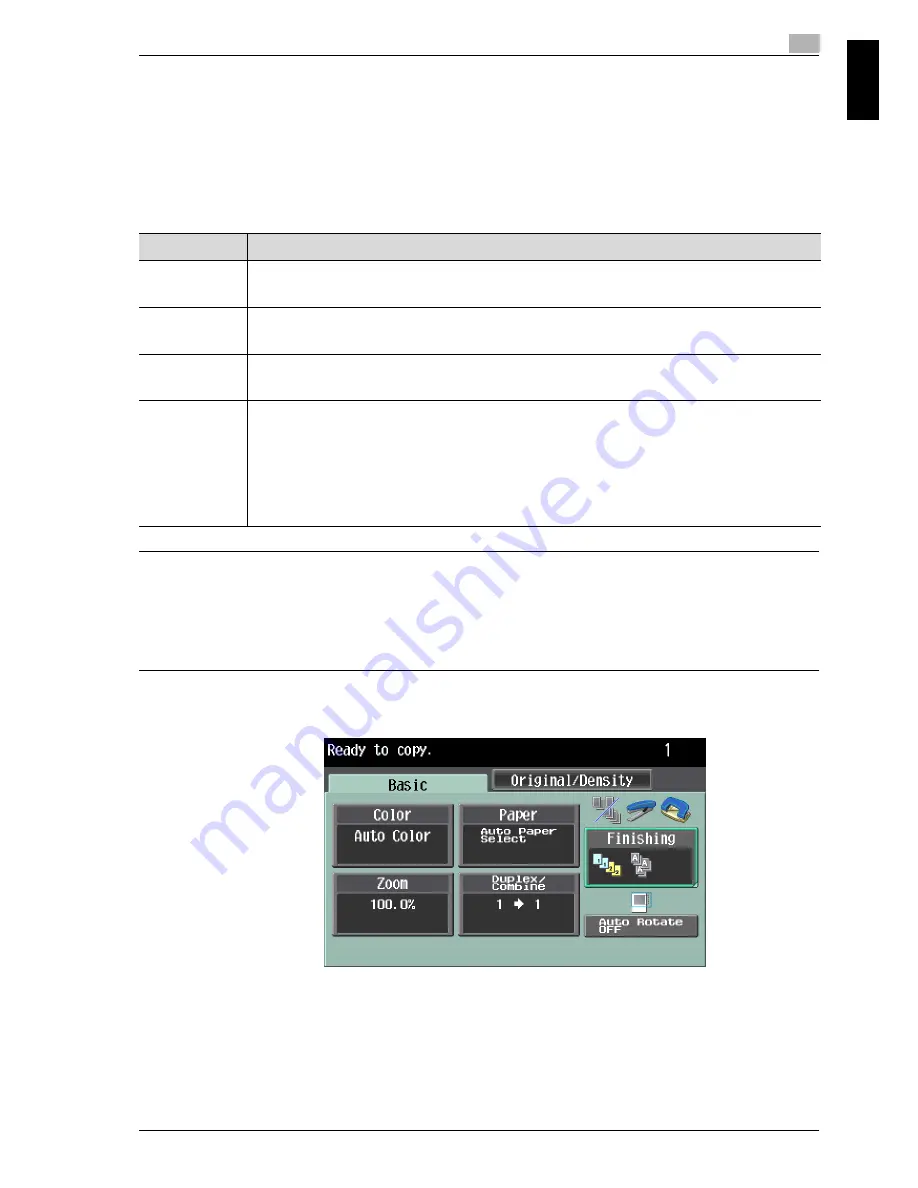
cm6520
1-19
Before use
1
Before use
Chapter 1
Selecting the position of the binding margin (Original Binding Position/
Binding Position settings)
If a double-sided document is loaded into the ADF, specify the position of the
top of the back side of the document by specifying the binding margin position
for the document.
1
Position the document to be copied.
– For details on positioning the document, refer to "Feeding the document"
on page 1-11.
2
In the Basic screen, touch [Duplex/Combine]. Otherwise touch the
Original/Density tab.
Setting
Description
Left
Select this setting if the document is loaded with the binding margin at the
left.
Top
Select this setting if the document that is loaded has a binding margin at the
top.
Right
Select this setting if the document is loaded with the binding margin at the
right.
Auto
With this setting, the binding margin is set at the top or at the left.
Select this setting to automatically select the position of the binding margin.
If the document length is 11-11/16 inch (297 mm) or less, a binding position
along the long side of the paper is selected.
If the document length is more than 11-11/16 inch (297 mm), a binding
position along the short side of the paper is selected.
Summary of Contents for cm6520
Page 1: ...Oc cm6520 Enlarge Display Operations User s Guide Printing for Professionals...
Page 7: ...x 6 cm6520...
Page 8: ...1 Before use Chapter 1 Before use...
Page 29: ...1 Before use 1 22 cm6520 Before use Chapter 1...
Page 30: ...2 Using copy functions Chapter 2 Using copy functions...
Page 71: ...2 Using copy functions 2 42 cm6520 Using copy functions Chapter 2...
Page 72: ...3 Using fax scanning functions Chapter 3 Using fax scanning functions...
Page 106: ...4 Logging on and logging off Chapter 4 Logging on and logging off...






























