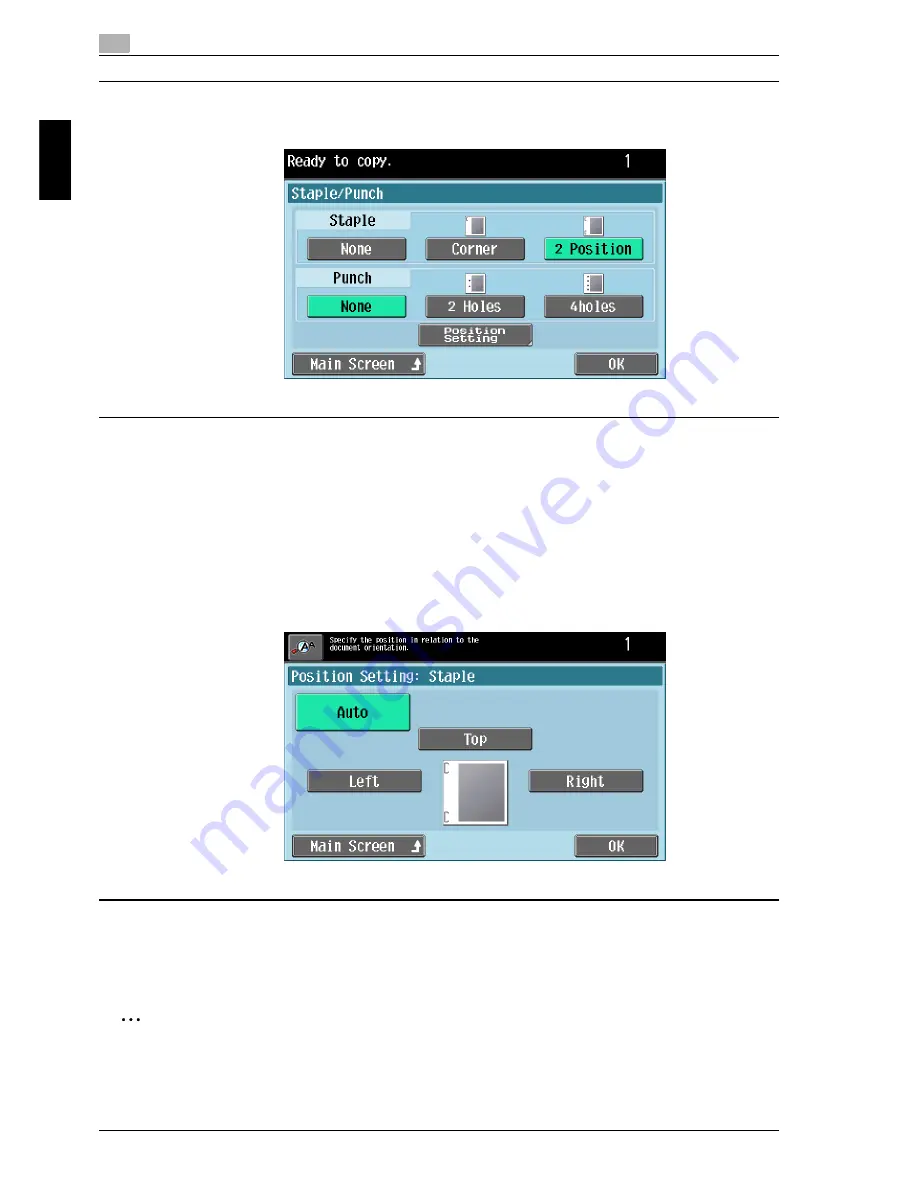
2
Using copy functions
2-20
cm6520
Usin
g co
py fu
nctions
Chapter 2
3
Touch the button for the desired settings, and then touch [Position
Setting].
4
Select the desired position.
– Touch [Auto] to automatically determine the stapling or hole-punching
position according to the orientation of the loaded document. The paper
is stapled or holes are punched along the long side of the paper if the
document length is 11-11/16 inch (297 mm) or less or along the short
side of the paper if the document length is more than 11-11/16 inch (297
mm).
When the “2 Position” Staple setting is selected
5
Touch [OK], and then touch [OK] in the next two screens that appear.
Otherwise, touch [Main Screen].
The Basic screen appears again.
2
Note
The number of punched holes differs depending on the country (region) where the
unit is installed. For details, consult your technical representative.
Summary of Contents for cm6520
Page 1: ...Oc cm6520 Enlarge Display Operations User s Guide Printing for Professionals...
Page 7: ...x 6 cm6520...
Page 8: ...1 Before use Chapter 1 Before use...
Page 29: ...1 Before use 1 22 cm6520 Before use Chapter 1...
Page 30: ...2 Using copy functions Chapter 2 Using copy functions...
Page 71: ...2 Using copy functions 2 42 cm6520 Using copy functions Chapter 2...
Page 72: ...3 Using fax scanning functions Chapter 3 Using fax scanning functions...
Page 106: ...4 Logging on and logging off Chapter 4 Logging on and logging off...






























