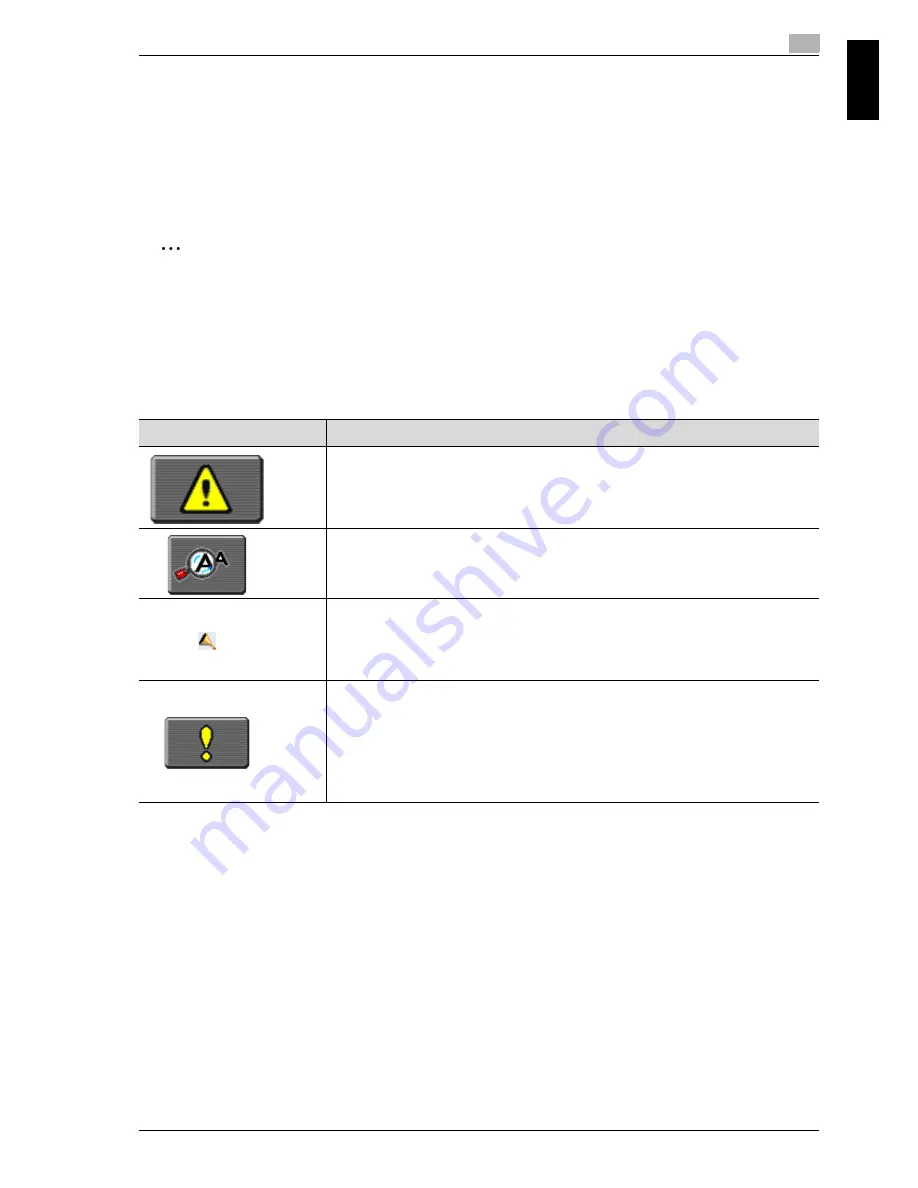
cm6520
1-7
Before use
1
Before use
Chapter 1
1.4
Touch panel
Touch panel operation
To activate a function or to select a setting, lightly touch the button in the touch
panel for the desired function or setting.
2
Reminder
Do not apply extreme pressure to the touch panel, otherwise it may be scratched
or damaged. Never push down on the touch panel with force, and never use a
hard or pointed object to make a selection in the touch panel.
Icons that appear in the screen
Icon
Description
This button appears when there is a message indicating that a
print error occurred. Touch this button to display the message,
and then perform the necessary steps.
Touch this button to display the message at an enlarged size.
Indicates that an error occurred during an image stabilization
operation, a print operation or a scan operation.
Touch this icon to view a screen containing a warning code.
This button appears when there is a message indicating that
consumables must be replaced or the machine requires
maintenance. Touch this button to display the message, and
then perform the replacement or maintenance procedure.
Summary of Contents for cm6520
Page 1: ...Oc cm6520 Enlarge Display Operations User s Guide Printing for Professionals...
Page 7: ...x 6 cm6520...
Page 8: ...1 Before use Chapter 1 Before use...
Page 29: ...1 Before use 1 22 cm6520 Before use Chapter 1...
Page 30: ...2 Using copy functions Chapter 2 Using copy functions...
Page 71: ...2 Using copy functions 2 42 cm6520 Using copy functions Chapter 2...
Page 72: ...3 Using fax scanning functions Chapter 3 Using fax scanning functions...
Page 106: ...4 Logging on and logging off Chapter 4 Logging on and logging off...





























