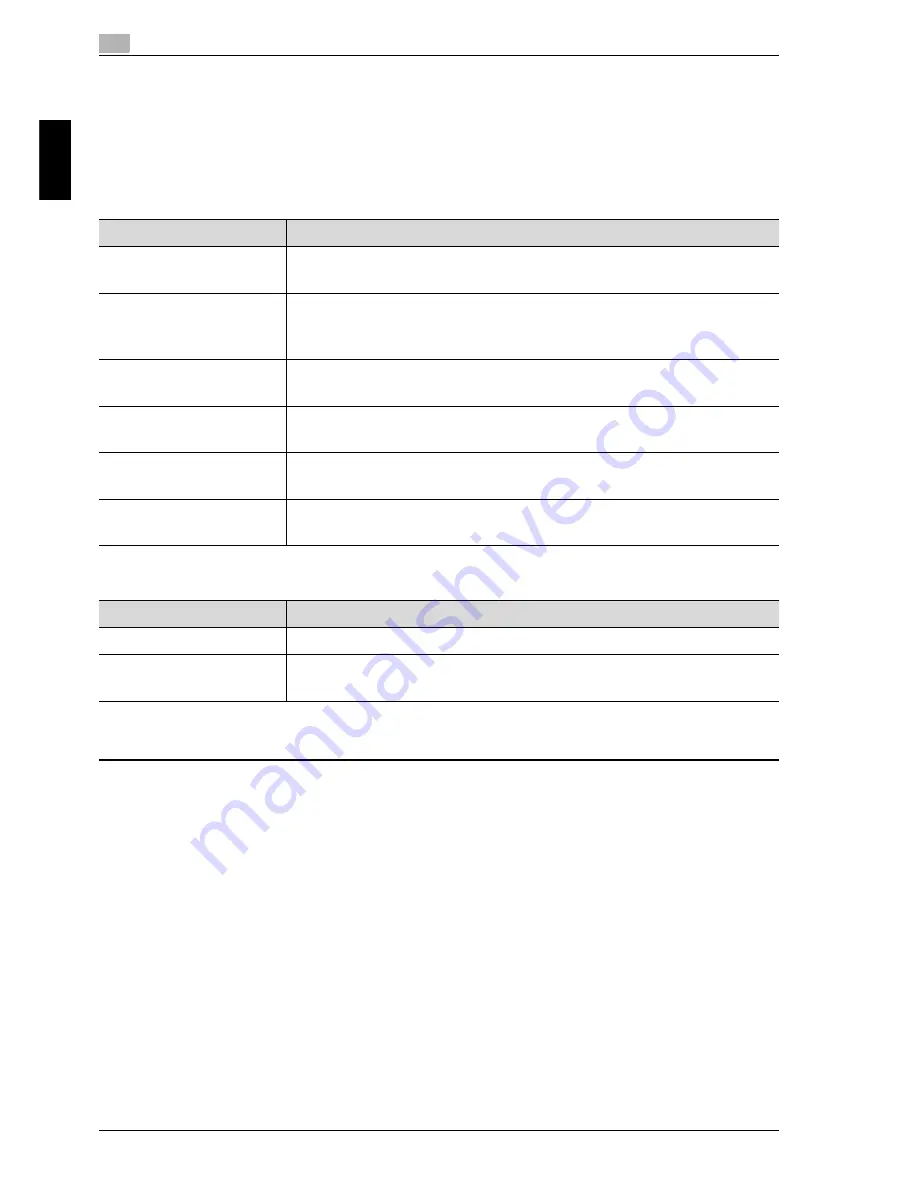
2
Using copy functions
2-24
cm6520
Usin
g co
py fu
nctions
Chapter 2
2.9
Selecting the quality of the document
Select a document quality setting. Select the setting for the document type to
better adjust the copy quality.
The following Original Type settings are available.
If “Text/Photo” or “Photo” is selected, the photo type can also be selected.
Follow the procedure described below to select an Original Type setting.
1
Position the document to be copied.
– For details on positioning the document, refer to "Feeding the document"
on page 1-11.
Setting
Description
Text
Select this setting when copying documents containing only
text.
Map
Select this setting when copying documents containing pencil
markings or fine colored lines or documents with a background
color, such as maps.
Dot Matrix Original
Select this setting when copying documents containing only text
that appears faint (such as that written with a pencil).
Copied Paper
Select this setting when copying images (documents) printed
with this machine.
Text/Photo
Select this setting when copying documents containing both text
and photos.
Photo
Select this setting when copying documents containing only
photos (halftones).
Setting
Description
Photo Paper
Select this setting for photos printed on photo paper.
Printed Photo
Select this setting for printed photos, such as in books or
magazines.
Summary of Contents for cm6520
Page 1: ...Oc cm6520 Enlarge Display Operations User s Guide Printing for Professionals...
Page 7: ...x 6 cm6520...
Page 8: ...1 Before use Chapter 1 Before use...
Page 29: ...1 Before use 1 22 cm6520 Before use Chapter 1...
Page 30: ...2 Using copy functions Chapter 2 Using copy functions...
Page 71: ...2 Using copy functions 2 42 cm6520 Using copy functions Chapter 2...
Page 72: ...3 Using fax scanning functions Chapter 3 Using fax scanning functions...
Page 106: ...4 Logging on and logging off Chapter 4 Logging on and logging off...






























