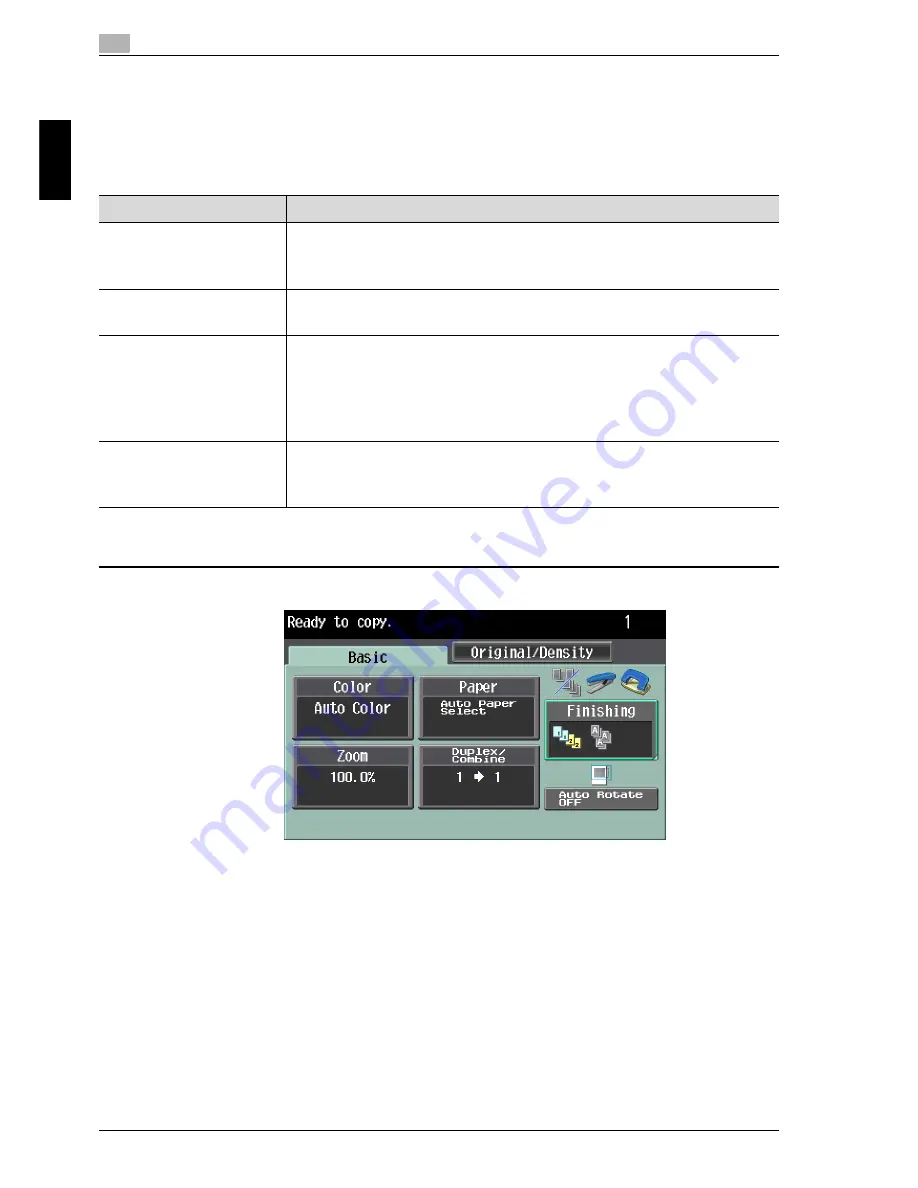
2
Using copy functions
2-4
cm6520
Usin
g co
py fu
nctions
Chapter 2
2.2
Selecting a Color setting
When making copies, a Color setting can be selected.
The following Color settings are available.
Follow the procedure described below to select the Color setting.
1
In the Basic screen, touch [Color].
The Color screen appears.
Setting
Description
Auto Color
Select this setting to automatically detect whether the scanned
document is in color or in black and white, then select the
appropriate Color setting (“Full Color” or “Black”).
Full Color
Select this setting to print the copy in full color, regardless of
whether the scanned document is in color or in black and white.
2 Color
Select this setting to print all areas of the scanned document
determined to be in color with the specified color, and print all
areas determined to be black in black. (The colors used for the
areas printed in color are: red, green, cyan, blue, yellow or
magenta.)
Black
Select this setting to print the copy in black and white, regardless
of whether the scanned document is in color or in black and
white.
Summary of Contents for cm6520
Page 1: ...Oc cm6520 Enlarge Display Operations User s Guide Printing for Professionals...
Page 7: ...x 6 cm6520...
Page 8: ...1 Before use Chapter 1 Before use...
Page 29: ...1 Before use 1 22 cm6520 Before use Chapter 1...
Page 30: ...2 Using copy functions Chapter 2 Using copy functions...
Page 71: ...2 Using copy functions 2 42 cm6520 Using copy functions Chapter 2...
Page 72: ...3 Using fax scanning functions Chapter 3 Using fax scanning functions...
Page 106: ...4 Logging on and logging off Chapter 4 Logging on and logging off...






























