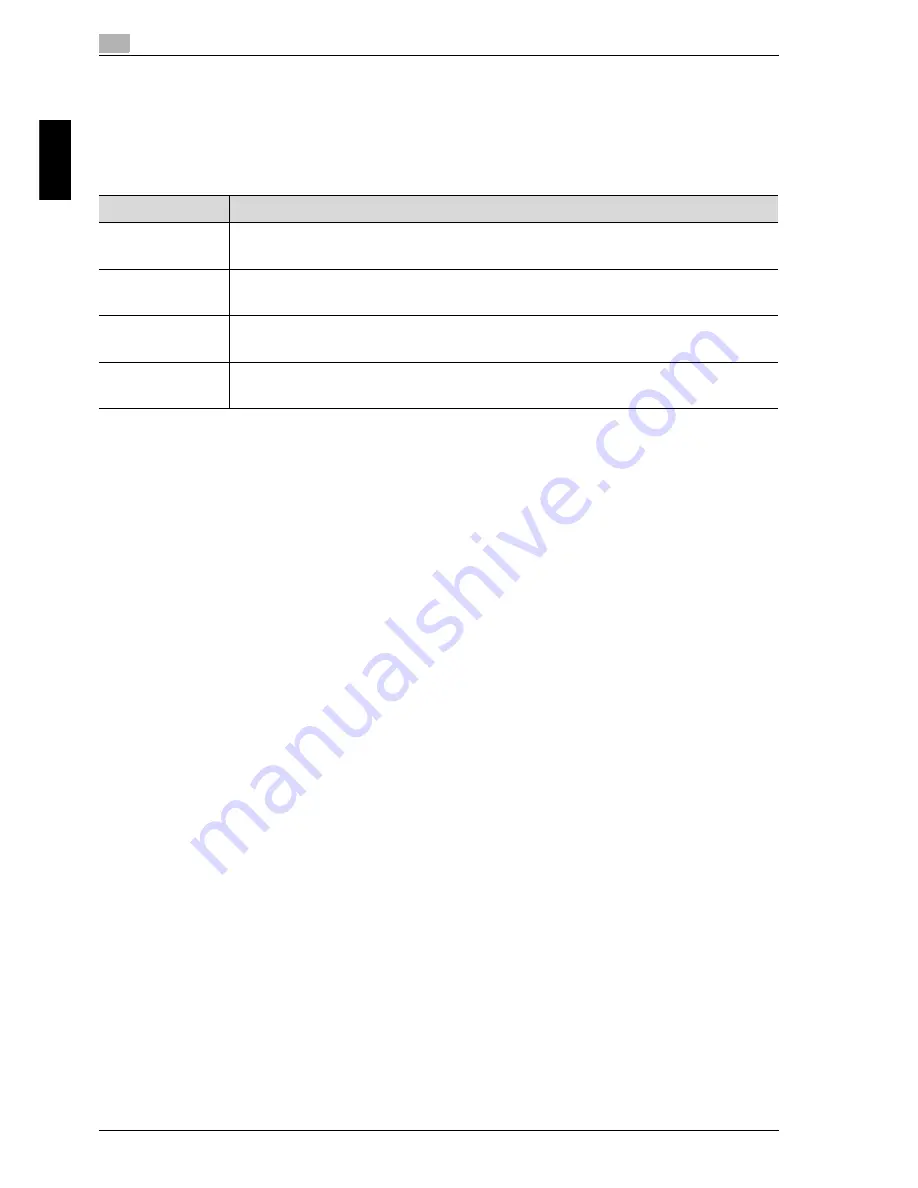
2
Using copy functions
2-12
cm6520
Usin
g co
py fu
nctions
Chapter 2
2.5
Selecting document and copy settings
The type of document and copy can be specified.
The following document and copy settings are available.
*1
If “1 > 2” or “2 > 2” is selected, specify the binding margin position for the
copy and the orientation of the loaded document, otherwise the copies will
not be printed as desired.
For details on specifying the document orientation, refer to "Selecting the
document orientation (Original Direction settings)" on page 1-17.
*2
If “2 > 1” or “2 > 2” is selected, select the position of the binding margin
and the orientation of the loaded document, otherwise the copies will not
be printed as desired.
For details on specifying the document orientation, refer to "Selecting the
document orientation (Original Direction settings)" on page 1-17.
For details on specifying the binding margin position of the document, refer to
"Selecting the position of the binding margin (Original Binding Position/
Binding Position settings)" on page 1-19.
!
Detail
When the document is scanned from the original glass using the “1 > 2”, “2 > 1”
or “2 > 2” settings, the scanned pages are stored and printed together.
Follow the procedures described below to select document and copy settings.
Setting
Description
1 > 1
Select this setting to produce single-sided copies from single-sided
documents.
1 > 2
*1
Select this setting to produce one double-sided copy from two single-
sided documents.
2 > 1
*2
Select this setting to produce two single-sided copies from one double-
sided document.
2 > 2
*1*2
Select this setting to produce double-sided copies from double-sided
documents.
Summary of Contents for cm6520
Page 1: ...Oc cm6520 Enlarge Display Operations User s Guide Printing for Professionals...
Page 7: ...x 6 cm6520...
Page 8: ...1 Before use Chapter 1 Before use...
Page 29: ...1 Before use 1 22 cm6520 Before use Chapter 1...
Page 30: ...2 Using copy functions Chapter 2 Using copy functions...
Page 71: ...2 Using copy functions 2 42 cm6520 Using copy functions Chapter 2...
Page 72: ...3 Using fax scanning functions Chapter 3 Using fax scanning functions...
Page 106: ...4 Logging on and logging off Chapter 4 Logging on and logging off...






























