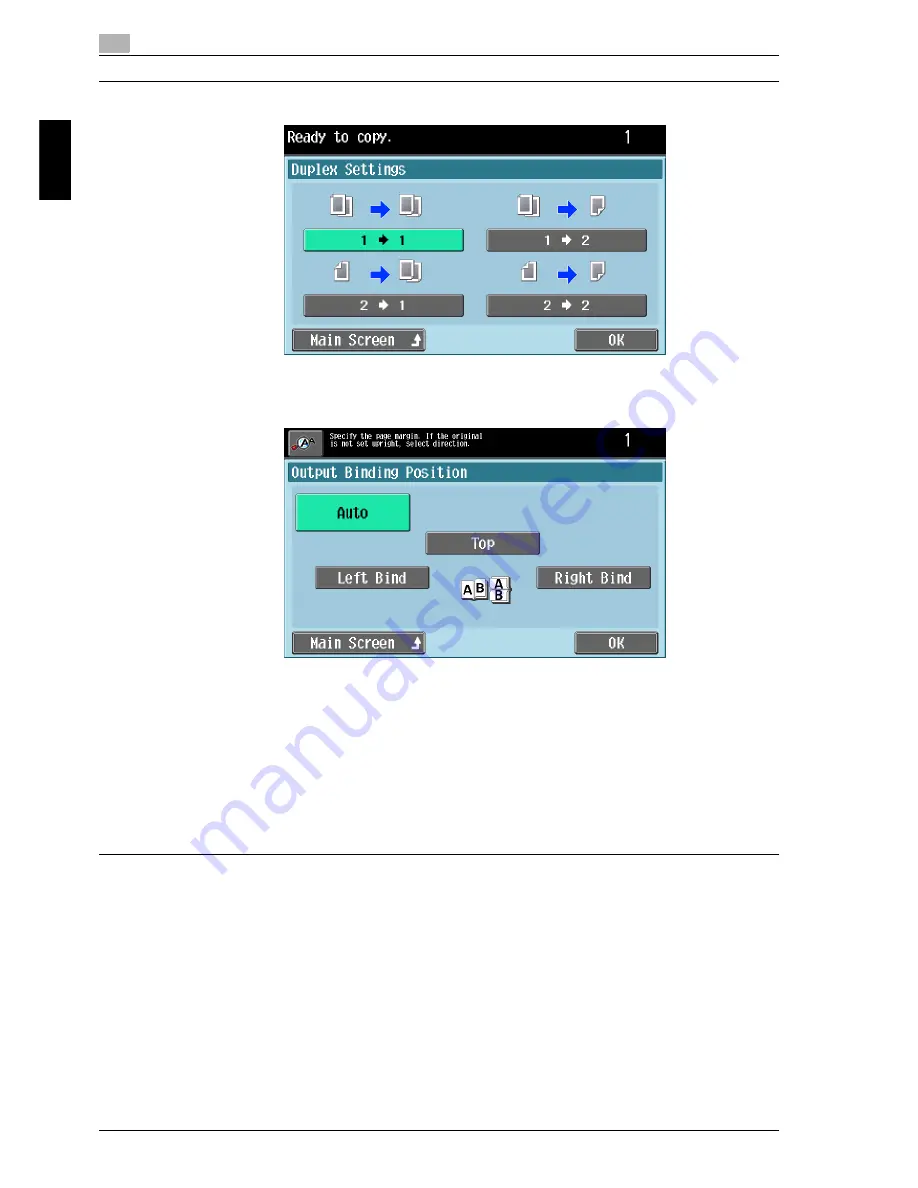
2
Using copy functions
2-14
cm6520
Usin
g co
py fu
nctions
Chapter 2
3
Touch the button for the desired settings, and then touch [OK].
– If “1 > 2” or “2 > 2” is selected, touch [Output Bind Direction], select the
binding position for the copy, and then touch [OK].
– If the binding position for the copy is set to “Auto”, the binding position
is set at the top or on the left side. The binding position is automatically
determined according to the orientation of the loaded document. If the
document length is 11-11/16 inch (297 mm) or less, a binding position
along the long side of the paper is selected. If the document length is
more than 11-11/16 inch (297 mm), a binding position along the short
side of the paper is selected.
4
Touch [Close].
The Basic screen appears again.
Summary of Contents for cm6520
Page 1: ...Oc cm6520 Enlarge Display Operations User s Guide Printing for Professionals...
Page 7: ...x 6 cm6520...
Page 8: ...1 Before use Chapter 1 Before use...
Page 29: ...1 Before use 1 22 cm6520 Before use Chapter 1...
Page 30: ...2 Using copy functions Chapter 2 Using copy functions...
Page 71: ...2 Using copy functions 2 42 cm6520 Using copy functions Chapter 2...
Page 72: ...3 Using fax scanning functions Chapter 3 Using fax scanning functions...
Page 106: ...4 Logging on and logging off Chapter 4 Logging on and logging off...






























