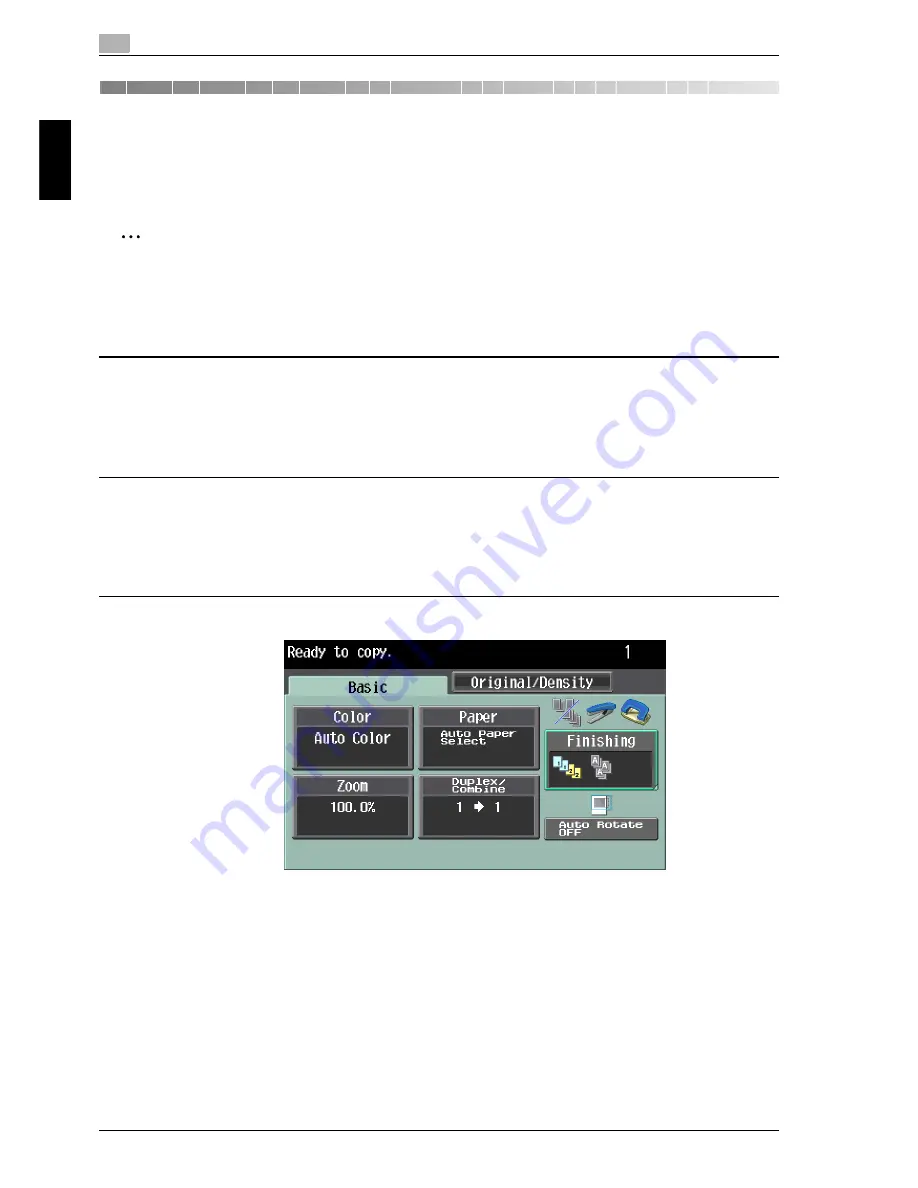
2
Using copy functions
2-2
cm6520
Usin
g co
py fu
nctions
Chapter 2
2
Using copy functions
2.1
General copy operation
2
Note
For details on the copy operation, refer to the User’s Guide [Copy Operations].
This section contains information on the general operation for making copies.
1
Press the [Copy] key in the control panel, and then press the [Enlarge
Display] key.
The Copy mode screen appears in Enlarge Display mode.
2
Position the document to be copied.
– For details on positioning the document, refer to "Feeding the document"
on page 1-11
.
3
Specify the desired copy settings.
– For details on specifying document settings, refer to page 1-13.
– For details on selecting the Color setting, refer to page 2-4.
– For details on selecting the Paper settings, refer to page 2-6.
– For details on selecting the Zoom setting, refer to page 2-10.
– For details on selecting the document and copy settings, refer to
page 2-12.
– For details on selecting a Combine setting, refer to page 2-15.
– For details on selecting Finishing settings, refer to page 2-17.
Summary of Contents for cm6520
Page 1: ...Oc cm6520 Enlarge Display Operations User s Guide Printing for Professionals...
Page 7: ...x 6 cm6520...
Page 8: ...1 Before use Chapter 1 Before use...
Page 29: ...1 Before use 1 22 cm6520 Before use Chapter 1...
Page 30: ...2 Using copy functions Chapter 2 Using copy functions...
Page 71: ...2 Using copy functions 2 42 cm6520 Using copy functions Chapter 2...
Page 72: ...3 Using fax scanning functions Chapter 3 Using fax scanning functions...
Page 106: ...4 Logging on and logging off Chapter 4 Logging on and logging off...






























