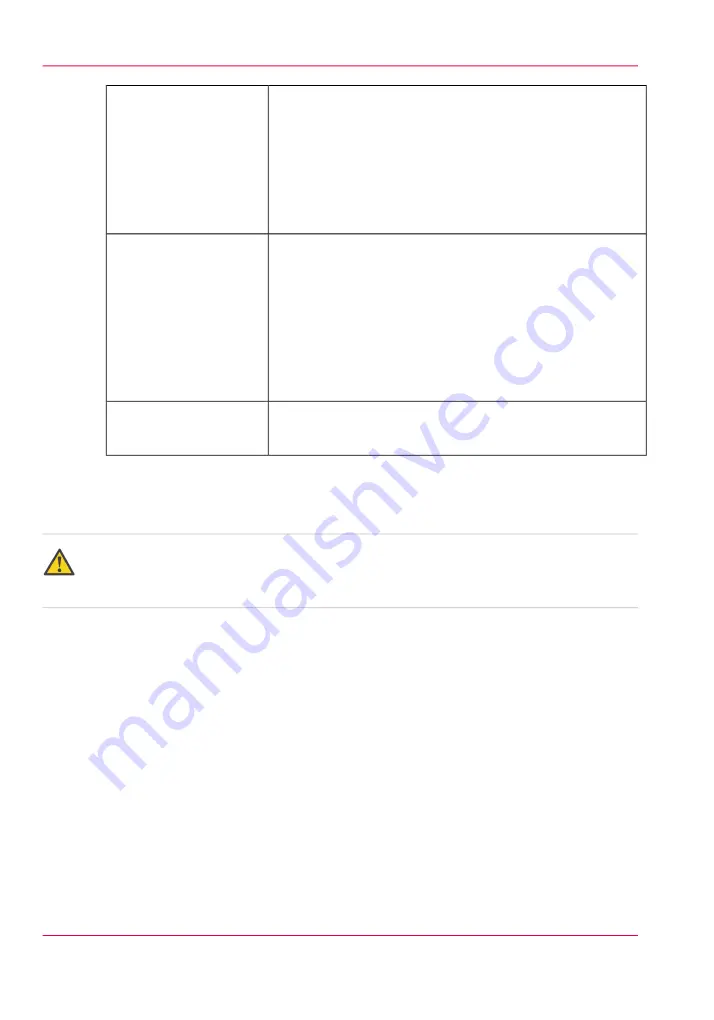
• Turn off lamps
• Perform printhead maintenance when the ink temperature
is at least 40° Centigrade (104° Fahrenheit)
• Swab print heads
• Turn off ink heater
• If the Automatic printer warm-up was set in Printer Set-
tings, turn it off
24 to 72 hours
• Turn off lamps
• Perform printhead maintenance when the ink temperature
is at least 40° Centigrade (104° Fahrenheit)
• Swab printheads
• Turn off ink heater
• If the Automatic printer warm-up was set in Printer Set-
tings, turn it off
• Remove or rewind any media from the RMO
3 to 14 days
• Contact your local service representative if you need to
prepare the printer for longer term storage
Longer than 14 days
How to Lock Out the Power Switch
Attention:
Some service procedures require locking out the On/Off switch to ensure operator safety.
When the switch is locked out, it is impossible to supply power to the printer.
1.
Refer to the Shutdown procedure "How to Power Off", at the beginning of this section.
2.
Turn the AC power switch to the Off position.
3.
Apply a lock and a tag-out label to the Lock-out area of the switch for the duration of
any service or maintenance procedures.
4.
Perform service procedure (generally this is done by a service technician)
5.
When maintenance or service is complete, remove the lock and tag-out label and turn
the AC power switch to the On position.
Chapter 5 - How to Operate Your Océ Arizona Printer
76
How to Power the Printer On and Off
Summary of Contents for Arizona 180 GL
Page 1: ...Oc Arizona 318 GL 360 GT Oc Arizona 318 GL 360 GT XT Revision A Oc User Manual...
Page 6: ...6 Contents...
Page 7: ...Chapter 1 Introduction...
Page 14: ...Chapter 1 Introduction 14 Product Compliance...
Page 15: ...Chapter 2 Product Overview...
Page 18: ...Chapter 2 Product Overview 18 Printer Specifications...
Page 19: ...Chapter 3 Safety Information...
Page 41: ...Chapter 4 How to Navigate the User Interface...
Page 70: ...Chapter 4 How to Navigate the User Interface 70 Installation and Upgrade Module...
Page 71: ...Chapter 5 How to Operate Your Oc Arizona Printer...
Page 96: ...Chapter 5 How to Operate Your Oc Arizona Printer 96 How to Handle Media...
Page 97: ...Chapter 6 How to Operate the Oc Arizona 360 XT...
Page 104: ...Chapter 6 How to Operate the Oc Arizona 360 XT 104 How to Print With Dual Origins...
Page 105: ...Chapter 7 How to Operate the Roll Media Option...
Page 136: ...Chapter 7 How to Operate the Roll Media Option 136 How to Use Media Edge Protectors...
Page 137: ...Chapter 8 How to Use the Static Suppression Upgrade Kit...
Page 141: ...Chapter 9 How to Work With White Ink...
Page 181: ...149 Parameters Chapter 9 How to Work With White Ink 181 How to Use Media Models...
Page 198: ...Chapter 9 How to Work With White Ink 198 How to Create and Use Quick Sets...
Page 199: ...Chapter 10 Ink System Management...
Page 206: ...Chapter 10 Ink System Management 206 How to Change Ink Bags...
Page 207: ...Chapter 11 Error Handling and Trou bleshooting...
Page 211: ...Chapter 12 Printer Maintenance...
Page 262: ...Chapter 12 Printer Maintenance 262 How to Clean the Rubber Capstan...
Page 263: ...Appendix A Application Information...






























