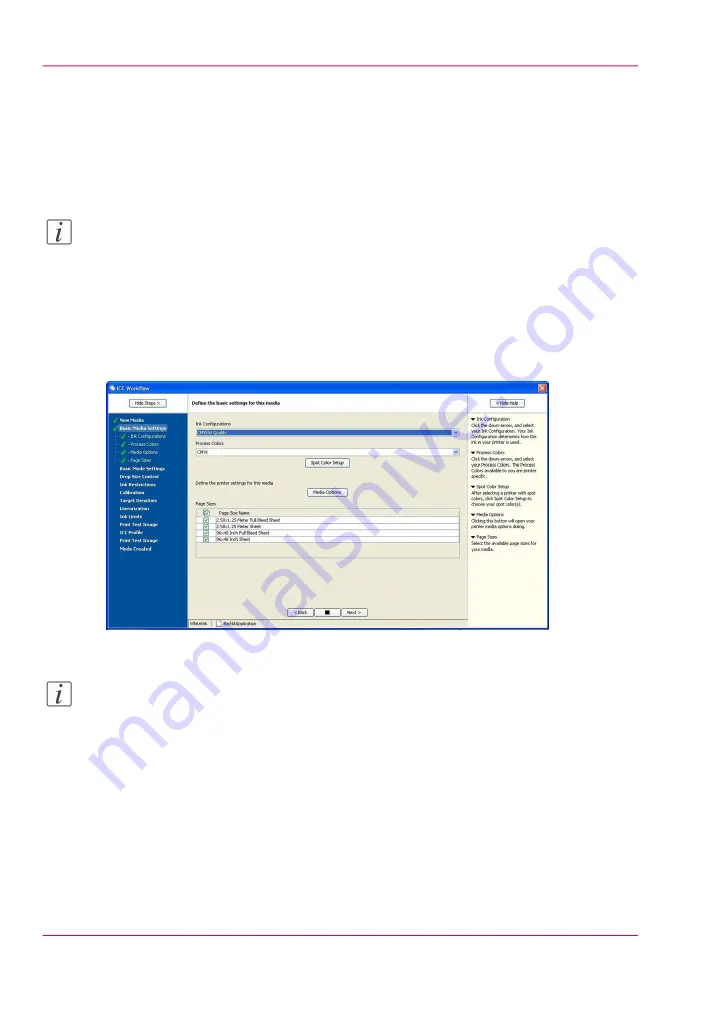
How to Create a Media Model for White Ink
1.
From the Home page in Media Manager click > Create Profiles > Create Media
2.
Select the Media Group (or create a new one) and enter a Media Name, then click >
Next.
Note:
Media Group is a convenient way to organize media with similar characteristics together.
Provide a name that will remind you of those common elements. Media Groups contain
various Media Models. You could create a group that contained media models with dif-
ferent setting for the same physical material. Or you can group together various media
models that have something in common, for example the media models provided on the
Customer support web page belong to the group "WhiteInkUsageMedias".
3.
Select the CMYKW Quality Ink Configuration from the drop-down menu.
[151] Set Quality Ink Configuration
Note:
In order to make use of the multi-layered print mode, the Quality-Layered Mode must
be used. It is also possible to generate white flood data with limited functionality in one
layer using the Production, Quality and Fine-Art CMYKW modes. The CMYKW print
mode should not be used with files containing both white and CMYK data in a single
layer print mode, as the results will be of poor image quality.
4.
Select CMYK for the Process Colors option.
5.
Click > Spot Color Setup.
Chapter 9 - How to Work With White Ink
184
How to Create a Media for White Ink Print Jobs
Summary of Contents for Arizona 180 GL
Page 1: ...Oc Arizona 318 GL 360 GT Oc Arizona 318 GL 360 GT XT Revision A Oc User Manual...
Page 6: ...6 Contents...
Page 7: ...Chapter 1 Introduction...
Page 14: ...Chapter 1 Introduction 14 Product Compliance...
Page 15: ...Chapter 2 Product Overview...
Page 18: ...Chapter 2 Product Overview 18 Printer Specifications...
Page 19: ...Chapter 3 Safety Information...
Page 41: ...Chapter 4 How to Navigate the User Interface...
Page 70: ...Chapter 4 How to Navigate the User Interface 70 Installation and Upgrade Module...
Page 71: ...Chapter 5 How to Operate Your Oc Arizona Printer...
Page 96: ...Chapter 5 How to Operate Your Oc Arizona Printer 96 How to Handle Media...
Page 97: ...Chapter 6 How to Operate the Oc Arizona 360 XT...
Page 104: ...Chapter 6 How to Operate the Oc Arizona 360 XT 104 How to Print With Dual Origins...
Page 105: ...Chapter 7 How to Operate the Roll Media Option...
Page 136: ...Chapter 7 How to Operate the Roll Media Option 136 How to Use Media Edge Protectors...
Page 137: ...Chapter 8 How to Use the Static Suppression Upgrade Kit...
Page 141: ...Chapter 9 How to Work With White Ink...
Page 181: ...149 Parameters Chapter 9 How to Work With White Ink 181 How to Use Media Models...
Page 198: ...Chapter 9 How to Work With White Ink 198 How to Create and Use Quick Sets...
Page 199: ...Chapter 10 Ink System Management...
Page 206: ...Chapter 10 Ink System Management 206 How to Change Ink Bags...
Page 207: ...Chapter 11 Error Handling and Trou bleshooting...
Page 211: ...Chapter 12 Printer Maintenance...
Page 262: ...Chapter 12 Printer Maintenance 262 How to Clean the Rubber Capstan...
Page 263: ...Appendix A Application Information...






























