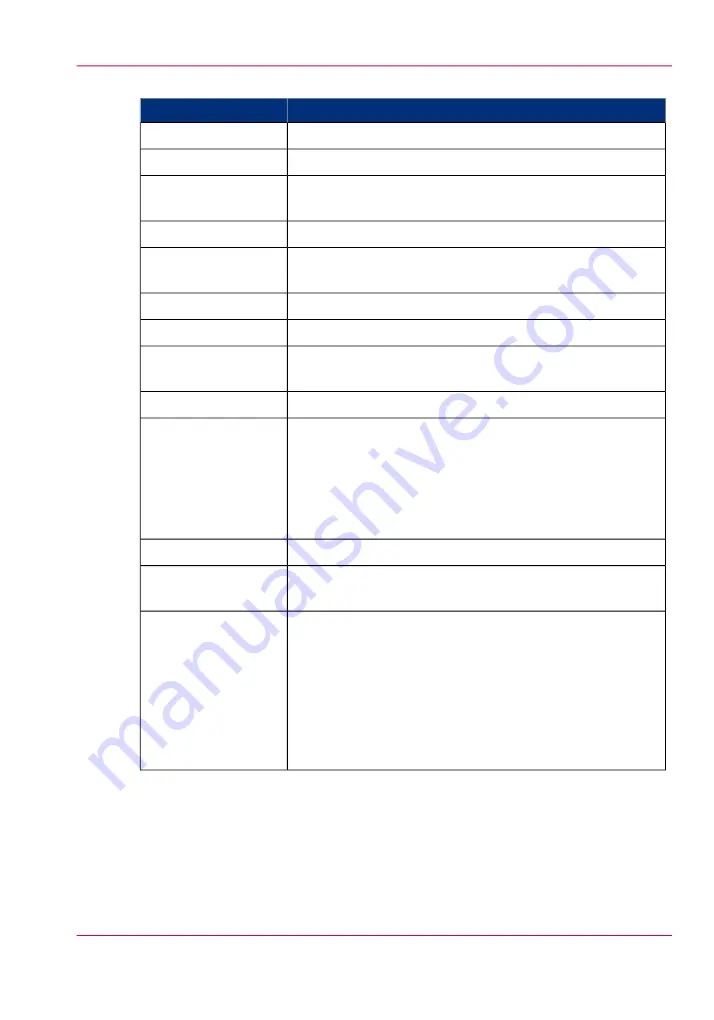
Specifications
#
Specification
Feature
Piezoelectric inkjet using Océ VariaDot™ technology:
Printing Technology
Standard: CMYK or Optional: White.
UV Ink
318 GL /360 GT: 2.5m (98.4") x 1.25m (49.2")
360 XT: 2.5m (98.4") x 3.05m (120.1")
Maximum Media Size
Maximum: 48mm (1.890")
Media Thickness
318 GL /360 GT: 2.51m (98.8") x 1.26m (49.6")
360 XT: 2.51m (98.8") x 3.06m (120.5")
Maximum Print Size
Maximum: 34 kg/m² (7 lbs/ft²)
Media Weight
Variable droplet sizes from 6 to 42 picolitres
Nozzle Drop Volume:
LCD flat-panel monitor and mouse on a user-positioned
podium.
User Interface
UV curing lamps with variable power settings.
Curing System
208 through 240VAC ±10% 60Hz Single Phase
200 through 240VAC ±10% 50Hz Single Phase
318 GL /360GT: 2 AC lines -16A Inlet 1 and 8A Inlet 2
360XT: 2 AC lines -16A Inlet 1 and 16A Inlet 2
Recommended Circuit Breaker:
North America 20A, European Union 16A.
Power Requirements
Voltage:
(Rated Current: 16A)
10,000 BTU (2950 watts) under continuous operation.
BTU Output
USB, Ethernet TCP/IP, 100 base-T (or Gigabyte, if support-
ed by the local network).
Hardware Interface
360 GT/XT: ONYX® ProductionHouse Océ Edition version
X10 or greater for maximum speed and productivity. The
drivers for your printer are included in the ProductionHouse
Océ edition. (ONYX® PosterShop is not recommended as
the drivers are not included).
318 GL: ONYX® PosterShop X10.1 or greater (drivers are
included) or ONYX® ProductionHouse Océ Edition version
X10 or greater.
Image Processing
Software
Chapter 2 - Product Overview
17
Printer Specifications
Summary of Contents for Arizona 180 GL
Page 1: ...Oc Arizona 318 GL 360 GT Oc Arizona 318 GL 360 GT XT Revision A Oc User Manual...
Page 6: ...6 Contents...
Page 7: ...Chapter 1 Introduction...
Page 14: ...Chapter 1 Introduction 14 Product Compliance...
Page 15: ...Chapter 2 Product Overview...
Page 18: ...Chapter 2 Product Overview 18 Printer Specifications...
Page 19: ...Chapter 3 Safety Information...
Page 41: ...Chapter 4 How to Navigate the User Interface...
Page 70: ...Chapter 4 How to Navigate the User Interface 70 Installation and Upgrade Module...
Page 71: ...Chapter 5 How to Operate Your Oc Arizona Printer...
Page 96: ...Chapter 5 How to Operate Your Oc Arizona Printer 96 How to Handle Media...
Page 97: ...Chapter 6 How to Operate the Oc Arizona 360 XT...
Page 104: ...Chapter 6 How to Operate the Oc Arizona 360 XT 104 How to Print With Dual Origins...
Page 105: ...Chapter 7 How to Operate the Roll Media Option...
Page 136: ...Chapter 7 How to Operate the Roll Media Option 136 How to Use Media Edge Protectors...
Page 137: ...Chapter 8 How to Use the Static Suppression Upgrade Kit...
Page 141: ...Chapter 9 How to Work With White Ink...
Page 181: ...149 Parameters Chapter 9 How to Work With White Ink 181 How to Use Media Models...
Page 198: ...Chapter 9 How to Work With White Ink 198 How to Create and Use Quick Sets...
Page 199: ...Chapter 10 Ink System Management...
Page 206: ...Chapter 10 Ink System Management 206 How to Change Ink Bags...
Page 207: ...Chapter 11 Error Handling and Trou bleshooting...
Page 211: ...Chapter 12 Printer Maintenance...
Page 262: ...Chapter 12 Printer Maintenance 262 How to Clean the Rubber Capstan...
Page 263: ...Appendix A Application Information...
















































