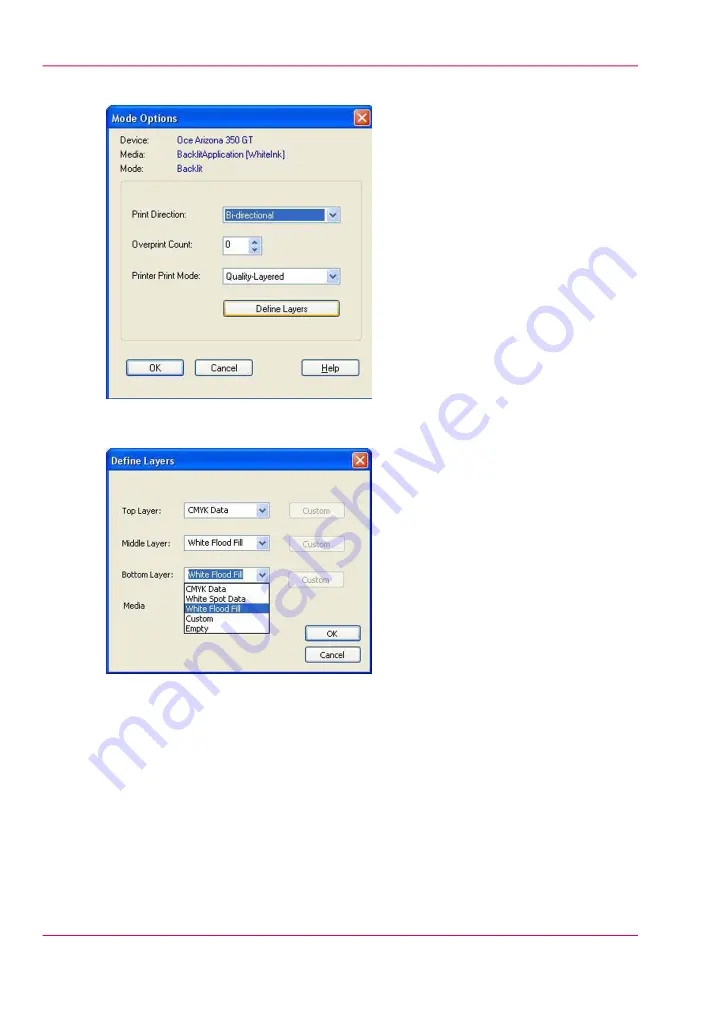
3.
Once you select a mode the Define Layers button appears under the Printer Print Mode.
[156] Define Layers
4.
Click on Define Layers to open this dialog and the following window should appear.
[157] Define Layers
5.
This is where you can set up how you want the ink to behave in each layer. It is not nec-
essary to use all 3 available layers; it is also possible to build a media using only one or
two layers. The ink usage options for CMYK, White Spot and White Flood Fill data are
set to default values. If you want to edit these layer options, choose Custom from the
Chapter 9 - How to Work With White Ink
188
How to Create a Media for White Ink Print Jobs
Summary of Contents for Arizona 180 GL
Page 1: ...Oc Arizona 318 GL 360 GT Oc Arizona 318 GL 360 GT XT Revision A Oc User Manual...
Page 6: ...6 Contents...
Page 7: ...Chapter 1 Introduction...
Page 14: ...Chapter 1 Introduction 14 Product Compliance...
Page 15: ...Chapter 2 Product Overview...
Page 18: ...Chapter 2 Product Overview 18 Printer Specifications...
Page 19: ...Chapter 3 Safety Information...
Page 41: ...Chapter 4 How to Navigate the User Interface...
Page 70: ...Chapter 4 How to Navigate the User Interface 70 Installation and Upgrade Module...
Page 71: ...Chapter 5 How to Operate Your Oc Arizona Printer...
Page 96: ...Chapter 5 How to Operate Your Oc Arizona Printer 96 How to Handle Media...
Page 97: ...Chapter 6 How to Operate the Oc Arizona 360 XT...
Page 104: ...Chapter 6 How to Operate the Oc Arizona 360 XT 104 How to Print With Dual Origins...
Page 105: ...Chapter 7 How to Operate the Roll Media Option...
Page 136: ...Chapter 7 How to Operate the Roll Media Option 136 How to Use Media Edge Protectors...
Page 137: ...Chapter 8 How to Use the Static Suppression Upgrade Kit...
Page 141: ...Chapter 9 How to Work With White Ink...
Page 181: ...149 Parameters Chapter 9 How to Work With White Ink 181 How to Use Media Models...
Page 198: ...Chapter 9 How to Work With White Ink 198 How to Create and Use Quick Sets...
Page 199: ...Chapter 10 Ink System Management...
Page 206: ...Chapter 10 Ink System Management 206 How to Change Ink Bags...
Page 207: ...Chapter 11 Error Handling and Trou bleshooting...
Page 211: ...Chapter 12 Printer Maintenance...
Page 262: ...Chapter 12 Printer Maintenance 262 How to Clean the Rubber Capstan...
Page 263: ...Appendix A Application Information...






























