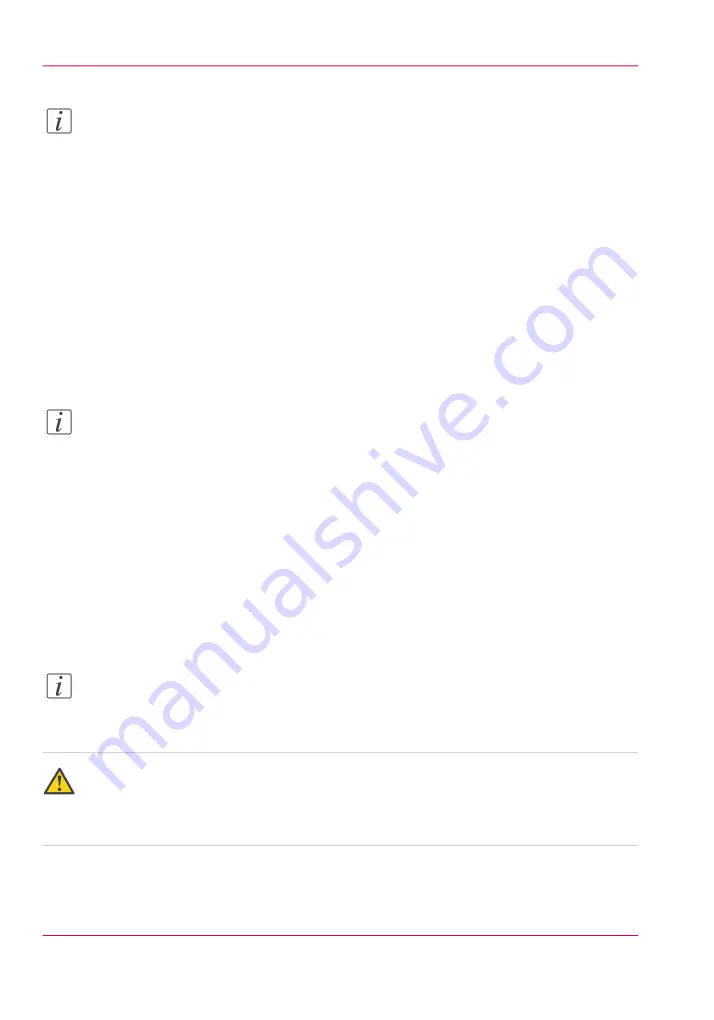
Note:
More maintenance is required in dusty environments, or when there are fibres protruding
from the media, or when printing on reflective media such as glass or metal (more re-
flected UV light hits the printheads). When printing on reflective media it is advised to
monitor the nozzle check and printhead nozzle plates and to perform additional printhead
maintenance, if required, to prevent ink from partially curing/gelling on the printhead
nozzle plates.
Before you begin
Make sure the carriage is in the parked position. The carriage and gantry automatically
return to this position after an image is printed. Do not move the carriage or gantry from
this position as this will disable the ink pumps and thus prevent the performance of an
ink purge, which is necessary for printhead maintenance.
Note:
It is not necessary to turn off the UV lamps as they are shuttered. However, they will
be hot if they are on, so avoid touching them.
Ink must be at the operating temperature of at least 40° Centigrade (104° Fahrenheit)
before you perform printhead maintenance. The Job Control module displays the ink
temperature. If the temperature is low, activate the ink heater by clicking the icon and
then monitor the temperature display.
Required tool
• 3010104959 Cloth-Poly Wipe 10cmX10cm
Note:
Safety glasses with side shields, a protective apron, and nitrile gloves must be worn when
performing maintenance.
Caution:
The underside of the UV lamps may be hot, avoid touching them. Also, be aware that
the carriage moves up and down during printhead maintenance and there is a crushing
hazard if your hand or arm are placed in the area above the three switches.
Chapter 12 - Printer Maintenance
218
Printhead Maintenance
Summary of Contents for Arizona 180 GL
Page 1: ...Oc Arizona 318 GL 360 GT Oc Arizona 318 GL 360 GT XT Revision A Oc User Manual...
Page 6: ...6 Contents...
Page 7: ...Chapter 1 Introduction...
Page 14: ...Chapter 1 Introduction 14 Product Compliance...
Page 15: ...Chapter 2 Product Overview...
Page 18: ...Chapter 2 Product Overview 18 Printer Specifications...
Page 19: ...Chapter 3 Safety Information...
Page 41: ...Chapter 4 How to Navigate the User Interface...
Page 70: ...Chapter 4 How to Navigate the User Interface 70 Installation and Upgrade Module...
Page 71: ...Chapter 5 How to Operate Your Oc Arizona Printer...
Page 96: ...Chapter 5 How to Operate Your Oc Arizona Printer 96 How to Handle Media...
Page 97: ...Chapter 6 How to Operate the Oc Arizona 360 XT...
Page 104: ...Chapter 6 How to Operate the Oc Arizona 360 XT 104 How to Print With Dual Origins...
Page 105: ...Chapter 7 How to Operate the Roll Media Option...
Page 136: ...Chapter 7 How to Operate the Roll Media Option 136 How to Use Media Edge Protectors...
Page 137: ...Chapter 8 How to Use the Static Suppression Upgrade Kit...
Page 141: ...Chapter 9 How to Work With White Ink...
Page 181: ...149 Parameters Chapter 9 How to Work With White Ink 181 How to Use Media Models...
Page 198: ...Chapter 9 How to Work With White Ink 198 How to Create and Use Quick Sets...
Page 199: ...Chapter 10 Ink System Management...
Page 206: ...Chapter 10 Ink System Management 206 How to Change Ink Bags...
Page 207: ...Chapter 11 Error Handling and Trou bleshooting...
Page 211: ...Chapter 12 Printer Maintenance...
Page 262: ...Chapter 12 Printer Maintenance 262 How to Clean the Rubber Capstan...
Page 263: ...Appendix A Application Information...
















































