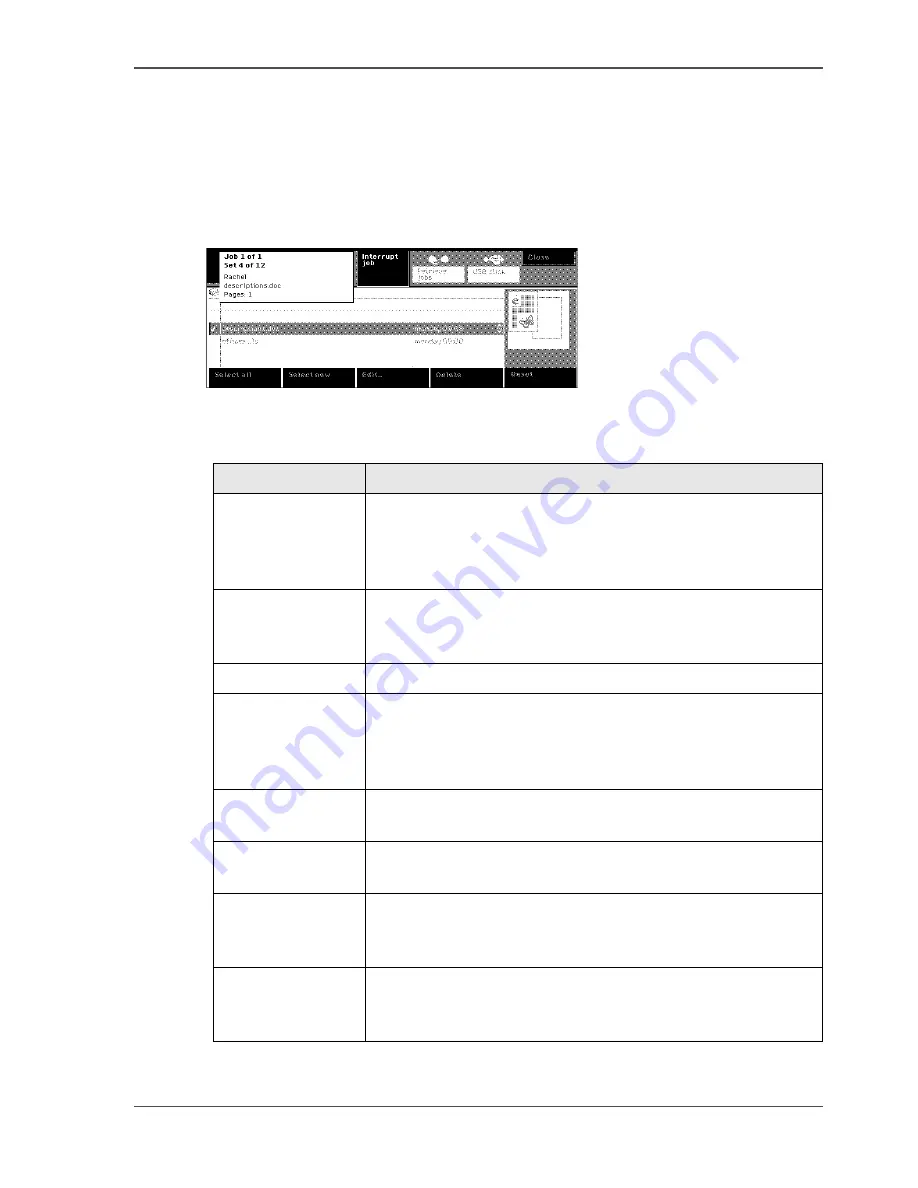
25
What can the messages of the Network Printer tell you
What can the messages of the Network Printer tell you
The message box
The message box gives you information about the current status or activity of the
Océ VarioPrint
®
1055/65/75 .
[12]
What can the messages tell you
[12]
Messages
Description
No messages: The
display screen is
off
To switch the machine on, you must press the ON / OFF
button on the machine. The machine needs 8 minutes to warm
up (
see ‘Turn the Océ VarioPrint® 1055/65/75 on or off ’ on
page 36
).
Machine is
warming up
When the machine is warming up you can already make
settings for a job. The printing of the print or copy job starts
after the machine has warmed up.
Ready to start a job The machine is ready to copy, print or scan.
Busy to fetch jobs
from other
mailboxes
The machine is connecting to other printers after your started
the Smart mailbox function. The message box informs you
about the progress of this process (
see ‘Fetch documents from
your other mailboxes’ on page 79
).
Busy
The machine is processing a job. You are informed about the
progress of a job.
Low power mode
The machine has entered the Low power mode. You can press
any key to leave the Low power mode.
Sleep mode
The machine has entered the Sleep mode. You can press any
key to leave the Sleep mode. The machine needs 8 minutes to
wake up.
Error
If an error occurred, you cannot use the machine. Follow the
instructions on the display screen (
see ‘Correcting Errors’ on
page 154
).
Summary of Contents for VarioPrint 1055
Page 1: ...Oc VarioPrint 1055 65 75 Oc User manual Job Manual...
Page 9: ...9 Chapter 1 Introduction...
Page 14: ...14 Chapter 1 Introduction More information on the Oc VarioPrint 1055 65 75...
Page 15: ...15 Chapter 2 Getting to know the Network Printer...
Page 27: ...27 Chapter 3 Getting to know the Digital Copier...
Page 35: ...35 Chapter 4 Getting Started...
Page 39: ...39 Chapter 5 Place the originals...
Page 48: ...48 Chapter 5 Place the originals Place an original on the platen...
Page 49: ...49 Chapter 6 The print jobs...
Page 91: ...91 Chapter 7 The copy jobs...
Page 116: ...116 Chapter 7 The copy jobs Stop a copy job...
Page 117: ...117 Chapter 8 The scan jobs...
Page 142: ...142 Chapter 8 The scan jobs Stop a scan job...
Page 143: ...143 Chapter 9 Paper toner and staples...
Page 153: ...153 Chapter 10 Errors...
Page 157: ...157 Appendix A All settings...
Page 172: ...172 Appendix A All settings The scan settings...
Page 173: ...173 Appendix B Specifications...
Page 181: ...181 Appendix C Addresses...
Page 194: ...194 Index...
















































