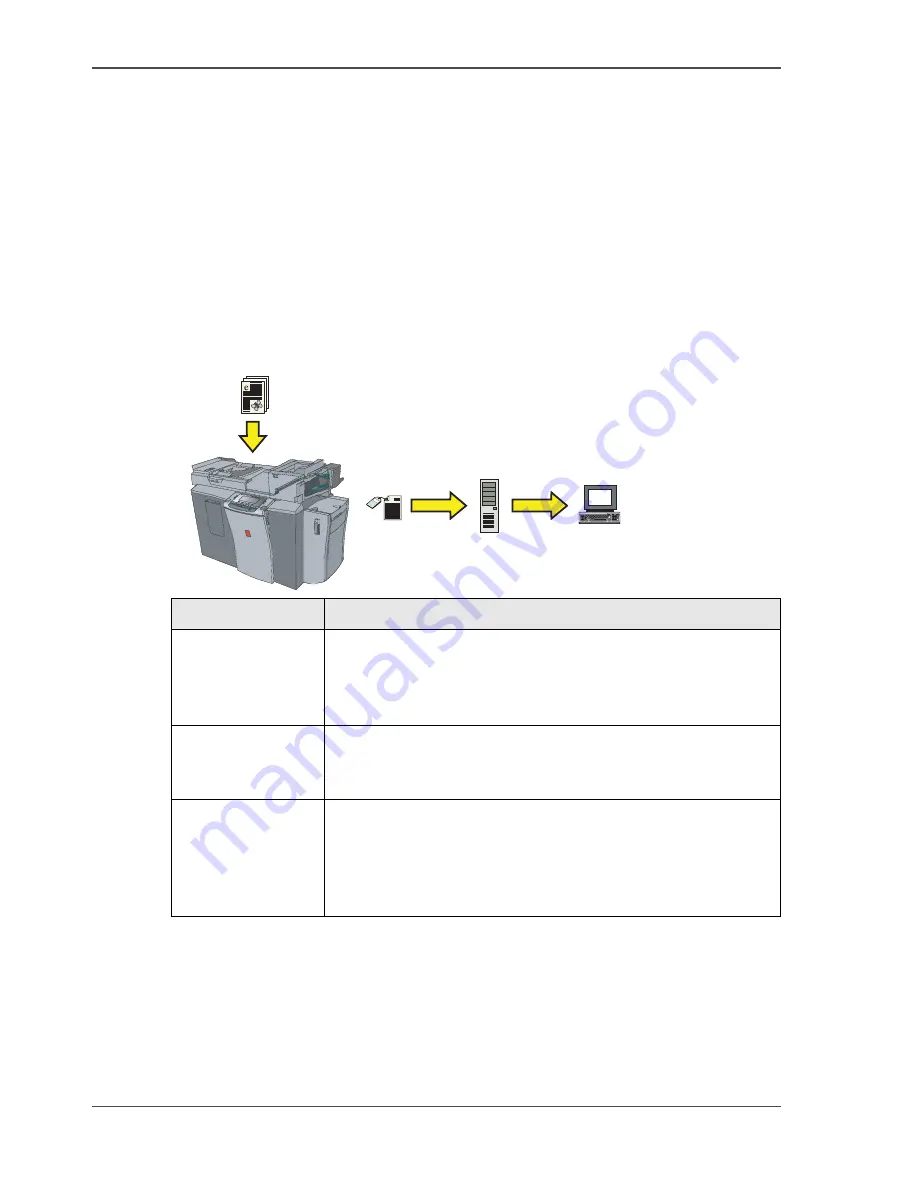
118
Chapter 8 The scan jobs
What can you copy
What can you copy
Simple scan jobs or master scan jobs
The Océ VarioPrint
®
1055/65/75 has many functions used to scan your documents.
You can simply scan to get digital documents that are just like your originals, which
will arrive in your Email application. You can also scan your documents with special
settings, for example, scanning with a high resolution to TIFF format, to get a high
quality image.
What happens when you scan
[99]
[36]
1
2
3
Step
Description
1
Place the originals in the automatic document feeder or on the
platen and indicate where you want to store your digital
document (
see ‘The destination for the digital document’ on
page 119
). You start the scan job.
2
The information is scanned, digitized and converted into a
digital document. The digital document generated is sent to
the required destination, for example, to an Email server.
3
The digital document is sent from a server to your computer.
When you scan to Email, the digital document is
automatically sent to your Email address. When you scan to
a server, you may have to retrieve the digital documents from
the server.
Summary of Contents for VarioPrint 1055
Page 1: ...Oc VarioPrint 1055 65 75 Oc User manual Job Manual...
Page 9: ...9 Chapter 1 Introduction...
Page 14: ...14 Chapter 1 Introduction More information on the Oc VarioPrint 1055 65 75...
Page 15: ...15 Chapter 2 Getting to know the Network Printer...
Page 27: ...27 Chapter 3 Getting to know the Digital Copier...
Page 35: ...35 Chapter 4 Getting Started...
Page 39: ...39 Chapter 5 Place the originals...
Page 48: ...48 Chapter 5 Place the originals Place an original on the platen...
Page 49: ...49 Chapter 6 The print jobs...
Page 91: ...91 Chapter 7 The copy jobs...
Page 116: ...116 Chapter 7 The copy jobs Stop a copy job...
Page 117: ...117 Chapter 8 The scan jobs...
Page 142: ...142 Chapter 8 The scan jobs Stop a scan job...
Page 143: ...143 Chapter 9 Paper toner and staples...
Page 153: ...153 Chapter 10 Errors...
Page 157: ...157 Appendix A All settings...
Page 172: ...172 Appendix A All settings The scan settings...
Page 173: ...173 Appendix B Specifications...
Page 181: ...181 Appendix C Addresses...
Page 194: ...194 Index...
















































