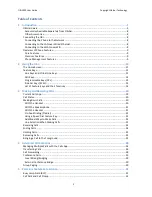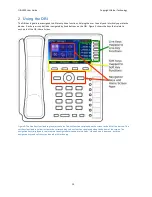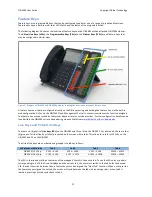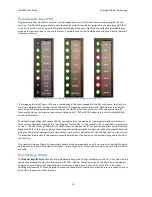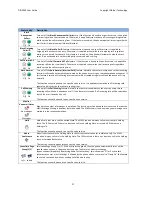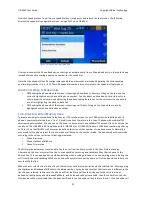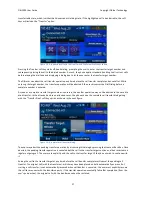OBi1000 User Guide
Copyright Obihai Technology
12
Feature Keys
Feature keys are programmable keys that can be configured to perform one of a range of predefined functions.
Feature keys have a built-‐in multi-‐color LED that shows the status of the assigned function.
The following diagram illustrates the location of feature keys on the OBi1062 with an attached OBi1000e sidecar.
The
Virtual Line Keys (VLKs)
, the
Programmable Keys (PKs)
and the
Sidecar Keys (SCKs)
are all feature keys that
may be configured in similar ways.
Figure 7: Diagram of OBi1062 with OBi1000e sidecar showing the location and types of feature keys
A feature key can either be configured directly on the OBi by pressing and holding the feature key, via the built-‐in
web configuration GUI or via the OBiTALK Cloud Management Portal. In some circumstances the function assigned
to a feature key may be locked by the system administrator or service provider. Further configuration details can be
found within the OBi1000-‐series phone admin guide available from
www.obihai.com/docs-‐downloads
.
Line Keys and Virtual Line Keys
There are six (6) physical
Line Keys (LKs)
on the OBi1062 and three (3) on the OBi1032. For all models, there are four
(4) groups of Virtual Line Keys (VLKs) presented on the screen within tabs. This allows for a total of 12 VLKs on the
OBi1032 and 24 on the OBi1062.
The virtual line keys are numbered and grouped into tabs as follows:
VLK groups within tabs
Tab 1
Tab 2
Tab 3
Tab 4
OBi1032 (12 VLKs):
VLK1 – VLK3
VLK4 – VLK6
VLK7 – VLK9
VLK10 – VLK12
OBi1062 (24 VLKs):
VLK1 – VLK6
VLK7 – VLK12
VLK13 – VLK18
VLK19 – VLK24
The LED in the line key reflects the status of the mapped VLK within the active tab. To see the LED color or pattern
corresponding to a VLK that is not displayed on the current tab, the user must switch to the tab holds the desired
VLK. In order to switch between tabs, a feature key must be assigned the “Next Tab” function. When a user presses
the feature key assigned to next tab, the screen will cycle between the tabs in ascending order – when tab 4 is
reached, pressing next tab cycles back to tab 1.