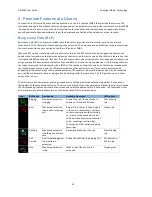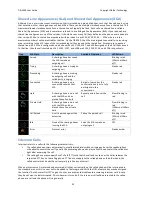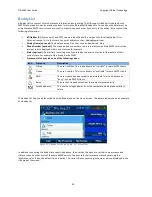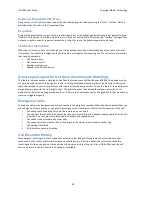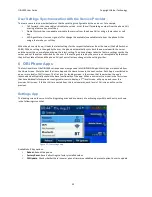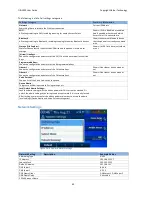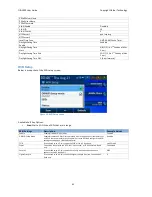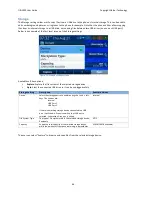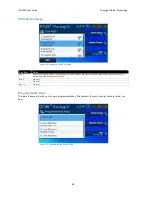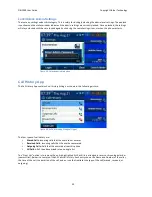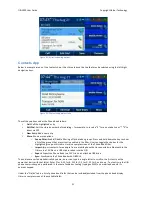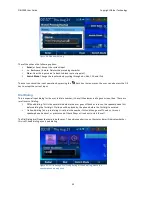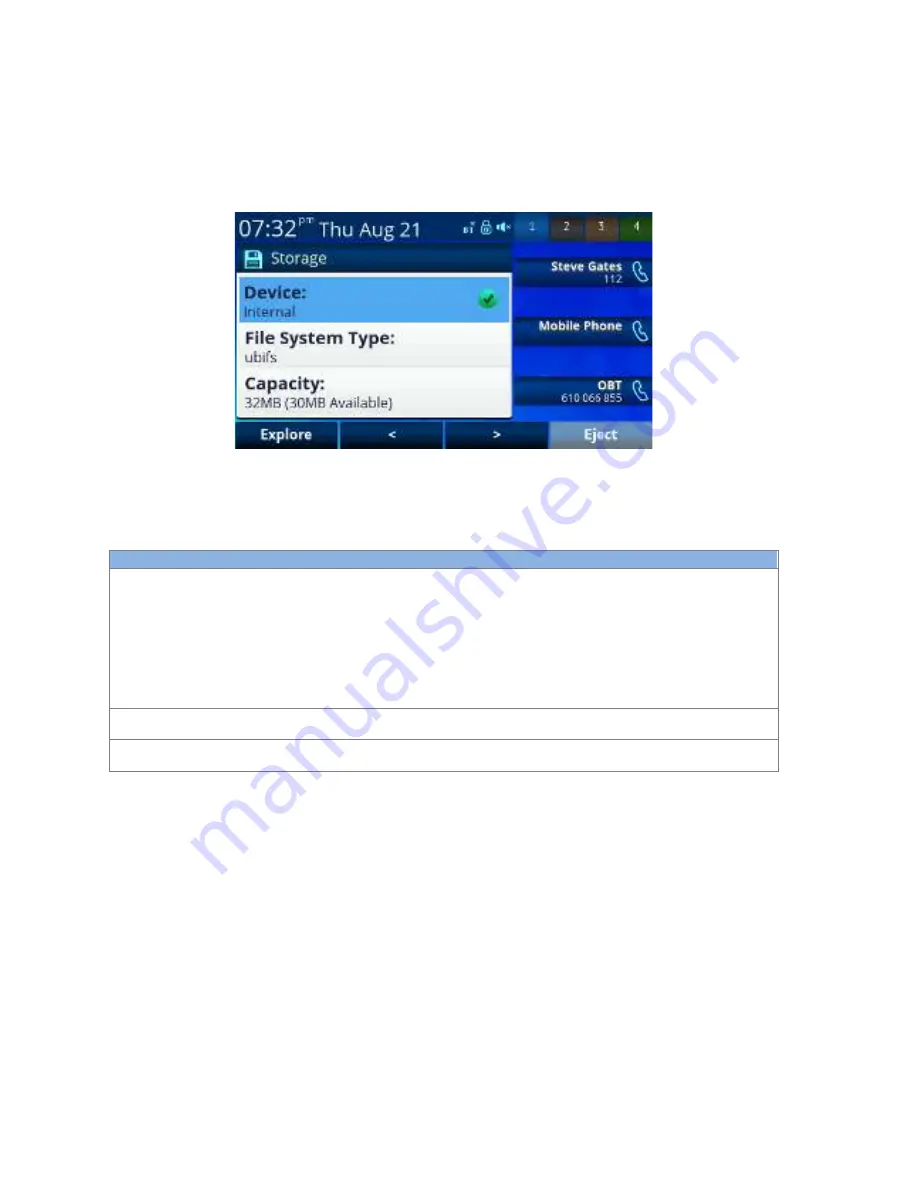
OBi1000 User Guide
Copyright Obihai Technology
44
Storage
The Storage settings allow user to copy files from a USB drive to the phone’s Internal storage. This can be used to
add new background pictures or ringtones to the phone for example. Note that the phone neither allows copying
files from its internal storage to a USB drive, nor copying files between two USB drives (one on each USB port).
Below is an example of the first level screen of the Storage settings.
Figure 33: Storage settings screen
Available soft key options:
•
Explore
: Explore the file system of the selected storage device
•
Eject
: Eject the connected USB drive so it can be unplugged safely
Storage Setting
Description
Example Values
Device
Select the storage device to explore using the > and < soft
keys. The choices are:
-‐
Internal
-‐
USB Port 1
-‐
USB Port 2
If there is a working storage device connected to a USB
port, it will show a Green icon when that USB port is
selected. Otherwise a Gray icon is shown
Internal
File System Type
The type of file system used in the selected storage device.
Read only.
NTFS
Capacity
Shows the total capacity of the selected storage device,
while the amount of free space remaining in parentheses
33MB (10MB Available)
The user can select “Explore” to browse and copy files from the selected storage device: