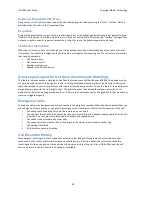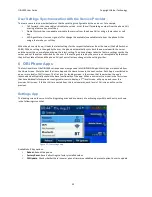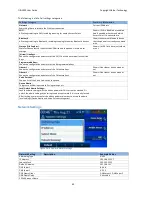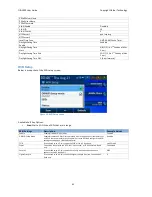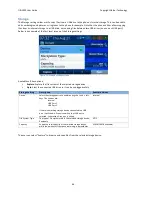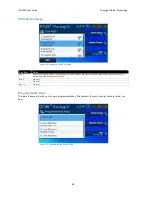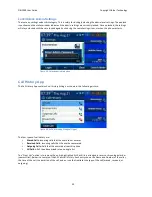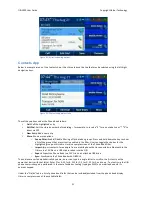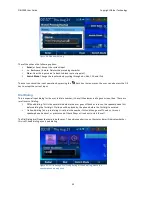OBi1000 User Guide
Copyright Obihai Technology
51
Figure 41: All calls showing options
Contacts App
Below is a sample screen of the Contacts App. It has three tabs on the top that may be selected using the left/right
navigation keys.
Figure 42: Contacts app main screen
The soft key options under the Phone Book tab are:
•
Call
: Call the highlighted entry
•
Edit Dial
: Edit the stored number before dialing – for example, to insert a “9” for an outside line or “**3” to
direct via SP3
•
New Entry
: Add a new entry
•
More
: Shows more options:
o
Group Filter:
Enable/Disable filtering of list based on groups. Press and hold down the key to show
a list of the groups that are currently enabled in the filter. User can toggle the choices for the
highlighted group on this table. Here is a sample screen of the Phone Book Filter.
o
Import:
Import contacts, for example from a mobile phone that is connected via Bluetooth to the
OBi or via a CSV file on a USB stick inserted into the OBi
o
Export:
Export the Phone Book to a CSV file on an attached USB drive
o
Sync:
Synchronize the Phone Book with OBiTALK
The entries are sorted alphabetically by name; a user can type in a single letter to scroll to the first entry with a
name that starts with that letter. Enter 2 for A, 22 for B, 222 for C, 3 for D, 33 for E, and so on. Text entry via the OBi
phone numeric keypad is performed in the same fashion as texting (typing an SMS) on a mobile phone via it’s
numeric keypad.
Under the “Fields” tab is a list of phone book fields that can be included/excluded from the phone book display.
Here is a sample screen of the available fields: