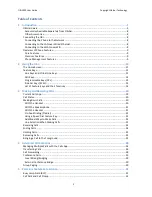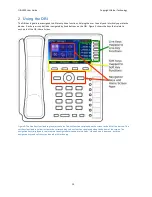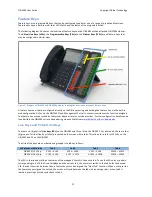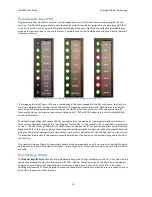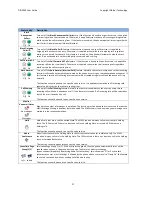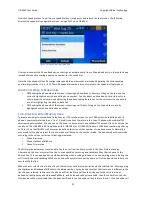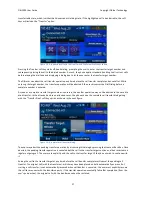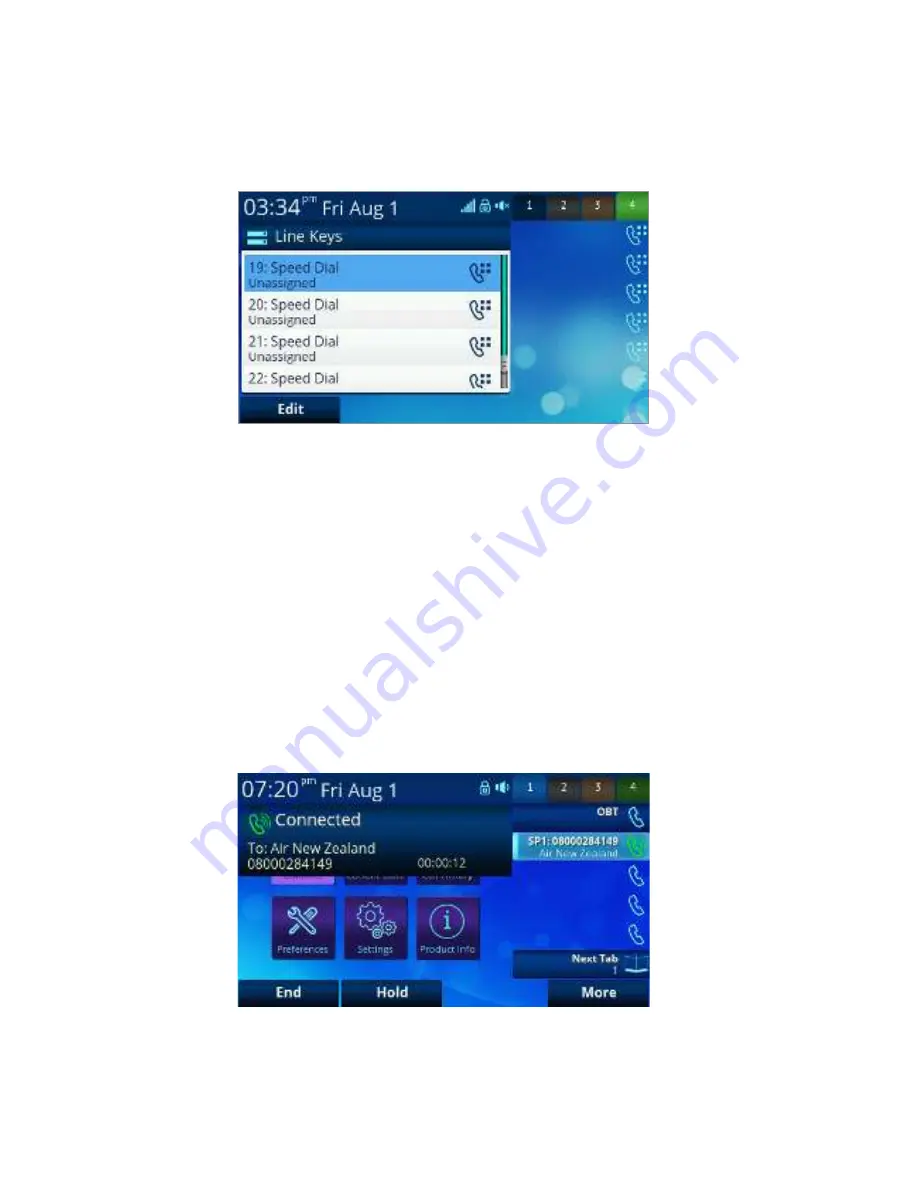
OBi1000 User Guide
Copyright Obihai Technology
14
Every feature key has a corresponding
Feature Key Item
that can be viewed on screen. The easiest way to view the
feature key item is by pressing and holding down the corresponding feature key until the item appears on the
screen. The user can then see additional information about the function assigned to the feature key and invoke
other operations, for example via soft key options.
Figure 9: After pressing and holding line key 1 with tab 4 active, the
corresponding virtual line key on the OBi1062, VLK19, is highlighted.
Call Keys
Each Virtual Line Key (VLK) is a feature key that can be assigned the "Call Appearance" function. When assigned this
function the VLK becomes a
Call Key
that can support a single call. Each call carried out on the OBi must be assigned
a call key, so there needs to be at least one inactive call key available to make or receive a call. Enough call keys
should be assigned during the configuration of the device to support the call load required by the user. If there is a
new incoming call but no available call key to assign the call to, then the calling party will receive a busy signal.
A
bound
call key is
tied
to a specific voice service account, such as SP1. A call key may also be
unbound
and
available for any voice service to use. A bound call key is used to handle calls only on the service account it is tied to,
while an unbound call key can handle calls on any voice service account that is active on the OBI.
For incoming calls, the OBi automatically assigns the call to an open call key. It first attempts to find a call key that is
bound to the service account that the incoming call is on -‐ if none is found, it then tries to look for an unbound call
key to assign the call to. If no available call keys are found, the call is rejected and a busy line treatment is applied,
with the calling party either sent to voicemail or receiving a busy (engaged) tone. Figure 9 shows an inactive call key
bound to OBiTALK with a call in progress via SP1 on VLK2, which is also an unbound call key.
Figure 10: In this example, SP1 has no bound call keys, so when a call is made
via this service an unbound call key is used. In this example, line key 1 is
bound to OBiTALK and inactive; line key 2 is unbound and actively handling a
call via SP1, while call keys 3 through 5 are all inactive, unbound and
available for calls.