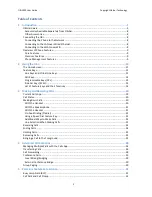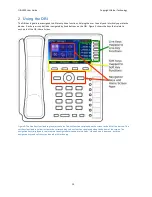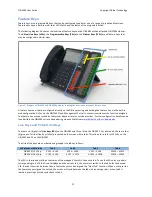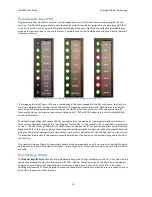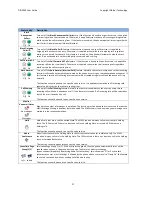OBi1000 User Guide
Copyright Obihai Technology
4
7
Overview of Administrative Features ................................................................................ 60
Finding Out the Phone's IP Address ..................................................................................................... 60
Phone Native Web Portal (NWP) ......................................................................................................... 60
The OBiTALK.com Cloud User Portal .................................................................................................... 60
Joining OBiTALK.com ......................................................................................................................... 60
Adding an OBi Device to your OBiTALK User Account ....................................................................... 61
Factory Reset ....................................................................................................................................... 61
Firmware Update ................................................................................................................................. 61
From the Phone GUI .......................................................................................................................... 61
From the Phone Native Web Portal .................................................................................................. 62