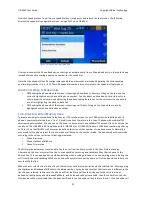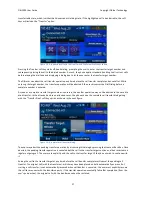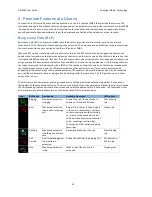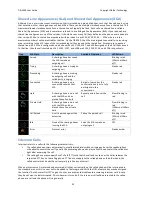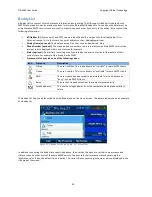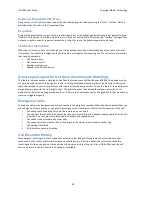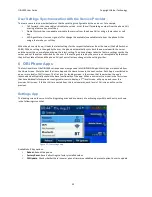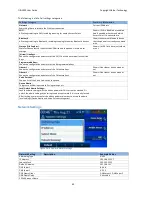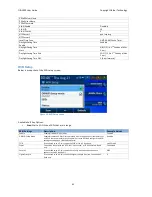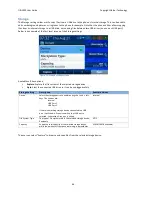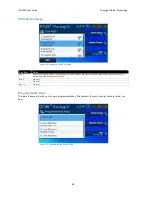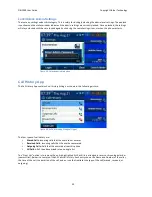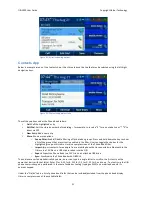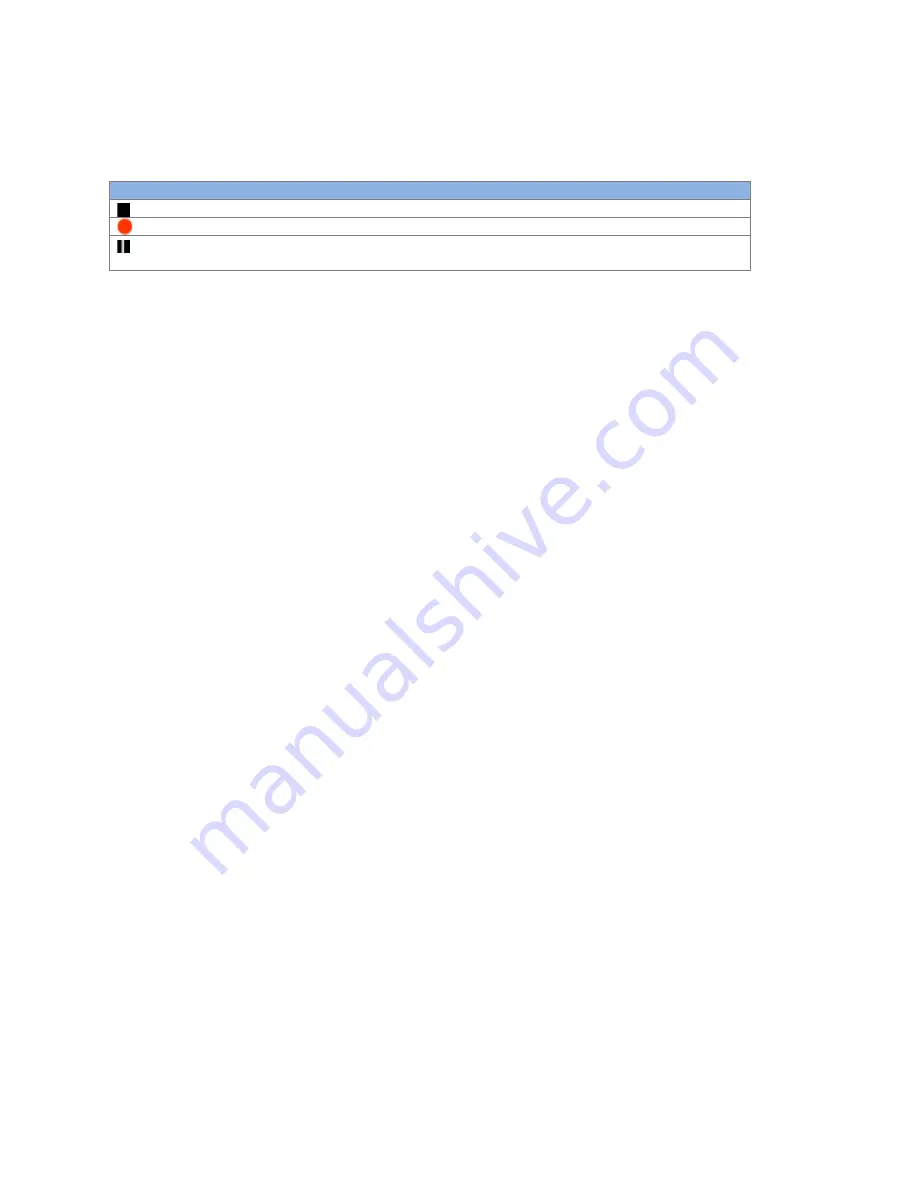
OBi1000 User Guide
Copyright Obihai Technology
37
Call Recording Controls
Some soft switch platforms (such as BroadSoft) support call recording features during a call. When the feature is
available, the phone shows one of the following call recording states in the call items of the Current Calls App:
Icon Call Recording State
Description
Available Options
off
Recording has been turned off
Rec.Start
on
Recording has been turned on
Rec.Stop
,
Rec.Pause
paused
Recording has been turned on but paused
at the moment
Rec.Resume
The recording controls options are available only when the call is in the Connected or Holding State.
Advice of Charges (AOC)
Some soft switch platforms (such as BroadSoft) support AOC during a call. When the feature is available, the phone
shows the current and final charges in the call item of the Calls App.
Call Center Features
Setting Agent State for Automated Call Distribution (ACD)
Automated Call Distribution (ACD) is the primary way a call-‐center distributes calls amongst a group of agents. With
the OBi1000, an agent can sign on and off as well as change their state from the phone GUI. The agent can set their
state to one of the following values:
•
Available (to take new calls)
•
Unavailable (to take new calls)
•
Signed Off
•
Wrapping Up (the last call)
The ACD controller should only send an incoming call to an agent whose state is “Available”. An agent may change
their state to “signed off” when done for the day, “Unavailable” when on a break, or “wrap up” when dealing with
paperwork or data-‐entry tasks relating to the previous call.
While “Signed Off”, the agent presses the key once to sign on and becomes “Available”. While “Available”, the agent
presses the key once to become “Unavailable”; the agent must also enter one of the valid unavailable-‐reason codes
(such as 11) that are defined by the Call Center admin. While “Unavailable” or “Wrapping Up”, the agent presses the
key once again to become “Available”.
Note that agent cannot change their state to “Signed Off” or “Wrapping Up” directly by pressing the feature key. To
change to these states, the agent must use the corresponding feature key menu item from the GUI (invoked by
pressing and holding down the feature key), or some other means provided by the Soft Switch, PABX or call center
software, such as a web portal for agents.
Disposition Code
A disposition code is used to mark a call with a particular code, which is then passed on to the soft switch, PABX or
call center software for further handling. An application of a disposition code could be where an agent is talking to a
customer and wants to flag that customer for a particular sales promotion or perhaps even to flag that customer as
having a short temper. Your phone’s administrator configures the disposition codes in use and the events or
activities these relate to.
A disposition code can be entered by an agent for the current call that is still ongoing, or for the last call that has just
ended. For the first case, the agent selects the “Dispose Code” soft key that is available when the call is in the
connected state. The agent then enters the code and submits it while talking to the caller. For the latter case, the
agent can press the feature key that has been assigned the “Disposition Code” function (by the phone admin) right
after the call, enter and submit the code.